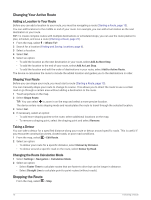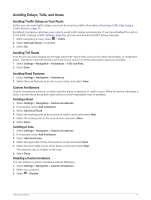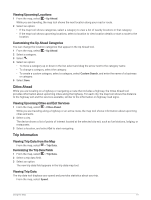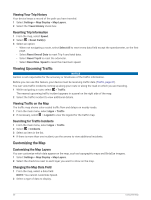Garmin Drive 53 Owners Manual - Page 21
Arriving at Your Destination
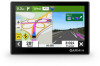 |
View all Garmin Drive 53 manuals
Add to My Manuals
Save this manual to your list of manuals |
Page 21 highlights
Viewing Turns and Directions While navigating a route, you can view upcoming turns, lane changes, or other directions for your route. 1 From the map, select an option: • To view upcoming turns and directions as you navigate, select > Turns. The map tool displays the next several turns or directions beside the map. The list updates automatically as you navigate the route. • To view the complete list of turns and directions for the entire route, select the text bar at the top of the map. 2 Select a turn or direction (optional). Detailed information appears. An image of the junction may appear for junctions on major roadways, if available. Viewing the Entire Route on the Map 1 While navigating a route, select anywhere on the map. 2 Select . Arriving at Your Destination When you approach your destination, the device provides information to help you complete your route. • indicates the location of your destination on the map, and a voice prompt announces you are approaching your destination. • When you stop at your destination, the device automatically ends the route. If the device does not detect your arrival automatically, you can select > Stop to end your route. Parking Near Your Destination Your device can help you find a parking spot near your destination. When you approach some destinations, the device automatically suggests parking areas. 1 Select an option: • When the device suggests parking, select More to see all suggested parking areas. NOTE: When you select a suggested parking area, the device automatically updates your route. • If the device does not suggest parking locations, select Where To? > Categories > Parking, and select > My Destination. 2 Select a parking location, and select Go!. The device guides you to the parking area. Following a Route 15