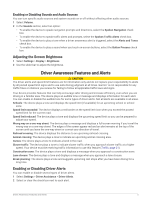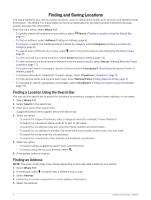Garmin Drive 53 Owners Manual - Page 16
Search Tools, Parking
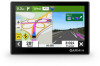 |
View all Garmin Drive 53 manuals
Add to My Manuals
Save this manual to your list of manuals |
Page 16 highlights
Finding Tripadvisor Points of Interest 1 Select Where To? > Tripadvisor. 2 Select a category. 3 If necessary, select a subcategory. A list of nearby Tripadvisor points of interest for the category appears. 4 Select Sort Results to filter the displayed points of interest by distance or popularity (optional). 5 Select , and enter a search term (optional). Navigating to Points of Interest Within a Venue NOTE: This feature may not be available in all areas or for all product models. You can create a route to a point of interest (POI) within a larger venue, such as a store in a shopping mall or a specific terminal in an airport. 1 Select Where To? > Search. 2 Enter the name of the venue, and select . 3 Select the venue. A list of categories for POIs within the venue appears. 4 Select a category, select a location, and select Go!. The device creates a route to the parking area or venue entrance closest to the POI. When you arrive at the destination, a checkered flag indicates the recommended parking area. A labeled point indicates the location of the POI within the venue. Search Tools Search tools allow you to search for specific types of locations by responding to on-screen prompts. Finding an Intersection You can search for an intersection or junction between two streets, highways, or other roads. 1 Select Where To? > Intersections. 2 Follow the on-screen instructions to enter street information. 3 Select the intersection. Finding a Location Using Coordinates You can find a location using latitude and longitude coordinates. 1 Select Where To? > Coordinates. 2 If necessary, select , and change the coordinate format or datum. 3 Enter the latitude and longitude coordinates. 4 Select an option: • To save the coordinates as a location, select Save. • To start a route to the coordinates, select Go!. Parking Finding Parking Near Your Current Location 1 Select Where To? > Categories > Parking. 2 Select a parking location. 3 Select Go!. 10 Finding and Saving Locations