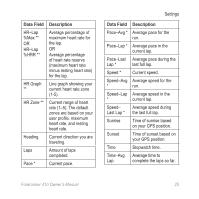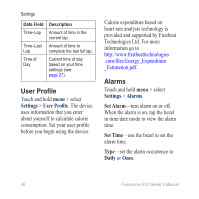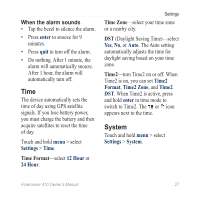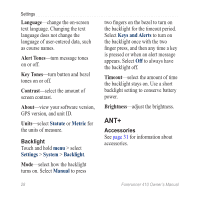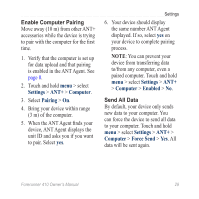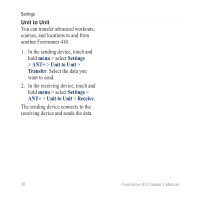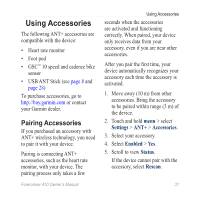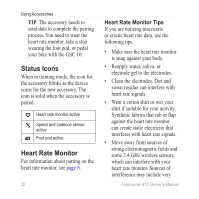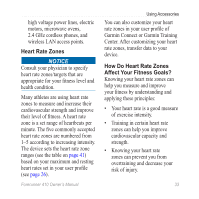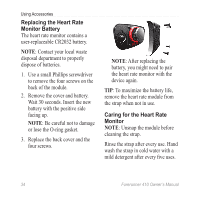Garmin Forerunner 410 Owner's Manual - Page 35
Enable Computer Pairing, Send All Data, Settings, Computer, Pairing, Enabled, Force - ant
 |
View all Garmin Forerunner 410 manuals
Add to My Manuals
Save this manual to your list of manuals |
Page 35 highlights
Enable Computer Pairing Move away (10 m) from other ANT+ accessories while the device is trying to pair with the computer for the first time. 1. Verify that the computer is set up for data upload and that pairing is enabled in the ANT Agent. See page 8. 2. Touch and hold menu > select Settings > ANT+ > Computer. 3. Select Pairing > On. 4. Bring your device within range (3 m) of the computer. 5. When the ANT Agent finds your device, ANT Agent displays the unit ID and asks you if you want to pair. Select yes. Settings 6. Your device should display the same number ANT Agent displayed. If so, select yes on your device to complete pairing process. Note: You can prevent your device from transferring data to/from any computer, even a paired computer. Touch and hold menu > select Settings > ANT+ > Computer > Enabled > No. Send All Data By default, your device only sends new data to your computer. You can force the device to send all data to your computer. Touch and hold menu > select Settings > ANT+ > Computer > Force Send > Yes. All data will be sent again. Forerunner 410 Owner's Manual 29