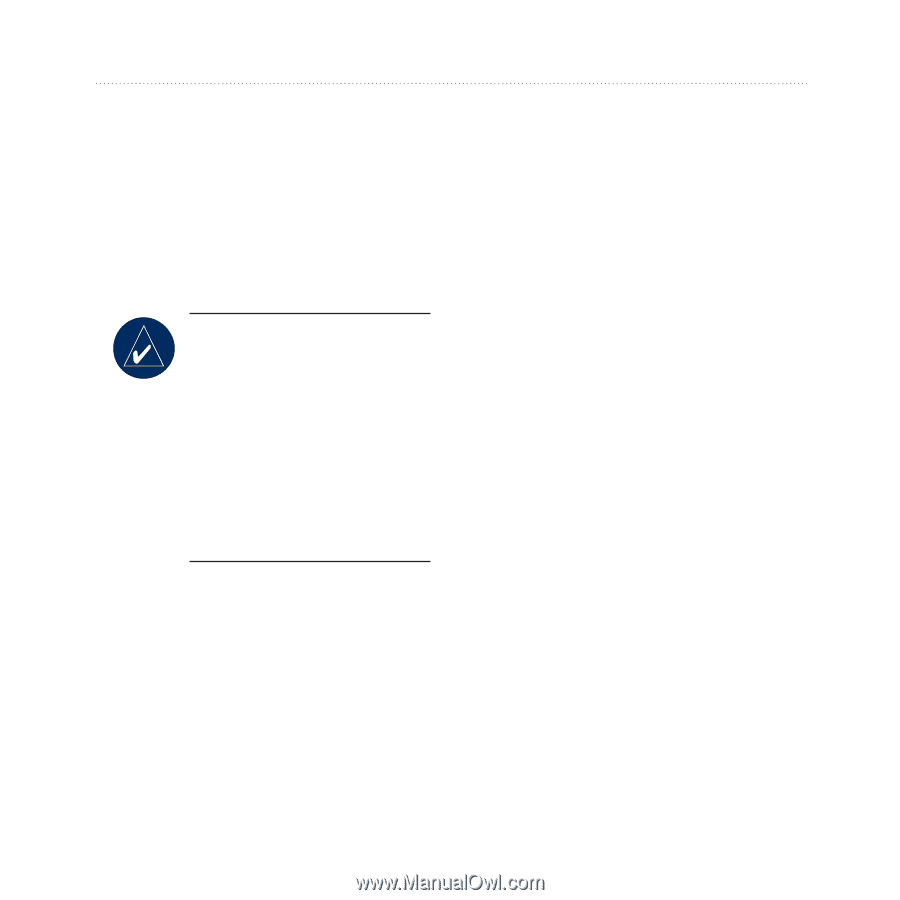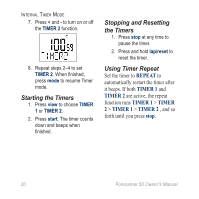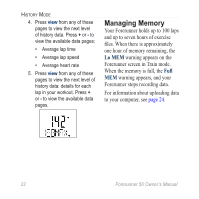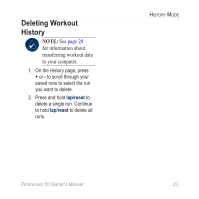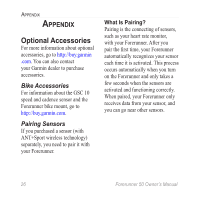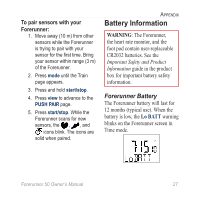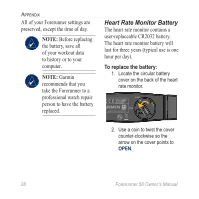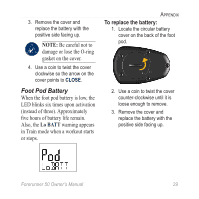Garmin Forerunner 50 Owner's Manual - Page 30
Data Upload Mode, Requirements - software
 |
UPC - 689076898980
View all Garmin Forerunner 50 manuals
Add to My Manuals
Save this manual to your list of manuals |
Page 30 highlights
Data Upload Mode Data Upload Mode Your Forerunner holds up to 100 laps and up to seven hours of exercise files. Periodically upload data to your computer using the ANT+Sport wireless technology. Note: By default, the process of uploading data deletes that data from your Forerunner history. To override this, you must change the settings in Garmin Training Center or Garmin Connect. Requirements 1. Turn the computer on. (An Internet connection is required for software download and Garmin Connect.) 2. Download software (see page 4) so that the necessary USB drivers are installed before connecting the USB ANT stick to your computer. 3. Connect the USB ANT stick to an available USB port on your computer. For optimal performance, keep the area free of clutter. 4. Bring the Forerunner within range (5 m) of your computer. 5. Verify that Forerunner is in Time mode. 24 Forerunner 50 Owner's Manual