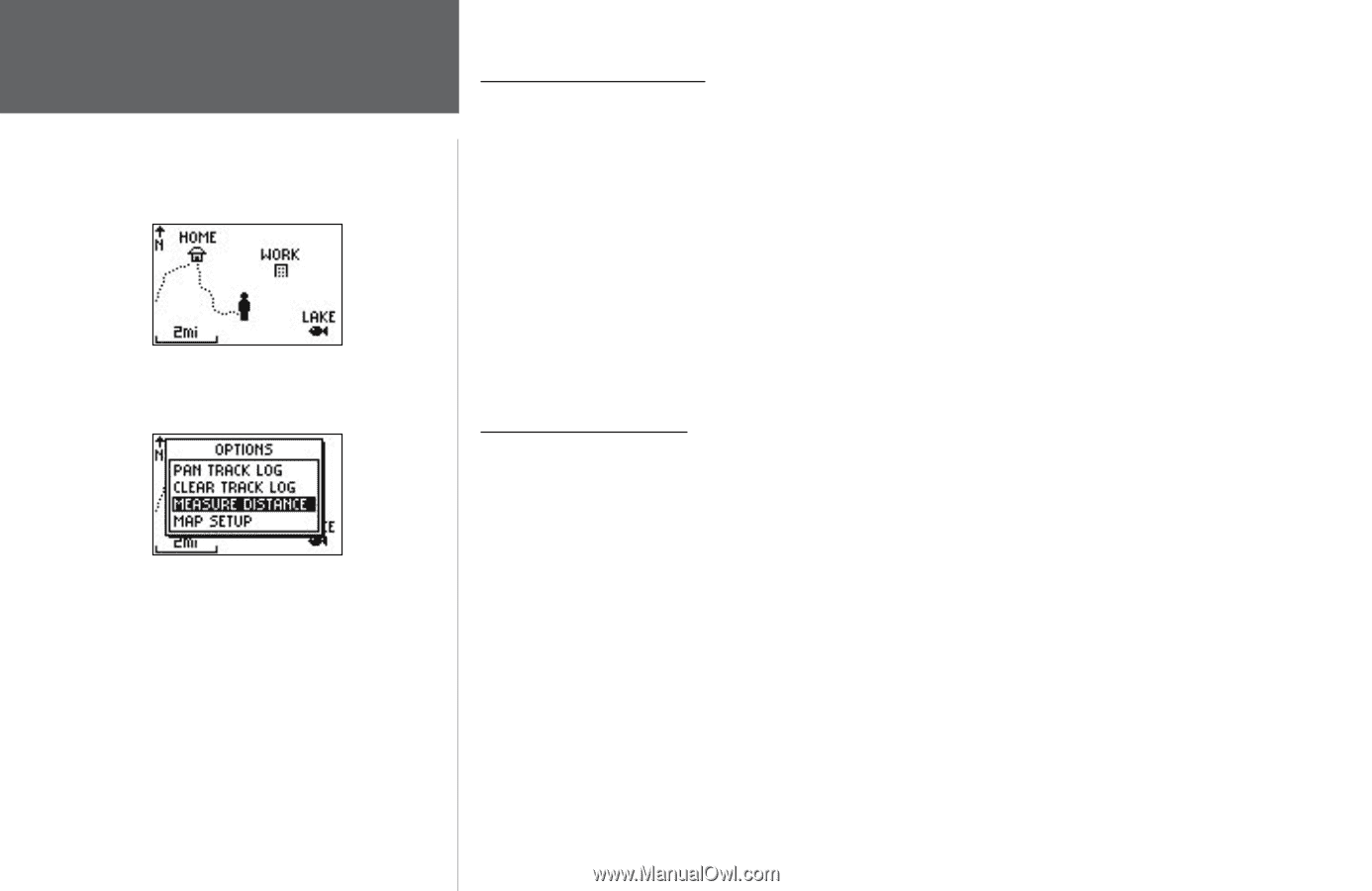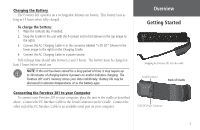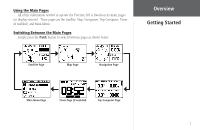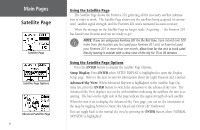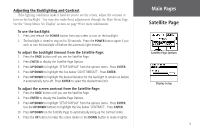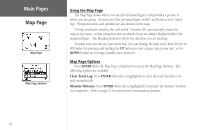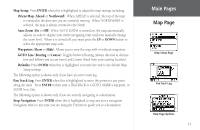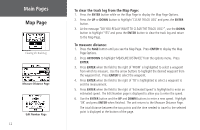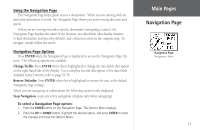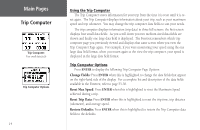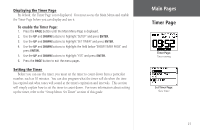Garmin Foretrex 201 Owner's Manual - Page 22
Map Using the Map Map Options
 |
UPC - 753759045302
View all Garmin Foretrex 201 manuals
Add to My Manuals
Save this manual to your list of manuals |
Page 22 highlights
Main Pages Map Page Map Page Map Page Options Using the Map Page The Map Page shows where you are (the animated figure) and provides a picture of where you are going. As you travel (the animated figure 'walks') and leaves a 'trail' (track log). Waypoint names and symbols are also shown on the map. To help you better visualize the 'real world', Foretrex 201 automatically rotates the map as you move, so that waypoints that are ahead of you are always displayed above the animated figure. The Heading Indicator shows the direction you are heading. To make sure you can see your entire trip, you can change the map scale (from 20 feet to 800 miles) by pressing and holding the UP button to view a larger area (zoom out), or the DOWN button for viewing a smaller area (zoom in). Map Page Options Press ENTER when the Map Page is displayed to access the Map Page Options. The following options are available: Clear Track Log: Press ENTER when this is highlighted to clear the track log that is created automatically. Measure Distance: Press ENTER when this is highlighted to measure the distance between two waypoints. Refer to page 12 for instructions on measuring distance. 10