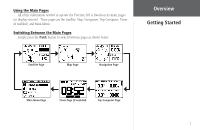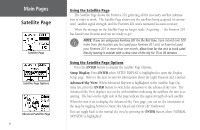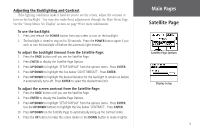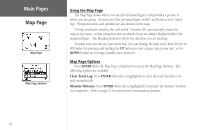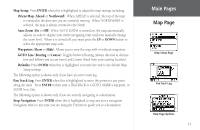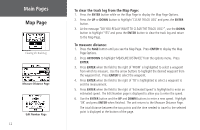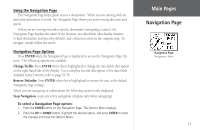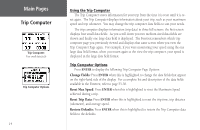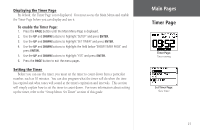Garmin Foretrex 201 Owner's Manual - Page 24
To clear the track log from the Map To measure distance, ENTER, UP/DOWN
 |
UPC - 753759045302
View all Garmin Foretrex 201 manuals
Add to My Manuals
Save this manual to your list of manuals |
Page 24 highlights
Main Pages Map Page Clearing the Track Log Measure Distance Page Edit Number Page 12 To clear the track log from the Map Page: 1. Press the ENTER button while on the Map Page to display the Map Page Options. 2. Press the UP or DOWN button to highlight 'CLEAR TRACK LOG' and press the ENTER button. 3. At the message "DO YOU REALLY WANT TO CLEAR THE TRACK LOG?", use the DOWN button to highlight 'YES' and press the ENTER button to clear the track log and return to the Map Page. To measure distance: 1. Press the PAGE button until you see the Map Page. Press ENTER to display the Map Page Options. 2. Press UP/DOWN to highlight 'MEASURE DISTANCE' from the options menu. Press ENTER. 3. Press ENTER when the field to the right of 'FROM' is highlighted to select a waypoint from which to measure. Use the arrow buttons to highlight the desired waypoint from the waypoint list. Press ENTER to select the waypoint. 4. Press ENTER when the field to the right of 'TO' is highlighted to select a waypoint to end the measurement. 5. Press ENTER when the field to the right of 'Estimated Speed' is highlighted to enter an estimated speed. The Edit Number page is displayed to allow you to enter the speed. 6. Use the ENTER button and the UP and DOWN buttons to enter a new speed. Highlight 'OK' and press ENTER when finished. The unit returns to the Measure Distance Page. The total distance between the two points and the time needed to travel to the selected point is displayed at the bottom of the page.