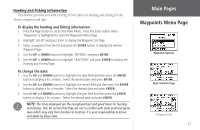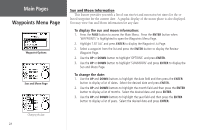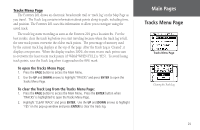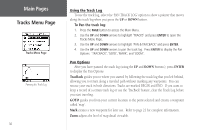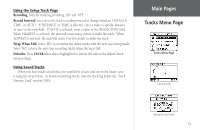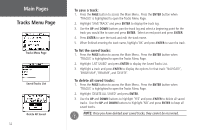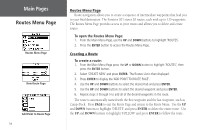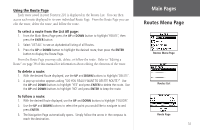Garmin Foretrex 201 Owner's Manual - Page 42
Using the Track Log, Pan Options
 |
UPC - 753759045302
View all Garmin Foretrex 201 manuals
Add to My Manuals
Save this manual to your list of manuals |
Page 42 highlights
Main Pages Tracks Menu Page Tracks Menu Page Panning the Track Log 30 Using the Track Log To use the track log, select the 'PAN TRACK LOG' option to show a pointer that moves along the track log when you press the UP or DOWN button. To Pan the track log: 1. Press the PAGE button to access the Main Menu. 2. Use the UP and DOWN arrows to highlight 'TRACKS' and press ENTER to open the Tracks Menu Page. 3. Use the UP and DOWN arrows to highlight 'PAN & TRACBACK' and press ENTER. 4. Use the UP and DOWN arrows to pan the track log. Press ENTER to display the Pan Options: 'TRACBACK', 'GOTO', 'MARK', and 'ZOOM'. Pan Options After you have panned the track log (using the UP and DOWN buttons), press ENTER to display the Pan Options. TracBack guides you to where you started by following the track log that you left behind, allowing you to return along a traveled path without marking any waypoints. You can retrace your track in both directions. Tracks are marked BEGIN and END. If you want to keep a record of a certain track log or use the 'TracBack' feature, clear the Track Log before you start traveling. GOTO guides you from your current location to the point selected and creates a waypoint called 'map'. Mark creates a new waypoint for later use. Refer to page 21 for complete information . Zoom adjusts the level of map detail viewable.