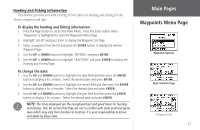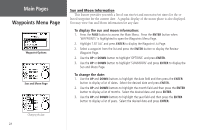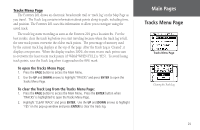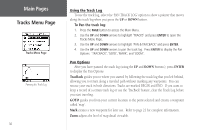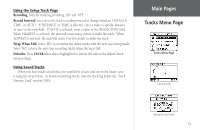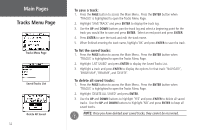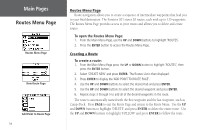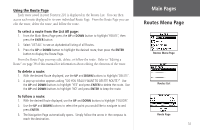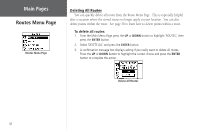Garmin Foretrex 201 Owner's Manual - Page 43
Using the Setup Track Using Saved Tracks, Memory Used reaches 100%.
 |
UPC - 753759045302
View all Garmin Foretrex 201 manuals
Add to My Manuals
Save this manual to your list of manuals |
Page 43 highlights
Using the Setup Track Page Recording: Turn the track log recording 'ON' and 'OFF'. Record Interval: You can set the track recording interval to change based on 'DISTANCE', 'TIME', or 'AUTO'. If 'DISTANCE' or 'TIME' is selected, enter a value (a specific distance or time) in the next field. If 'AUTO' is selected, enter a value in the 'RESOLUTION' field. When 'HIGHEST' is selected, the unit will create many points to make the track. When 'LOWEST' is selected, the unit will create very few points to make the track. Wrap When Full: Select 'YES' to overwrite the oldest tracks with the new ones being made. Select 'NO' to have the unit stop recording tracks when the log is full. Defaults: Press ENTER when this is highlighted to restore the unit to the default Track Setup settings. Using Saved Tracks When you have made a track that you would like to save and use in the future, save it using the steps below. To avoid overwriting tracks, save the track log before the "Track Memory Used" reaches 100%. Main Pages Tracks Menu Page Tracks Menu Page Saving a track Editing the track name 31