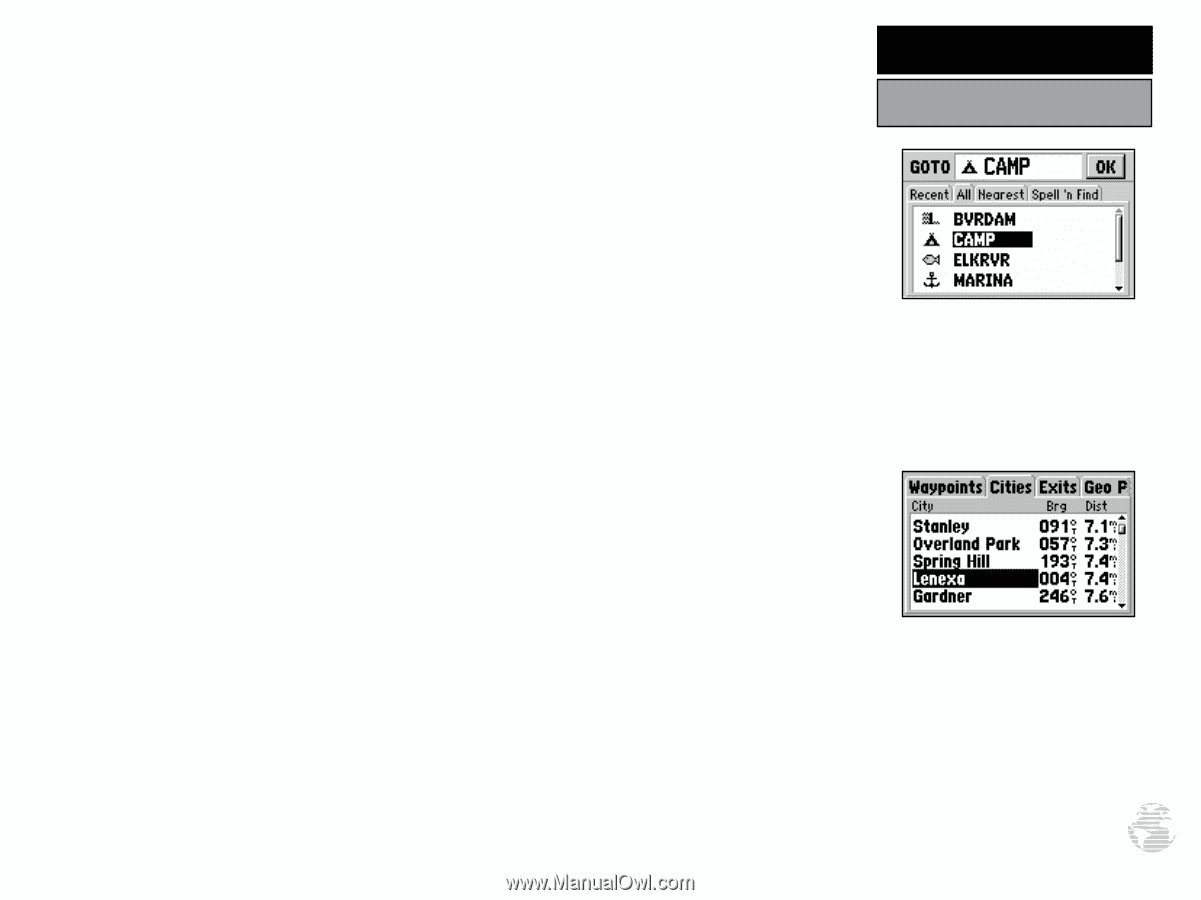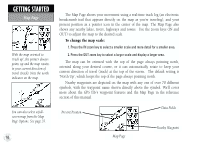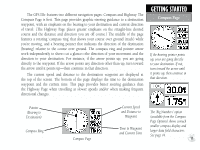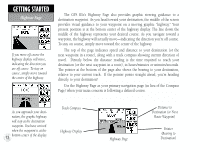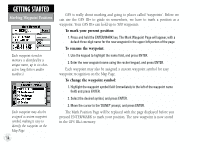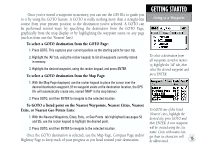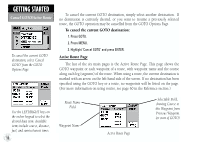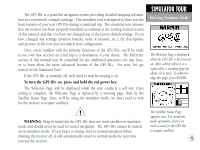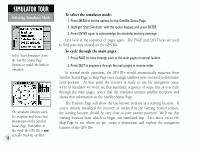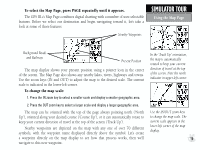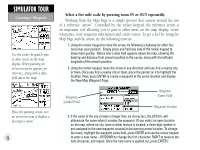Garmin GPS III Plus Owner's Manual - Page 25
To GOTO a listed point on the Nearest Waypoints, Nearest Cities, Nearest
 |
UPC - 753759015817
View all Garmin GPS III Plus manuals
Add to My Manuals
Save this manual to your list of manuals |
Page 25 highlights
Once you've stored a waypoint in memory, you can use the GPS III+ to guide you to it by using the GOTO feature. A GOTO is really nothing more than a straight-line course from your present position to the destination you've selected. A GOTO can be performed several ways: by specifying the destination from the GOTO Page, graphically from the map display or by highlighting the waypoint name on any page (such as from one the 'Nearest' lists). To select a GOTO destination from the GOTO Page: 1. Press GOTO. This captures your current position as the starting point for your trip. 2. Highlight the 'All' tab, using the rocker keypad, to list all waypoints currently stored in memory. 3. Highlight the desired waypoint, using the rocker keypad, and press ENTER. To select a GOTO destination from the Map Page: 1. With the Map Page displayed, use the rocker keypad to place the cursor over the desired destination waypoint. (If no waypoint exists at the destination location, the GPS III+ will automatically create one, named 'MAP' in the step below.) 2. Press GOTO, and then ENTER to navigate to the selected location. To GOTO a listed point on the Nearest Waypoints, Nearest Cities, Nearest Exits, or Nearest Geo Points Lists: 1. With the Nearest Waypoints, Cities, Exits, or Geo Points tab highlighted (see pages 53 and 55), use the rocker keypad to highlight the desired point. 2. Press GOTO, and then ENTER to navigate to the selected location. Once the GOTO destination is selected, use the Map Page, Compass Page and/or Highway Page to keep track of your progress as you head toward your destination. GETTING STARTED Going to a Waypoint To select a destination from all waypoints stored in memory, highlight the 'All' tab, then select the desired waypoint and press ENTER. To GOTO one of the listed 'Nearest' cities, highlight the desired city, press GOTO and then ENTER. A new waypoint will be created using the city name. Cities with names longer than six characters will 15 be abbreviated.