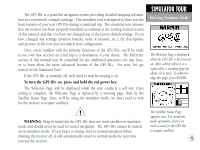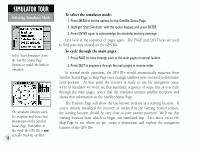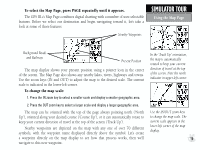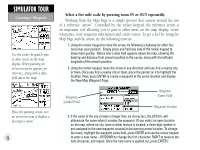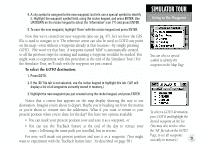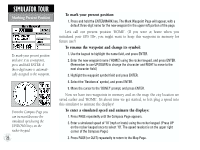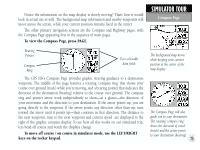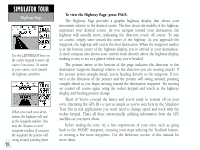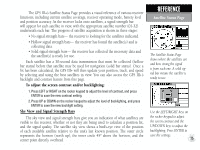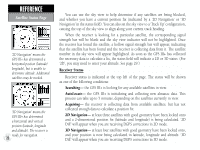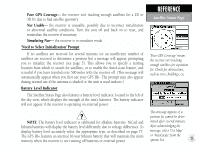Garmin GPS III Plus Owner's Manual - Page 32
Marking Present Position
 |
UPC - 753759015817
View all Garmin GPS III Plus manuals
Add to My Manuals
Save this manual to your list of manuals |
Page 32 highlights
SIMULATOR TOUR Marking Present Position To mark your present position and save it as a waypoint, press and hold ENTER. A three-digit name is automatically assigned to the waypoint. From the Compass Page you can increase/decrease the simulated speed using the UP/DOWN keys on the rocker keypad. 22 To mark your present position: 1. Press and hold the ENTER/MARK key. The Mark Waypoint Page will appear, with a default three-digit name for the new waypoint in the upper-left portion of the page. Let's call our present position 'HOME'. (If you were at home when you initialized your GPS III+, you might want to keep this waypoint in memory for future use!) To rename the waypoint and change its symbol: 1. Use the keypad to highlight the name field, and press ENTER. 2. Enter the new waypoint name ('HOME') using the rocker keypad, and press ENTER. (Remember to use UP/DOWN to change the character and RIGHT to move to the next character field.) 3. Highlight the waypoint symbol field and press ENTER. 4. Select the 'Residence' symbol, and press ENTER. 5. Move the cursor to the 'DONE?' prompt, and press ENTER. Now we have two waypoints in memory and on the map: the city location we saved earlier and 'HOME'. It's about time we get started, so let's plug a speed into this simulator to animate the displays! To enter a simulated speed and animate the displays: 1. Press PAGE repeatedly until the Compass Page appears. 2. Enter a simulated speed of '10' (mph or knots) using the rocker keypad. (Press UP on the rocker keypad once to select '10'. The speed readout is on the upper right corner of the Compass Page.) 3. Press PAGE (or QUIT) repeatedly to return to the Map Page.