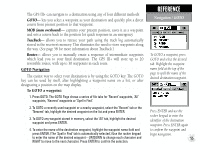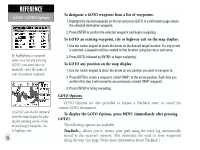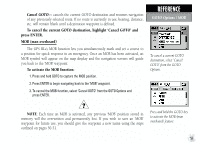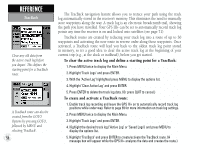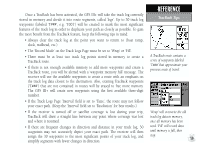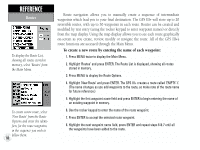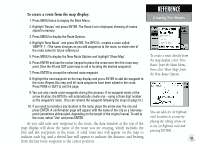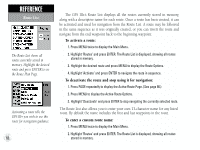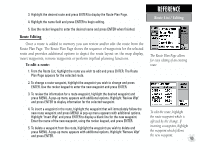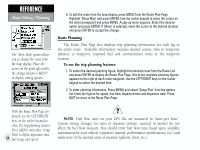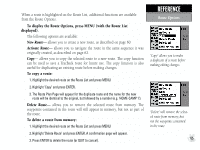Garmin GPS III Plus Owner's Manual - Page 70
route functions are accessed through the Main Menu.
 |
UPC - 753759015817
View all Garmin GPS III Plus manuals
Add to My Manuals
Save this manual to your list of manuals |
Page 70 highlights
REFERENCE Routes To display the Route List, showing all routes stored in memory, select 'Routes' from the Main Menu. To create a new route, select 'New Route' from the Route Options and enter the identifiers for the route waypoints in the sequence you wish to follow them. 60 Route navigation allows you to manually create a sequence of intermediate waypoints which lead you to your final destination. The GPS III+ will store up to 20 reversible routes, with up to 30 waypoints in each route. Routes can be created and modified by text entry (using the rocker keypad to enter waypoint names) or directly from the map display. Using the map display allows you to see each route graphically on-screen as you create, review, modify or navigate the route. All of the GPS III+'s route functions are accessed through the Main Menu. To create a new route by entering the name of each waypoint: 1. Press MENU twice to display the Main Menu. 2. Highlight 'Routes' and press ENTER. The Route List is displayed, showing all routes stored in memory. 3. Press MENU to display the Route Options. 4. Highlight 'New Route' and press ENTER. The GPS III+ creates a route called 'EMPTY-1'. (The name changes as you add waypoints to the route, so make note of the route name for future reference.) 5. Highlight the first waypoint name field and press ENTER to begin entering the name of an existing waypoint in memory. 6. Use the rocker keypad to enter the name of the route waypoint. 7. Press ENTER to accept the selected route waypoint. 8. Highlight the next waypoint name field, press ENTER and repeat steps 6 & 7 until all the waypoints have been added to the route.