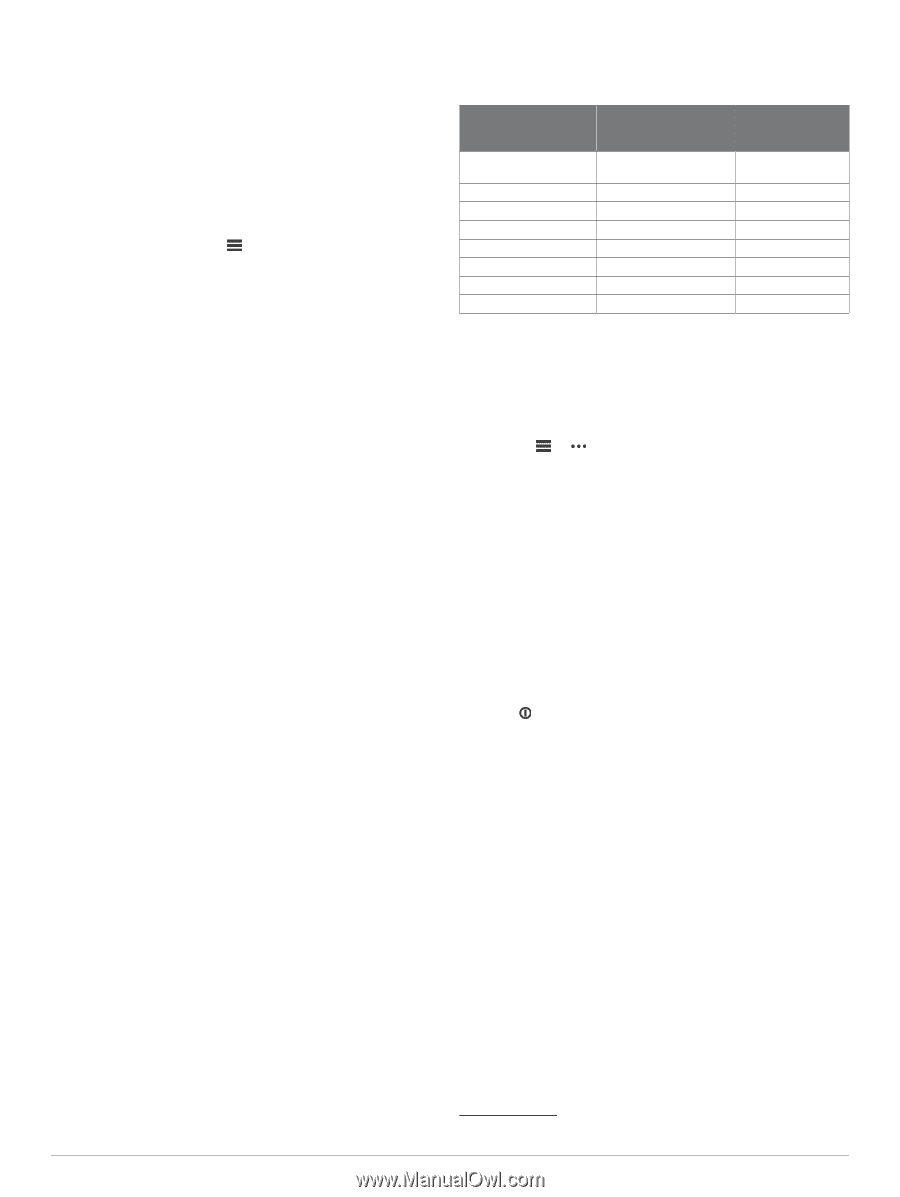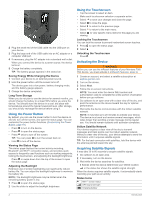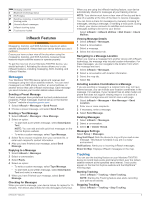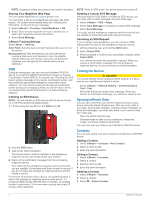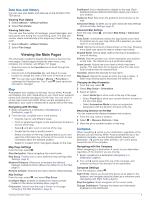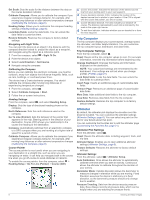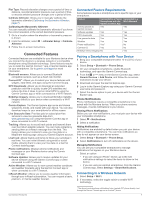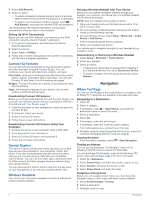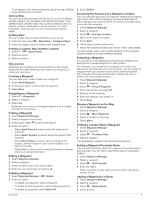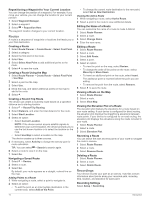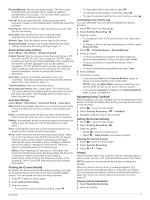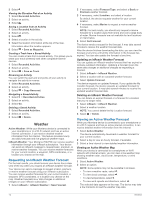Garmin Montana 750i Owners Manual - Page 11
Connected Feature Requirements, Pairing a Smartphone with Your Device, Connecting to a Wireless
 |
View all Garmin Montana 750i manuals
Add to My Manuals
Save this manual to your list of manuals |
Page 11 highlights
Plot Type: Records elevation changes over a period of time or distance, records barometric pressure over a period of time, or records ambient pressure changes over a period of time. Calibrate Altimeter: Allows you to manually calibrate the barometric altimeter (Calibrating the Barometric Altimeter, page 7). Calibrating the Barometric Altimeter You can manually calibrate the barometric altimeter if you know the correct elevation or the correct barometric pressure. 1 Go to a location where the elevation or barometric pressure is known. 2 From the altimeter, select > Altimeter Setup > Calibrate Altimeter. 3 Follow the on-screen instructions. Connected Features Connected features are available for your Montana device when you connect the device to a wireless network or a compatible smartphone using Bluetooth technology. Some features require you to install the Garmin Connect™ app or Garmin Explore app on your smartphone. Go to garmin.com/apps for more information. Bluetooth sensors: Allows you to connect Bluetooth compatible sensors, such as a heart rate monitor. Connect IQ™: Allows you to extend your device features with widgets, data fields, and apps using the Connect IQ app. EPO Downloads: Allows you to download an extended prediction orbit file to quickly locate GPS satellites and reduce the time it takes to get an initial GPS fix using the Garmin Connect app or when connected to a Wi‑Fi network. BirdsEye imagery: Allows you to download BirdsEye Satellite Imagery directly to your device when connected to a Wi‑Fi network. Garmin Explore: The Garmin Explore app syncs and shares waypoints, tracks, and routes with your device. You can also download maps to your smartphone for offline access. Live Geocache Data: Provides paid or subscription-free services to view live geocache data from www.geocaching.com using the Garmin Connect app or when connected to a Wi‑Fi network. Tracking: Allows you to record track points and transmit them over the Iridium satellite network. You can invite contacts by sending them an inReach message from the field. This feature allows your contacts to view your live data on a MapShare tracking page using your Garmin Explore account. LiveTrack: Allows friends and family to follow your activities in real time. You can invite followers using email or social media, allowing them to view your live data on a Garmin Connect tracking page. Phone notifications: Displays phone notifications and messages on your Montana device using the Garmin Connect app. Software Updates: Allows you to receive updates for your device software using the Garmin Connect app or when connected to a Wi‑Fi network. Active Weather: Allows you to view current weather conditions and weather forecasts using the Garmin Connect app or when connected to a Wi‑Fi network. inReach Weather: Allows you to receive weather information through your inReach subscription. You can request a basic, premium, or marine weather forecast. Connected Feature Requirements Some features require a smartphone and a specific app on your smartphone. Feature Connected to a Paired Connected to a Smartphone with the Wi‑Fi Network Garmin Connect App Activity uploads to Yes Yes Garmin Connect Software updates Yes Yes EPO downloads Yes Yes Live geocache data Yes Yes Weather Yes Yes Phone notifications Yes1 No Connect IQ Yes No BirdsEye Direct imagery No Yes Pairing a Smartphone with Your Device 1 Bring your compatible smartphone within 10 m (33 ft.) of your device. 2 Select Setup > Bluetooth > Phone Setup. 3 On your compatible smartphone, enable Bluetooth technology, and open the Garmin Connect app. 4 From the or menu in the Garmin Connect app, select Garmin Devices > Add Device, and follow the on-screen instructions to pair your device. 5 Download and open the Garmin Explore app. 6 Log in to the Garmin Explore app using your Garmin Connect username and password. 7 Select the device option to pair your device with the Garmin Explore app. Phone Notifications Phone notifications require a compatible smartphone to be paired with the Montana device. When your phone receives messages, it sends notifications to your device. Viewing Phone Notifications Before you can view notifications, you must pair your device with your compatible smartphone. 1 Select > Notifications. 2 Select a notification. Hiding Notifications Notifications are enabled by default when you pair your device with a compatible smartphone. You can hide notifications so they do not appear on your device screen. 1 Select Setup > Bluetooth > Phone Setup. 2 Select Notifications to turn off notifications on the device. Managing Notifications You can use your compatible smartphone to manage notifications that appear on your Montana device. Select an option: • If you are using an iPhone® device, go to the iOS notifications settings to select the items to show on the device. • If you are using an Android smartphone, from the Garmin Connect app, select Settings > Smart Notifications. Connecting to a Wireless Network 1 Select Setup > Wi-Fi. 2 If necessary, select the toggle switch to enable Wi‑Fi technology. Connected Features 1 The device receives phone notifications from a paired iOS® phone directly, and through the Garmin Connect app on an Android™ phone. 7