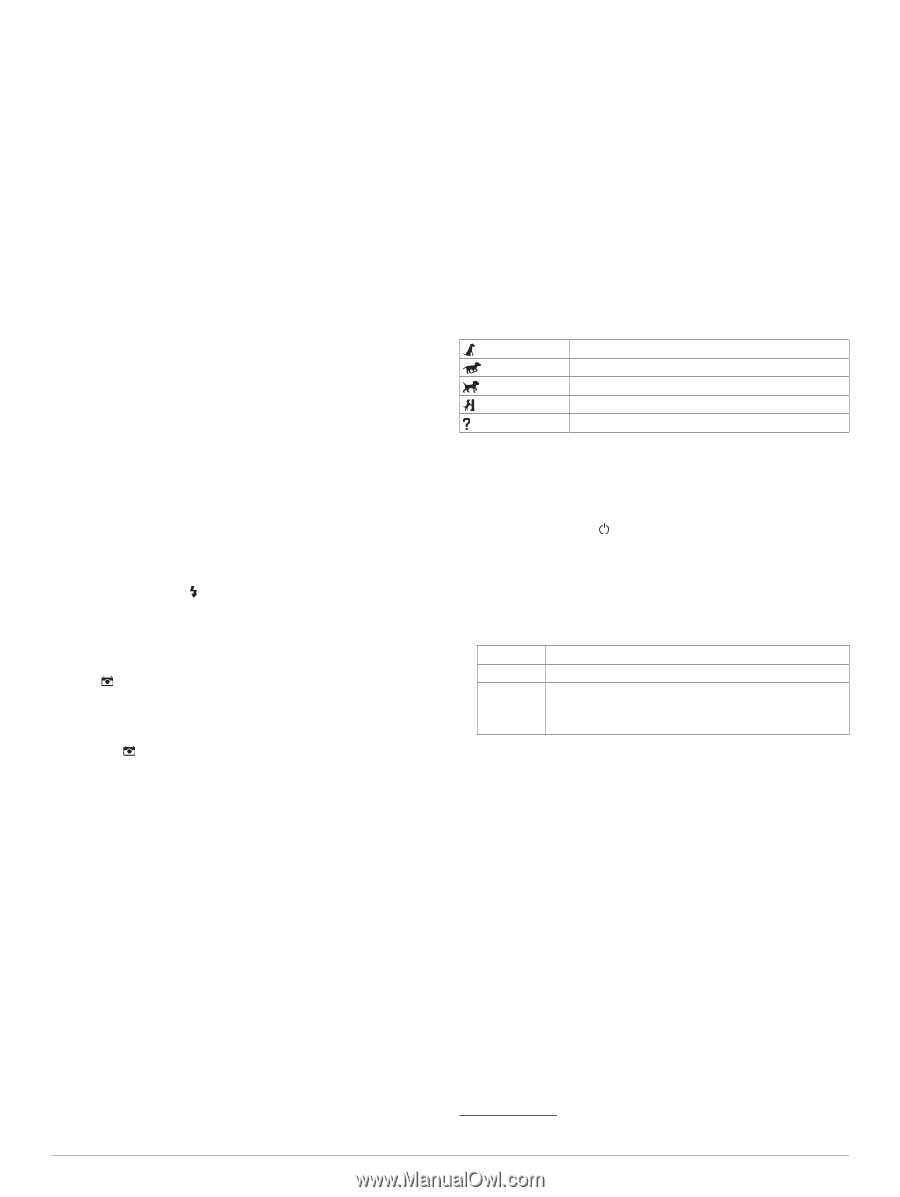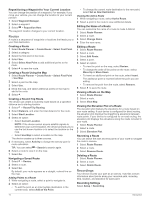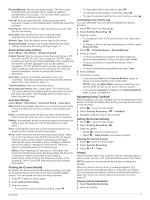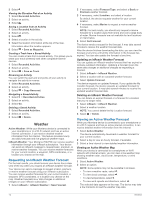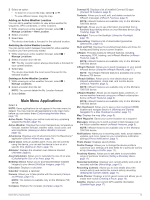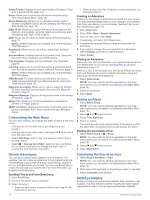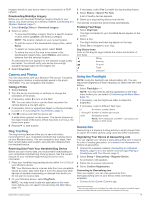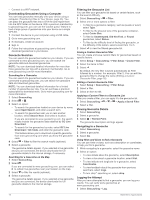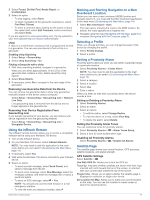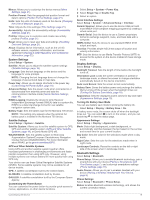Garmin Montana 750i Owners Manual - Page 19
Camera and Photos, Dog Tracking, Using the Flashlight, Geocaches
 |
View all Garmin Montana 750i manuals
Add to My Manuals
Save this manual to your list of manuals |
Page 19 highlights
Imagery directly to your device when it is connected to a Wi‑Fi network. Downloading BirdsEye Imagery Before you can download BirdsEye imagery directly to your device, you must connect to a wireless network (Connecting to a Wireless Network, page 7). 1 Select BirdsEye Direct > Download Imagery. 2 Select an option: • To download BirdsEye imagery files for a specific location or area, select Location, and select a category. NOTE: The location defaults to your current location. • To edit the name of the downloaded imagery files, select Name. • To select an image quality option, select Detail. • To define the size of the area to be shown in the downloaded imagery files, select Radius, and enter a distance from the selected location. An estimated file size appears for the selected image quality and radius. You should verify your device has enough available storage space for the imagery file. 3 Select Download. Camera and Photos You can take photos with your Montana 750i device. If enabled, the geographic location is automatically saved in the photo information. You can navigate to the location. Taking a Photo 1 Select Camera. 2 Turn the device horizontally or vertically to change the orientation of the photo. 3 If necessary, select to turn on the flash. TIP: You can select Auto to use the flash only when the camera detects a low-light scene. 4 If necessary, pinch or spread two fingers on the touchscreen to zoom in or out (Using the Touchscreen, page 2). 5 Hold to focus and hold the device still. A white frame appears on the screen. The device focuses on the object inside of the frame. When the photo is in focus, the frame turns green. 6 Release to take a photo. Dog Tracking The dog tracking features allow you to see information transmitted from your compatible handheld dog tracking device on your Montana device. You can navigate to your dogs, view their current status and location, and view their distance from the handheld device. Receiving Data From Your Handheld Dog Device Before you can receive data, you must enable broadcasting on your compatible handheld dog tracking device. See the owner's manual for your handheld dog tracking device for more information. 1 Place your handheld dog tracking device within 3 m (10 ft.) of your Montana device. TIP: Your Montana device receives data from one compatible device at a time. Stay more than 3 m (10 ft.) away from other devices or disable broadcasting on devices from which you do not want to receive data. 2 On your Montana device, select DogTrack. NOTE: You may need to add this application to the main menu before you can select it (Customizing the Main Menu, page 14). Main Menu Applications 3 If necessary, select Yes to enable the dog tracking feature. 4 Select Status > Search For New. A list of nearby devices appears. 5 Select your dog tracking device from the list. The devices connect and synchronize automatically. Tracking Your Dogs 1 Select DogTrack. The dogs connected to your handheld device appear on the screen. 2 Select a dog. The dog's location and track log appear on the map. 3 Select Go to navigate to your dog. Dog Status Icons Icons on the dog list page indicate the status and location of your dogs. Sitting Running On point Treed Unknown1 Using the Flashlight NOTE: Using the flashlight can reduce battery life. You can reduce the brightness or flash frequency to extend the life of the battery. 1 Select Flashlight > . NOTE: You may need to add this application to the main menu before you can select it (Customizing the Main Menu, page 14). 2 If necessary, use the brightness slider to adjust the brightness. 3 If necessary, select a different flash type. 0 No strobe, constant beam. 1 through 9 Number of strobes per second. SOS Emergency strobe. NOTE: Wi‑Fi, Bluetooth, and ANT+ connections are disabled in SOS mode. Geocaches Geocaching is a treasure hunting activity in which players hide or search for hidden caches using clues and GPS coordinates. Registering Your Device at Geocaching.com You can register your device at www.geocaching.com to search for a list of nearby geocaches, or to search live information for millions of geocaches. 1 Connect to a wireless network (Connecting to a Wireless Network, page 7) or to the Garmin Connect app (Pairing a Smartphone with Your Device, page 7). 2 Select Setup > Geocaching > Register Device. An activation code appears. 3 Follow the on-screen instructions. 4 Select Confirm Registration. Connecting to Geocaching.com After you register, you can view geocaches from www.geocaching.com on your device while connected wirelessly. • Connect to the Garmin Connect app. 1 The unknown status icon indicates the collar has not acquired a satellite signal and the handheld device cannot determine the location of the dog. 15