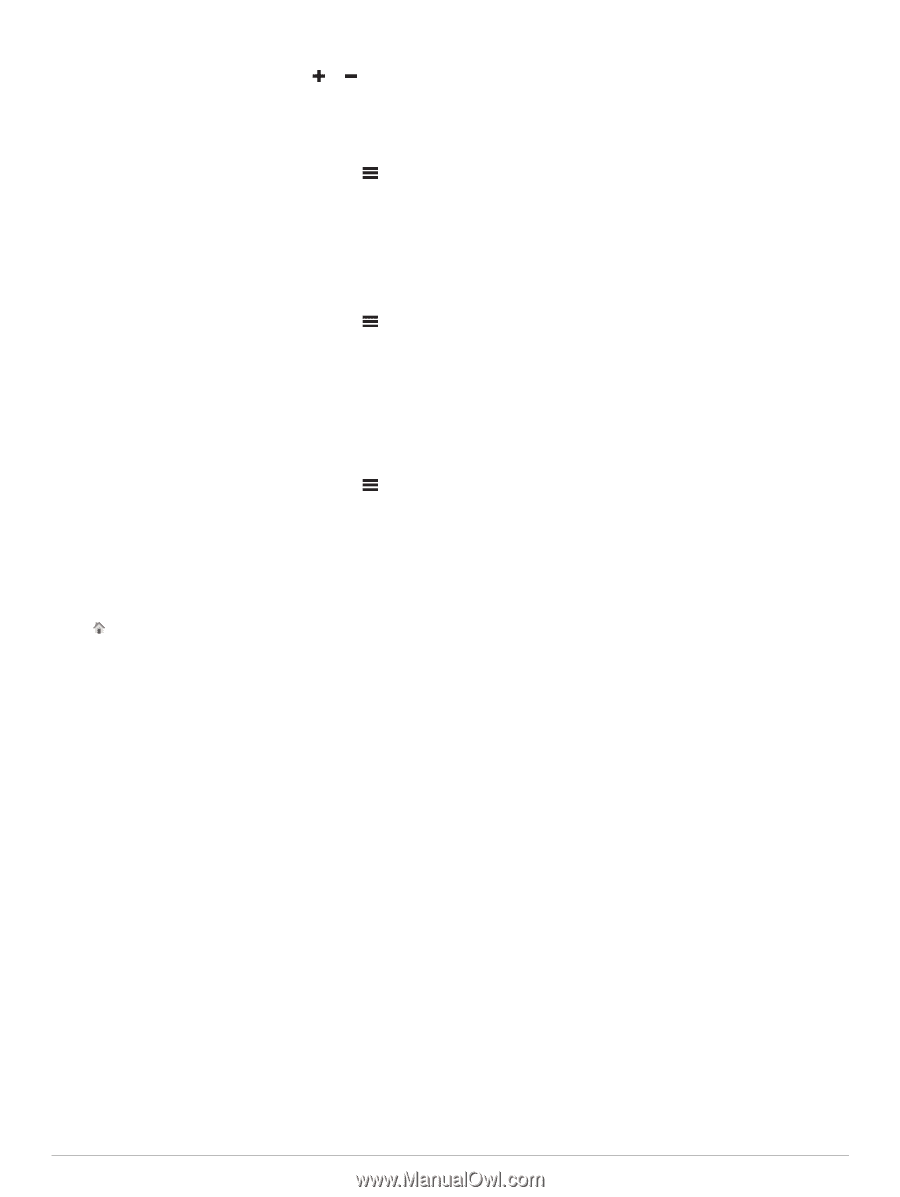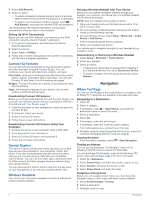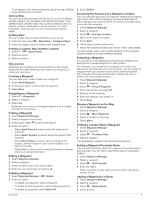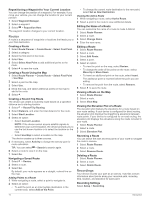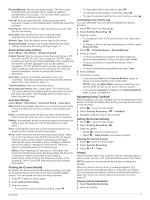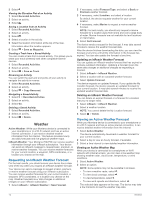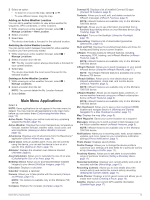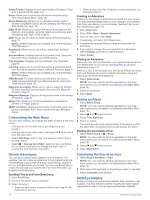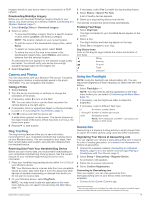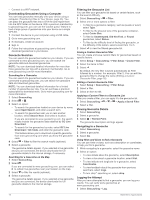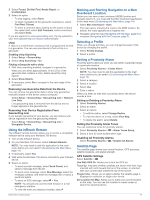Garmin Montana 750i Owners Manual - Page 17
Adding an Active Weather Location - handheld gps with inreach
 |
View all Garmin Montana 750i manuals
Add to My Manuals
Save this manual to your list of manuals |
Page 17 highlights
3 Select an option: • To zoom in or out on the map, select or . • To view different areas, drag the map. Adding an Active Weather Location You can add a weather location to view active weather for waypoints, GPS coordinates, or other locations. 1 While viewing an active weather forecast, select > Manage Locations > New Location. 2 Select a location. 3 Select Use. The device downloads a forecast for the selected location. Switching the Active Weather Location You can quickly switch between forecasts for active weather locations you have previously added. 1 While viewing an active weather forecast, select > Manage Locations. 2 Select a location from the list. TIP: The My Location option always downloads a forecast for your current location. 3 Select Use. The device downloads the most recent forecast for the selected location. Deleting an Active Weather Location 1 While viewing an active weather forecast, select > Manage Locations. 2 Select a location from the list. NOTE: You cannot delete the My Location forecast. 3 Select Delete. Main Menu Applications Select . NOTE: Some applications do not appear in the main menu by default. You may need to add applications to the main menu before you can select them (Customizing the Main Menu, page 14). Active Route: Displays your active route and any upcoming waypoints (Routes, page 10). Active Weather: Displays the current temperature, temperature forecast, weather forecast, weather radar, cloud cover, and wind conditions (Viewing an Active Weather Forecast, page 12). Adventures: Displays a list of adventures from the BaseCamp™ application (Garmin Adventures, page 14). Alarm Clock: Sets an audible alarm. If you are not currently using the device, you can set the device to turn on at a specific time (Setting an Alarm, page 14). Altimeter: Displays the elevation over distance traveled (Altimeter, page 6). Area Calculation: Allows you to calculate the size of an area (Calculating the Size of an Area, page 14). BirdsEye Direct: Allows you to download BirdsEye Satellite Imagery to your device (BirdsEye Imagery, page 14). Calculator: Displays a calculator. Calendar: Displays a calendar. Camera: Allows you to take photos with the camera (Camera and Photos, page 15). NOTE: The camera is available only on the Montana 750i device. Compass: Displays the compass (Compass, page 5). Connect IQ: Displays a list of installed Connect IQ apps (Connect IQ Features, page 8). Contacts: Allows you to add, edit, and delete contacts for inReach messages (inReach Features, page 3). NOTE: inReach features are available only on the Montana 700i/750i device. DogTrack: Allows you to see information transmitted from a handheld dog tracking device on your Montana device (Dog Tracking, page 15). Flashlight: Turns on the flashlight (Using the Flashlight, page 15). Geocaching: Displays a list of downloaded geocaches (Geocaches, page 15). Hunt and Fish: Displays the predicted best dates and times for hunting and fishing at your current location. inReach: Provides access to inReach features, including messaging, SOS, tracking, and inReach Weather (inReach Features, page 3). NOTE: inReach features are available only on the Montana 700i/750i device. inReach Remote: Allows you to send messages on your paired inReach device (Using the inReach Remote, page 17). NOTE: The inReach Remote feature is available only on the Montana 700 device. inReach Utilities: Allows you to view details about your inReach subscription, check mail, and test the device (inReach Features, page 3). NOTE: inReach features are available only on the Montana 700i/750i device. inReach Weather: Allows you to request basic, premium, or marine weather forecasts using your inReach subscription device (inReach Features, page 3). NOTE: inReach features are available only on the Montana 700i/750i device. Man Overboard: Allows you to save a man overboard (MOB) location and navigate back to it (Marking and Starting Navigation to a Man Overboard Location, page 17). Map: Displays the map (Map, page 5). Mark Waypoint: Saves your current location as a waypoint. Messages: Allows you to send a preset or text message over the Iridium satellite network (inReach Features, page 3). NOTE: inReach features are available only on the Montana 700i/750i device. Notifications: Alerts you to incoming calls, texts, social network updates, and more, based on your smartphone notification settings (Phone Notifications, page 7). Photo Viewer: Displays saved photos. Profile Change: Allows you to change the device profile to customize your settings and data fields for a particular activity or trip (Selecting a Profile, page 17). Proximity Alarms: Allows you to set alerts to sound within range of particular locations (Setting a Proximity Alarm, page 17). Recorded Activities: Displays your current activity and a list of recorded activities (Recordings, page 10). Recording Controls: Allows you to view details about the current activity and control the current activity recording (Viewing the Current Activity, page 11). Route Planner: Displays a list of saved routes and allows you to create new routes (Creating a Route, page 10). Satellite: Displays your current GPS satellite information (Satellite Page, page 17). Main Menu Applications 13