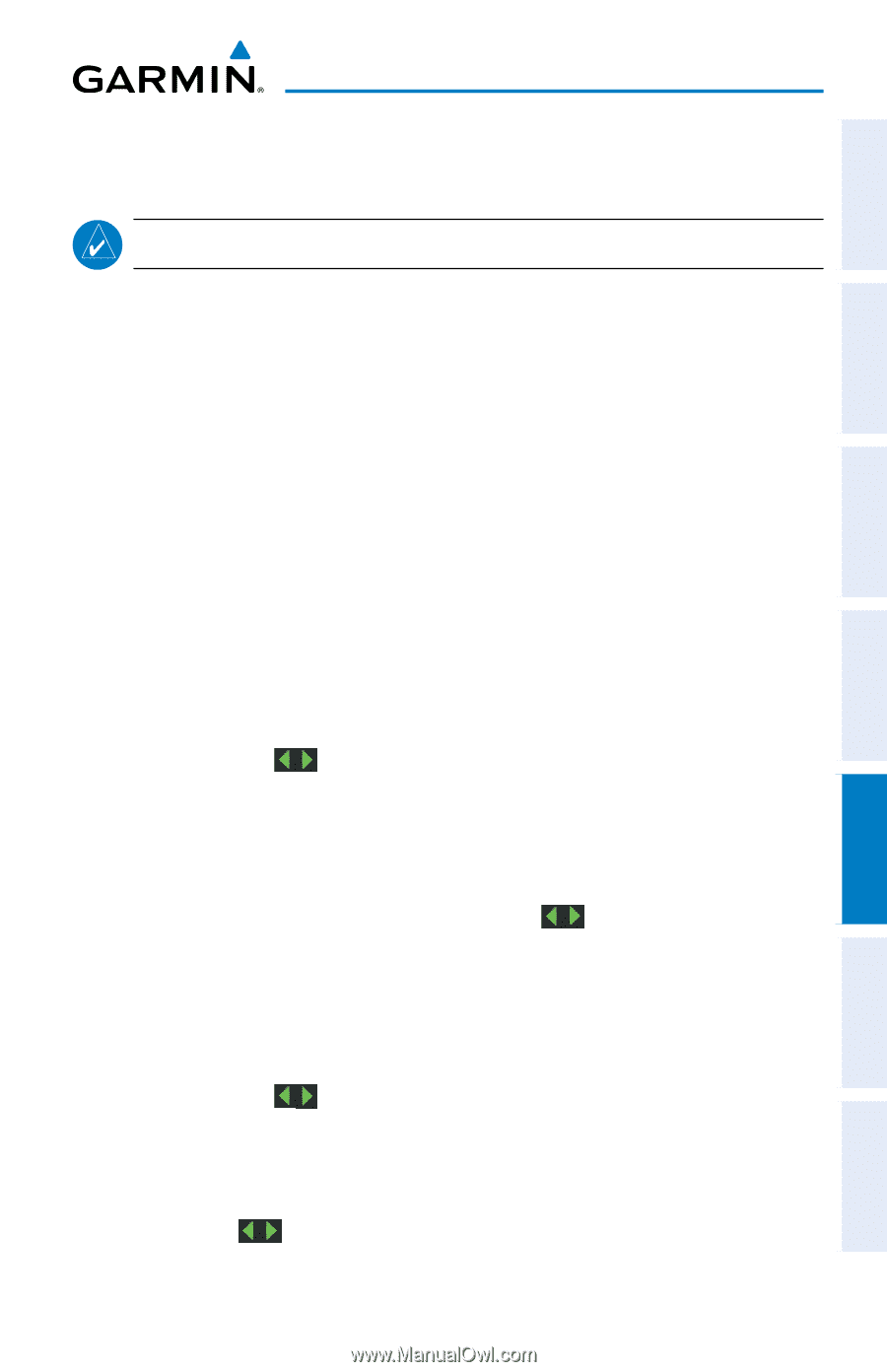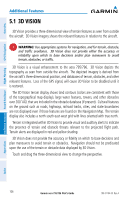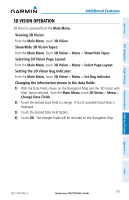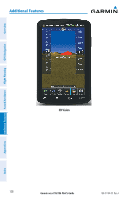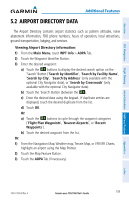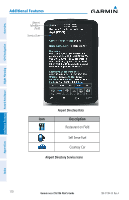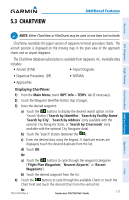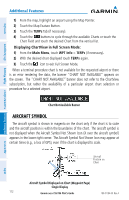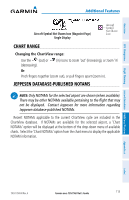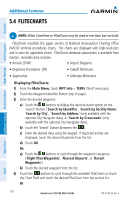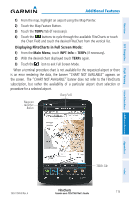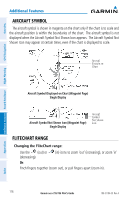Garmin aera 796 Pilot's Guide - Page 125
ChartView, Displaying ChartView
 |
View all Garmin aera 796 manuals
Add to My Manuals
Save this manual to your list of manuals |
Page 125 highlights
5.3 CHARTVIEW Additional Features Overview GPS Navigation Flight Planning Hazard Avoidance Additional Features NOTE: Either ChartView or FliteCharts may be used at one time, but not both. ChartView resembles the paper version of Jeppesen terminal procedure charts. The aircraft position is displayed on the moving map in the plan view of the approach charts and on airport diagrams. The ChartView database subscription is available from Jeppesen, Inc. Available data includes: • Arrivals (STAR) • Airport Diagrams • Departure Procedures (DP) • NOTAMs • Approaches Displaying ChartView: 1) From the Main Menu, touch WPT Info > TERPs Tab (if necessary). 2) Touch the Waypoint Identifier Button (top of page). 3) Enter the desired waypoint: a) Touch the buttons to display the desired search option on the 'Search' Button ('Search by Identifier', 'Search by Facility Name', 'Search by City', 'Search by Address' (only available with the optional City Navigator data), or 'Search by Crossroads' (only available with the optional City Navigator data). b) Touch the 'Search' Button (between the ). c) Enter the desired data using the keypad. If duplicate entries are displayed, touch the desired duplicate from the list. d) Touch OK. Or: a) Touch the buttons to cycle through the waypoint categories ('Flight Plan Waypoints', 'Nearest Airports', or 'Recent Waypoints'). b) Touch the desired waypoint from the list. 4) Touch the buttons to cycle through the available Charts or touch the Chart Field and touch the desired Chart from the vertical list. Or: 190-01194-00 Rev. A Garmin aera 795/796 Pilot's Guide 111 Appendices Index