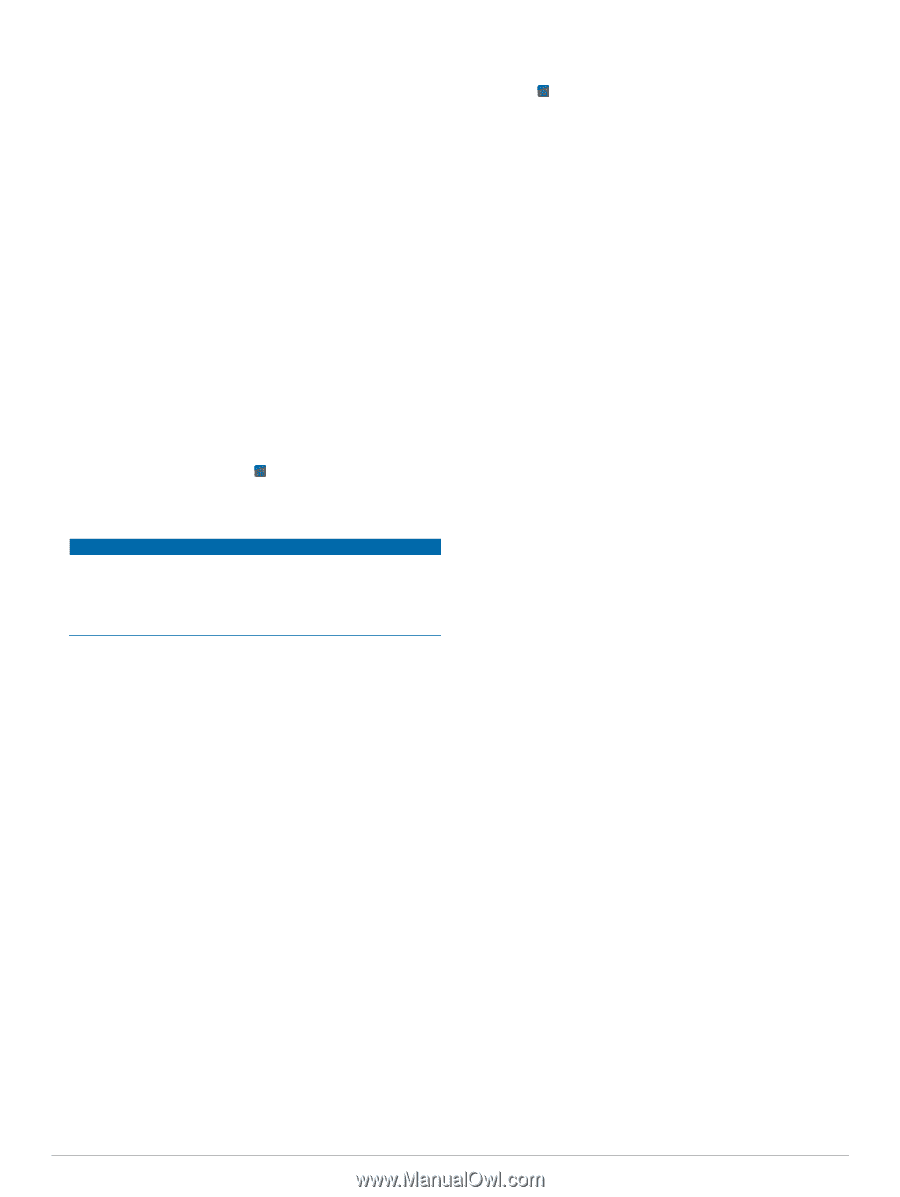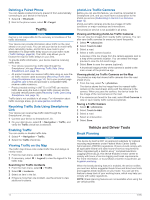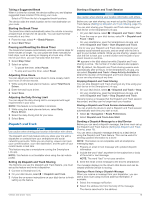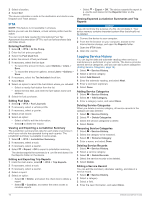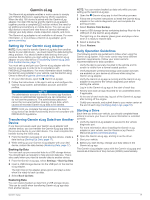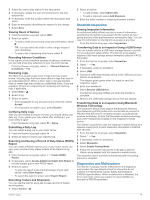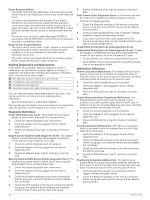Garmin dezl 780 LMT-S Owners Manual - Page 23
Setting Up Your Garmin eLog Adapter, Transferring Garmin eLog Data from Another, Device, Daily - reviews
 |
View all Garmin dezl 780 LMT-S manuals
Add to My Manuals
Save this manual to your list of manuals |
Page 23 highlights
Garmin eLog The Garmin eLog adapter enables a motor carrier to comply with FMCSA Electronic Logging Device (ELD) regulations. When the dēzl 780 device is paired with the Garmin eLog adapter, the dēzl 780 device and the Garmin eLog adapter together provide a complete ELD solution without the need for an additional smartphone or mobile device. You can use your dēzl device to record and view hours of service information, change your duty status, create inspection reports, and more. The Garmin eLog adapter is not available in all areas. For more information, or to purchase a Garmin eLog adapter, go to garmin.com/elog. Setting Up Your Garmin eLog Adapter NOTE: If you need to transfer Garmin eLog data from another device to your dēzl device , you must import the data during the setup process. You should create a data backup from your previous device before you start setting up the Garmin eLog adapter on your dēzl device (Transferring Garmin eLog Data from Another Device, page 17). You must set up and pair your Garmin eLog adapter with the Garmin eLog app in order to be in compliance with FMCSA ELD regulations. For more information about installing the Garmin eLog adapter in your vehicle, see the Garmin eLog Owner's Manual at garmin.com/manuals/elog. 1 On your dēzl device, open the Garmin eLog app. 2 Follow the instructions in the app to set up and configure the Garmin eLog system, administrator account, and driver profiles. NOTICE The administrator account is critical for some app functions. Choose an administrator password you can remember, and do not lose the password. The administrator password cannot be recovered without clearing all app data, which causes all recorded Garmin eLog data to be deleted. NOTE: Until you complete the setup process, the Garmin eLog device has limited functionality and is not compliant with FMCSA ELD regulations. Transferring Garmin eLog Data from Another Device If you have previously used your Garmin eLog adapter with another device, you can transfer the Garmin eLog app data from the previous device to your dēzl device. You must complete this transfer during the initial setup. 1 From the Garmin eLog app on your previous device, create a data backup (Backing Up Data, page 17). 2 While setting up your Garmin eLog adapter with your dēzl device, restore the data backup (Restoring Data, page 17). Backing Up Data You can back up your recorded data to a USB storage device. You should back up regularly to help prevent data loss. This is also useful when you need to transfer data to another device. 1 From the Garmin eLog app, select Settings > Back Up Data. 2 Insert a USB storage device into the USB port on the Garmin eLog adapter. The light ring on the adapter glows green and plays a tone when it is ready to back up data. 3 Select Back Up Data. Restoring Data You can restore backed up data from a USB storage device. This can be useful when transferring Garmin eLog app data from another device. NOTE: You can restore backed up data only while your are setting up the Garmin eLog app. 1 Open the Garmin eLog app to start the setup process. 2 Follow the on-screen instructions to install the Garmin eLog adapter in the vehicle diagnostic port and complete the pairing process. 3 Select Restore from Backup. 4 Insert a USB storage device containing backup files into the USB port on the Garmin eLog adapter. The light ring on the adapter glows green and plays a tone when it is ready to restore data. 5 Select a backup file. 6 Select Restore. Daily Operation Guidelines The following points are guidelines to follow when using the Garmin eLog system. Your motor carrier may have different operation requirements. Follow your motor carrier's recommendations for daily operation. • Verify the dēzl is securely mounted in the vehicle and its screen is visible from a normal seated position. • Verify Bluetooth wireless technology and location services are enabled on your device at all times while using the Garmin eLog adapter. • Verify the Garmin eLog app is running and the Garmin eLog adapter is secured to the vehicle diagnostic port before starting the vehicle. • Log in to the Garmin eLog app at the start of each day. • Review and claim all logs recorded for an unidentified driver, if applicable. • At the end of each work day, log out of the Garmin eLog app after turning off the engine. • Certify your records, and submit them to your motor carrier at the end of each day (Certifying Daily Logs, page 19). Starting a Drive Each time you drive your vehicle, you should complete these actions to ensure your hours of service information is recorded correctly. 1 Verify the Garmin eLog adapter is secured to the vehicle diagnostic port. For more information about installing the Garmin eLog adapter in your vehicle, see the Garmin eLog Owner's Manual at garmin.com/manuals/elog. 2 Open the Garmin eLog app, and log in as the driver. 3 Start your vehicle. 4 Before you start driving, change your duty status in the Garmin eLog app. The Garmin eLog adapter syncs with the Garmin eLog app and records ELD Records of Duty Service (RODS) automatically. Garmin eLog 17