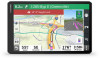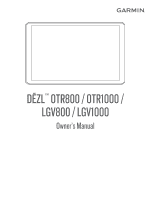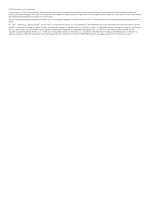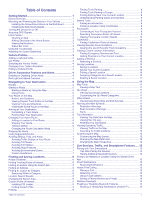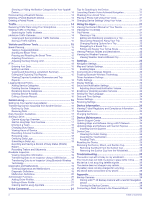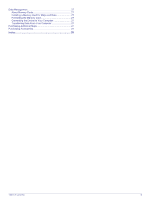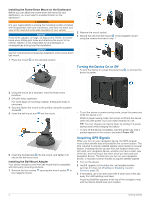Table of Contents
Getting Started
...............................................................
1
Device Overview
.........................................................................
1
Mounting and Powering the Device in Your Vehicle
...................
1
Installing the Screw-Down Mount on the Dashboard
.............
2
Installing the Ball Mount Adapter
...........................................
2
Turning the Device On or Off
......................................................
2
Acquiring GPS Signals
...............................................................
2
Home Screen
..............................................................................
3
Opening an App
.....................................................................
3
Adding Shortcuts to the Home Screen
..................................
3
Viewing Notifications
..............................................................
3
Status Bar Icons
.....................................................................
3
Using the Touchscreen
...............................................................
3
Adjusting the Screen Brightness
................................................
3
Vehicle Profiles
...............................................................
3
Adding a Vehicle Profile
..............................................................
3
Car Profile
...................................................................................
4
Switching the Vehicle Profile
......................................................
4
Changing Your Trailer Information
..............................................
4
Editing a Vehicle Profile
..............................................................
4
Driver Awareness Features and Alerts
........................
4
Enabling or Disabling Driver Alerts
.............................................
4
Red Light and Speed Cameras
..................................................
4
Navigating to Your Destination
.....................................
5
Routes
........................................................................................
5
Starting a Route
..........................................................................
5
Starting a Route by Using the Map
........................................
5
Going Home
...........................................................................
5
Your Route on the Map
...............................................................
5
Active Lane Guidance
............................................................
5
Viewing Popular Truck Paths on the Map
..............................
5
Viewing Turns and Directions
................................................
5
Viewing the Entire Route on the Map
....................................
6
Arriving at Your Destination
........................................................
6
Completing a Truck Route
.....................................................
6
Parking Near Your Destination
..............................................
6
Changing Your Active Route
......................................................
6
Adding a Location to Your Route
...........................................
6
Shaping Your Route
...............................................................
6
Taking a Detour
.....................................................................
6
Changing the Route Calculation Mode
..................................
7
Stopping the Route
.....................................................................
7
Using Suggested Routes
............................................................
7
Avoiding Delays, Tolls, and Areas
..............................................
7
Avoiding Traffic Delays on Your Route
..................................
7
Avoiding Toll Roads
...............................................................
7
Avoiding Toll Stickers
.............................................................
7
Avoiding Road Features
........................................................
7
Avoiding Environmental Zones
..............................................
7
Custom Avoidances
...............................................................
7
Finding and Saving Locations
......................................
8
Points of Interest
.........................................................................
8
Finding Trucking Points of Interest
.............................................
8
Finding a Location Using the Search Bar
...................................
8
Finding an Address
.....................................................................
8
Finding a Location by Category
..................................................
8
Searching Within a Category
.................................................
8
Location Search Results
.............................................................
8
Changing the Search Area
.........................................................
9
Custom Points of Interest
...........................................................
9
Installing POI Loader
.............................................................
9
Finding Custom POIs
.............................................................
9
Parking
........................................................................................
9
Finding Truck Parking
............................................................
9
Finding Truck Parking in Europe
............................................
9
Finding Parking Near Your Current Location
.........................
9
Understanding Parking Colors and Symbols
.........................
9
Search Tools
...............................................................................
9
Finding an Intersection
...........................................................
9
Finding a Location Using Coordinates
...................................
9
Foursquare
.................................................................................
9
Connecting to Your Foursquare Account
...............................
9
Searching Foursquare Points of Interest
...............................
9
Viewing Foursquare Location Details
..................................
10
TripAdvisor
................................................................................
10
Finding TripAdvisor Points of Interest
..................................
10
Viewing Recently Found Locations
..........................................
10
Clearing the List of Recently Found Locations
....................
10
Viewing Current Location Information
......................................
10
Finding Emergency Services and Fuel
................................
10
Getting Directions to Your Current Location
........................
10
Adding a Shortcut
.....................................................................
10
Removing a Shortcut
...........................................................
10
Saving Locations
......................................................................
10
Saving a Location
................................................................
10
Saving Your Current Location
..............................................
10
Editing a Saved Location
.....................................................
10
Assigning Categories to a Saved Location
..........................
10
Deleting a Saved Location
...................................................
11
Using the Map
...............................................................
11
Map Tools
.................................................................................
11
Viewing a Map Tool
.............................................................
11
Up Ahead
..................................................................................
11
Viewing Upcoming Locations
...............................................
11
Customizing the Up Ahead Categories
................................
11
Cities Ahead
.............................................................................
11
Viewing Upcoming Cities and Exit Services
........................
11
Warning and Alert Symbols
......................................................
11
Restriction Warnings
............................................................
12
Road Condition Warnings
....................................................
12
Alerts
....................................................................................
12
Trip Information
.........................................................................
12
Viewing Trip Data from the Map
..........................................
12
Viewing the Trip Log
............................................................
12
Resetting Trip Information
....................................................
12
Viewing Upcoming Traffic
.........................................................
12
Viewing Traffic on the Map
..................................................
12
Searching for Traffic Incidents
.............................................
12
Customizing the Map
................................................................
12
Customizing the Map Layers
...............................................
12
Changing the Map Data Field
..............................................
12
Changing the Map Perspective
............................................
12
Live Services, Traffic, and Smartphone Features
.....
12
Pairing with Your Smartphone
..................................................
13
Tips After Pairing the Devices
..............................................
13
Pairing Additional Bluetooth Devices
...................................
13
Going to an Address or Location Using the Garmin Drive
App
...........................................................................................
13
Smart Notifications
....................................................................
13
Receiving Notifications
.........................................................
13
Hands-Free Calling
...................................................................
13
Placing a Call
.......................................................................
13
Receiving a Call
...................................................................
13
Using In-Call Options
...........................................................
13
Saving a Phone Number as a Preset
..................................
14
Wireless Headsets
....................................................................
14
Enabling or Disabling Bluetooth Features
................................
14
Showing or Hiding App Notifications (Android™)
................
14
Table of Contents
i