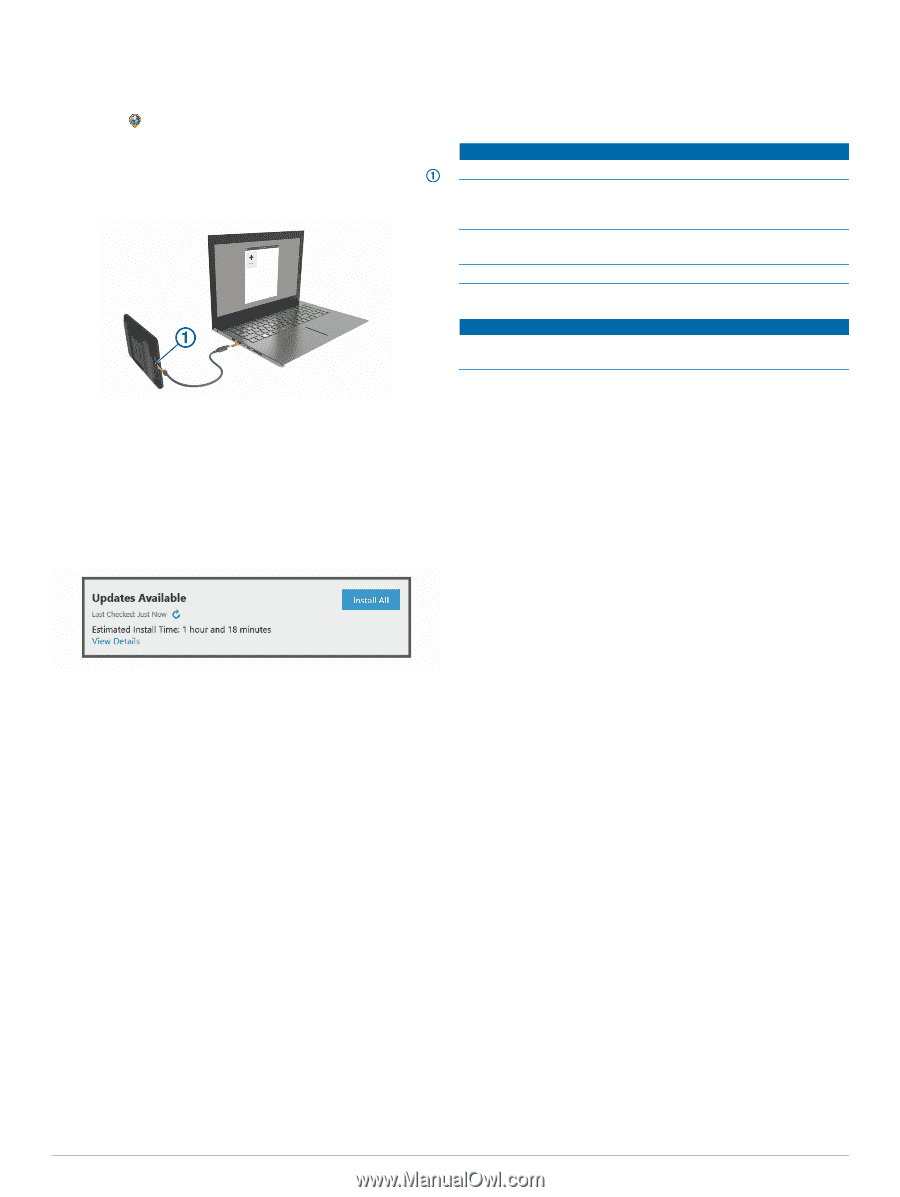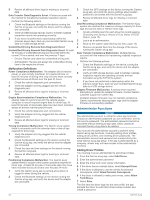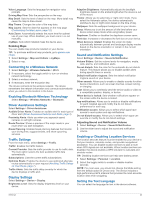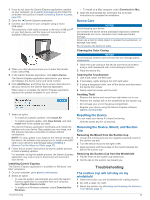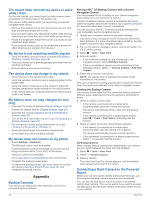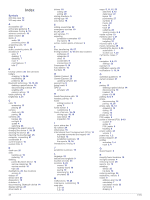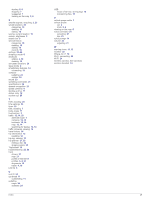Garmin dezl OTR Owners Manual - Page 31
Device Care, Resetting the Device, Removing the Device, Mount, and Suction, The suction cup will
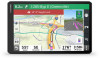 |
View all Garmin dezl OTR manuals
Add to My Manuals
Save this manual to your list of manuals |
Page 31 highlights
1 If you do not have the Garmin Express application installed on your computer, go to garmin.com/express and follow the on-screen instructions to install it (Installing Garmin Express, page 25). 2 Open the Garmin Express application. 3 Connect your device to your computer using a micro- USB cable. The small end of the cable connects to the micro-USB port on your dēzl device, and the large end connects to an available USB port on your computer. 4 When your dēzl device prompts you to enter file transfer mode, select Yes. 5 In the Garmin Express application, click Add a Device. The Garmin Express application searches for your device and displays the device name and serial number. 6 Click Add Device, and follow the on-screen instructions to add your device to the Garmin Express application. When setup is complete, the Garmin Express application displays the updates available for your device. • To install on a Mac computer, select Download for Mac. 3 Open the downloaded file, and follow the on-screen instructions to complete the installation. Device Care NOTICE Avoid dropping your device. Do not store the device where prolonged exposure to extreme temperatures can occur, because it can cause permanent damage. Never use a hard or sharp object to operate the touchscreen, or damage may result. Do not expose the device to water. Cleaning the Outer Casing NOTICE Avoid chemical cleaners and solvents that can damage plastic components. 1 Clean the outer casing of the device (not the touchscreen) using a cloth dampened with a mild detergent solution. 2 Wipe the device dry. Cleaning the Touchscreen 1 Use a soft, clean, lint-free cloth. 2 If necessary, lightly dampen the cloth with water. 3 If using a dampened cloth, turn off the device and disconnect the device from power. 4 Gently wipe the screen with the cloth. Avoiding Theft • Remove the device and mount from sight when not in use. • Remove the residue left on the windshield by the suction cup. • Do not keep your unit in the glove compartment. • Register your device using the Garmin Express software (garmin.com/express). 7 Select an option: • To install all available updates, click Install All. • To install a specific update, click View Details, and click Install next to the update you want. The Garmin Express application downloads and installs the updates onto your device. Map updates are very large, and this process may take a long time on slower internet connections. NOTE: If a map update is too large for the internal storage of the device, the software may prompt you to install a microSD® card in your device to add storage space (Installing a Memory Card for Maps and Data, page 27). 8 Follow the on-screen instructions during the update process to finish installing updates. For example, during the update process, the Garmin Express application may instruct you to disconnect and reconnect your device. Installing Garmin Express The Garmin Express application is available for Windows® and Mac® computers. 1 On your computer, go to garmin.com/express. 2 Select an option: • To view the system requirements and verify the Garmin Express application is compatible with your computer, select System Requirements. • To install on a Windows computer, select Download for Windows. Resetting the Device You can reset your device if it stops functioning. Hold the power key for 12 seconds. Removing the Device, Mount, and Suction Cup Removing the Mount from the Suction Cup 1 Loosen the nut that secures the magnetic powered mount to the suction cup ball. 2 Turn the device mount to the right or left. 3 Apply pressure until the socket on the mount releases the ball on the suction cup. Removing the Suction Cup from the Windshield 1 Flip the lever on the suction cup toward you. 2 Pull the tab on the suction cup toward you. Troubleshooting The suction cup will not stay on my windshield 1 Clean the suction cup and windshield with rubbing alcohol. 2 Dry with a clean, dry cloth. 3 Mount the suction cup (Mounting and Powering the Device in Your Vehicle, page 1). Troubleshooting 25