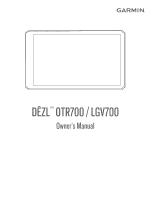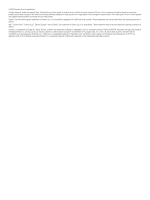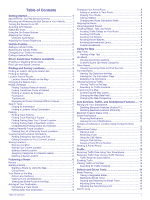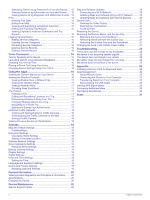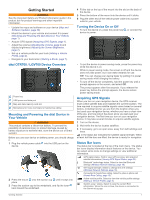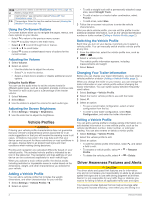Garmin dezl OTR700 Owners Manual
Garmin dezl OTR700 Manual
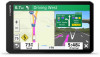 |
View all Garmin dezl OTR700 manuals
Add to My Manuals
Save this manual to your list of manuals |
Garmin dezl OTR700 manual content summary:
- Garmin dezl OTR700 | Owners Manual - Page 1
DĒZL™ OTR700 / LGV700 Owner's Manual - Garmin dezl OTR700 | Owners Manual - Page 2
reserves the right to change or improve its products and to make changes in the content of this manual without obligation to notify any person or organization of such changes or improvements. Go to www.garmin.com for current updates and supplemental information concerning the use of this product - Garmin dezl OTR700 | Owners Manual - Page 3
OTR700 / LGV700 Device Overview 1 Mounting and Powering the dēzl Device in Your Vehicle 1 Turning the Device On or Off 1 Acquiring GPS at Your Destination 8 Completing a Truck Route 8 Parking Near Your Cities and Exit Services 10 Trip or Location Using the Garmin Drive App 12 Hands-Free - Garmin dezl OTR700 | Owners Manual - Page 4
Service Record 16 Voice Command 16 Tips for Speaking to the Device 16 Launching Garmin Voice-Activated Navigation 16 Checking Your Arrival Time 16 Placing a Phone Call Using Your Voice 16 Changing Device Settings Using Your Voice 16 Using the Apps 16 Viewing the Owner's Manual Troubleshooting - Garmin dezl OTR700 | Owners Manual - Page 5
guide GPS Signals, page 1). • Adjust the volume (Adjusting the Volume, page 2) and display brightness (Adjusting the Screen Brightness, page 2). • Set up a vehicle profile for your truck device to power. dēzl OTR700 / LGV700 Device Overview Power Profile, page 2). Garmin eLog™ status. Select to - Garmin dezl OTR700 | Owners Manual - Page 6
truck with a permanently attached cargo area, select Straight Truck. • To add a tractor or a tractor-trailer combination, select Tractor. • To add a bus, select Bus. 3 Follow the on-screen instructions a vehicle profile. You can manually switch another vehicle profile at any all times. Garmin® is not - Garmin dezl OTR700 | Owners Manual - Page 7
to each alert. Red Light and Speed Cameras NOTICE Garmin is not responsible for the accuracy of or the truck stops and services, including detailed TruckDown® directory information, where available (Finding Trucking instructions to enter address information. Finding and Saving Locations 3 - Garmin dezl OTR700 | Owners Manual - Page 8
on-screen instructions to select trucking industry such as truck repair and tire sales. The TruckDown directory is not available in all areas. 1 Select Where To?. 2 Select an option: • Select Truck Locations to find points of interest compatible with trucks. • Select Truck Services to find service - Garmin dezl OTR700 | Owners Manual - Page 9
supported phone running the Garmin Drive app (Live Services, Traffic, and Smartphone Features, page 11). 1 On your smartphone, open the Garmin . 2 Follow the on-screen instructions to enter street information. 3 parking locations. Finding Truck Parking 1 Select Where To? > Truck Locations > Parking. - Garmin dezl OTR700 | Owners Manual - Page 10
. 1 From the map, select the vehicle. 2 Select Hospitals, Police Stations, Fuel, or Roadside Assist.. NOTE: Some service categories are not available in all areas. NOTE: When a truck vehicle profile is active, an option for truck stops appears instead of fuel. A list of locations for the selected - Garmin dezl OTR700 | Owners Manual - Page 11
Where To? > > Set Home Location. 2 Enter your home location. Your Route on the Map As you travel, the device guides you to your destination using voice prompts and information on the map. Instructions for your next turn or exit, or other actions appear across the top of the map. Next action in - Garmin dezl OTR700 | Owners Manual - Page 12
truck vehicle profile, you can search for truck parking near your destination (Finding Truck Parking parking location, and select Go!. The device guides you to the parking area. Changing Your Active route (Starting a Route, page 7). You can manually shape your route to change its course. This allows - Garmin dezl OTR700 | Owners Manual - Page 13
. If you have disabled this option in the traffic settings (Traffic Settings, page 19), you can view and avoid traffic delays manually. 1 While navigating a route, select > Traffic. 2 Select Alternate Route, if available. 3 Select Go!. Avoiding Toll Roads Your device can avoid routing you - Garmin dezl OTR700 | Owners Manual - Page 14
, Traffic, and Smartphone Features, page 11). Break Planner: Displays break reminders and suggested stops. Garmin eLog: Displays hours of service information from the Garmin eLog app. Allows you to change duty status while you are not driving. Viewing a Map Tool 1 From the map, select . 2 Select - Garmin dezl OTR700 | Owners Manual - Page 15
three dimensions. Live Services, Traffic, and Smartphone Features The Garmin Drive app allows free speaker phone. If the selected language supports the voice command feature, you can place phone, open the Garmin Drive app. 4 Follow the on-screen instructions to sign in to a Garmin account and complete - Garmin dezl OTR700 | Owners Manual - Page 16
not read or reply to notifications while driving. Before you can use this feature, your device must be connected to a supported phone running the Garmin Drive app (Live Services, Traffic, and Smartphone Features, page 11). When you are viewing the map, new notifications appear in a map tool at the - Garmin dezl OTR700 | Owners Manual - Page 17
the Where To? menu. Hands-Free Calling NOTE: While most phones are supported and can be used, it cannot be guaranteed that a particular phone can be connected to a smartphone running the Garmin Drive app. 1 Connect your device to the Garmin Drive app (Live Services, Traffic, and Smartphone Features, - Garmin dezl OTR700 | Owners Manual - Page 18
a truck stop. At the end of your drive, you can manually reset the timer. 1 Select Stop Timer. 2 Select an option: • To pause the timer, select Pause. • To stop and reset the timer, select Reset. Adjusting Drive Hours You can adjust your total hours driven to more closely match your hours of service - Garmin dezl OTR700 | Owners Manual - Page 19
install and open the Garmin eLog app. 2 On your mobile device, follow the on-screen instructions to set up and configure the Garmin eLog system. NOTE: Until . 1 Select Apps > IFTA > Jurisdiction Summary. 2 If necessary, select a truck. 3 If necessary, select a quarter. 4 Select > Export > OK to - Garmin dezl OTR700 | Owners Manual - Page 20
page 19). 2 Select to search the owner's manual (optional). Viewing the Weather Forecast Before you can use this feature, your device must be receiving weather data. You can connect your device to the Garmin Drive app to receive weather data (Live Services, Traffic, and Smartphone Features, page 11 - Garmin dezl OTR700 | Owners Manual - Page 21
be connected to a supported phone running the Garmin Drive app (Live Services, Traffic, and Smartphone select Shape Route, and follow the on-screen instructions (Shaping Your Route, page 8). • To location to the selected location, and then it guides you to the remaining trip destinations in order - Garmin dezl OTR700 | Owners Manual - Page 22
purchase additional map products, go to http://buy.garmin.com. 1 Select Settings > Map & use the GPS simulator to plan routes from a simulated location. 1 Select Settings > Navigation > GPS Simulator. disabled, you must zoom in or out manually. Wireless Network Settings The wireless network - Garmin dezl OTR700 | Owners Manual - Page 23
services after you drive for an extended time. You can enable or disable break reminders and upcoming service settings allow you to manage paired Garmin backup cameras and camera settings. the time automatically using GPS information, select Automatic. • To set the time manually, drag the numbers up - Garmin dezl OTR700 | Owners Manual - Page 24
Garmin Support Center Go to support.garmin.com for help and information, such as product manuals, frequently asked questions, videos, and customer support. Map and Software Updates For the best charges from your Internet service provider apply. Contact your Internet service provider for more - Garmin dezl OTR700 | Owners Manual - Page 25
and displays the device name and serial number. 6 Click Add Device, and follow the on-screen instructions to add your device to the Garmin Express application. When setup is complete, the Garmin Express application displays the updates available for your device. Never use a hard or sharp object to - Garmin dezl OTR700 | Owners Manual - Page 26
Troubleshooting GPS Services Garmin mapping software. The device supports microSD memory cards from 4 to 32 GB. Memory cards must use the FAT32 file system format. Memory cards greater than 32 GB must be formatted using the device. 1 Locate the map and data memory card slot on your device (dēzl OTR700 - Garmin dezl OTR700 | Owners Manual - Page 27
Eject. 2 Disconnect the cable from your computer. Viewing GPS Signal Status Hold for three seconds. Purchasing Additional Maps 1 Go to your device product page at garmin.com. 2 Click the Maps tab. 3 Follow the on-screen instructions. Purchasing Accessories Go to garmin.com/accessories. Appendix 23 - Garmin dezl OTR700 | Owners Manual - Page 28
5 fuel, stations 6 fuel data 15 fuse, changing 21 G Garmin Connect 11 Garmin Express 21 updating software 20 geocaching 5 going home 7 GPS 1, 23 H hands-free phone calls 11, 12 home calling 13 editing location 7 going 7 phone number 13 hours of service 14, 15 I icons, status bar 1 ID number 19 - Garmin dezl OTR700 | Owners Manual - Page 29
6 screen, brightness 2 screenshots 19 search bar 3 service history categories 16 deleting 16 editing 16 records 16 settings 11 viewing 11 trip planner 17 editing a trip 17 shaping points 17 TripAdvisor 5 troubleshooting 22 truck points of interest 4 profiles 2 trailer 2 turn list 7 U unit ID 19 - Garmin dezl OTR700 | Owners Manual - Page 30
support.garmin.com May 2020 GUID-430519C4-E07D-41FA-A21D-E1F2E797924E v1
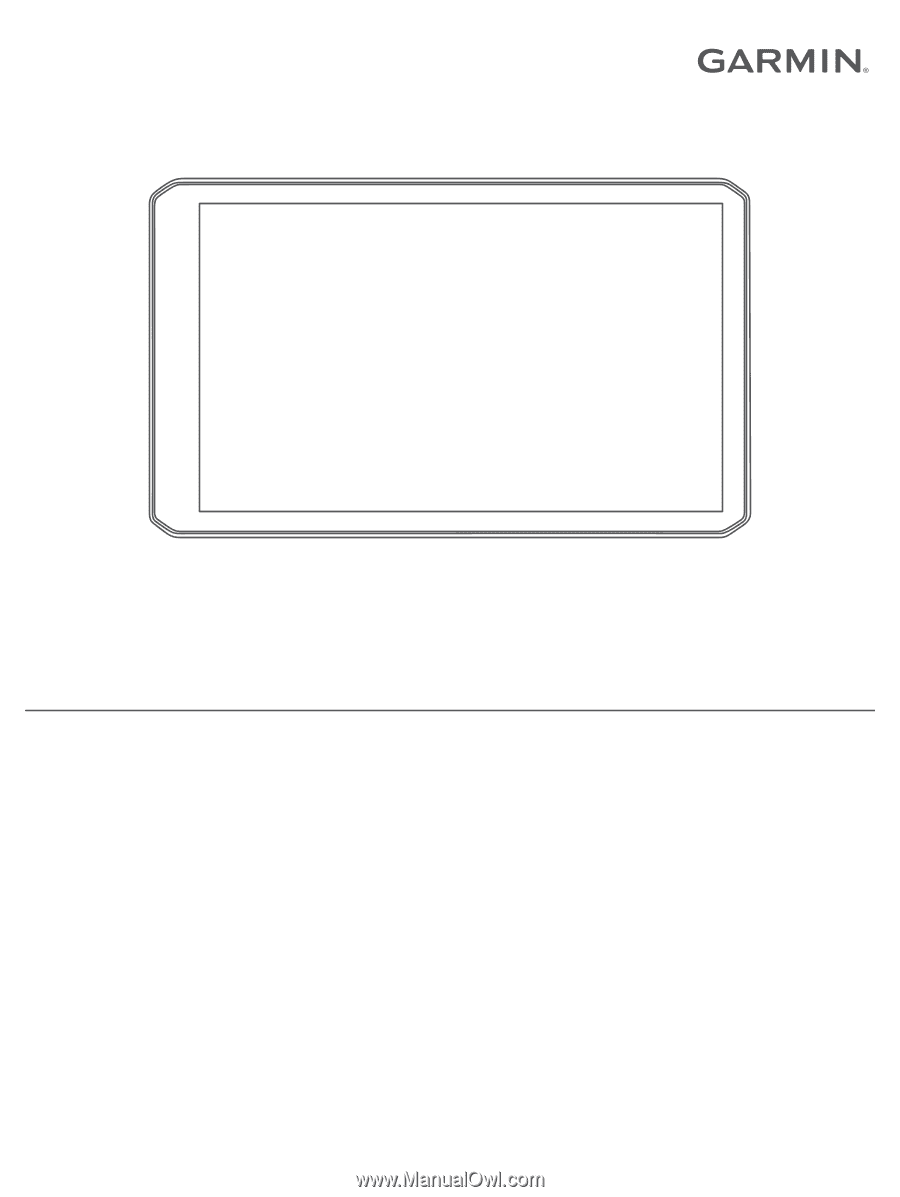
DĒZL
™
OTR700
/ LGV700
Owner’s Manual