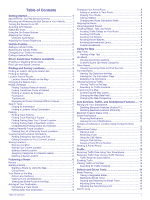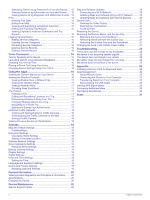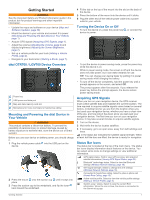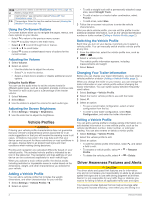Garmin dezl OTR700 Owners Manual - Page 8
Location Search Results, Changing the Search Area, Points of Interest - for sale
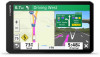 |
View all Garmin dezl OTR700 manuals
Add to My Manuals
Save this manual to your list of manuals |
Page 8 highlights
5 Select the address. Location Search Results By default, the location search results appear in a list, with the nearest location at the top. You can scroll down to view more results. Select a location to view the option menu. Select to view detailed information about the selected location. Select to find parking areas near the location. NOTE: This feature is available only when you are using the car vehicle profile. Select to view alternate routes to the locations. Go! Select to start navigating to the location using the recommended route. Select to view the search results on the map. Location Search Results on the Map You can view the results of a location search on the map instead of in a list. From the location search results, select . The nearest location appears at the center of the map, and basic information about the selected location appears at the bottom of the map. Drag the map to view additional search results. Additional search results. Select to view another location. Selected location summary. Select to view detailed information about the selected location. Go! Select to start navigating to the location using the recommended route. Select to view the search results in a list. Changing the Search Area By default, the device searches for locations near your current location. You can also search other areas, such as near your destination, near another city, or along your active route. 1 Select Where To?. 2 Select next to the current search area . 3 Select a search area. 4 If necessary, follow the on-screen instructions to select a specific location. The selected search area appears next to . When you search for a location using any of the options in the Where To? menu, the device suggests locations near this area first. Points of Interest A point of interest is a place that you may find useful or interesting. Points of interest are organized by category and can include popular travel destinations such as gas stations, restaurants, hotels, and entertainment venues. Finding Trucking Points of Interest The detailed maps loaded in your device contain trucking points of interest, such as truck stops, rest areas, and weigh stations. Select Where To? > Categories > Trucking. Finding TruckDown Points of Interest The TruckDown directory lists businesses for the trucking industry such as truck repair and tire sales. The TruckDown directory is not available in all areas. 1 Select Where To?. 2 Select an option: • Select Truck Locations to find points of interest compatible with trucks. • Select Truck Services to find service locations for your truck. 3 Select a category. 4 If necessary, select Search Filters, select one or more amenities, and select Save. NOTE: This option is available for truck stops only. 5 Select a destination. Finding a Location by Category 1 Select Where To?. 2 Select a category, or select Categories. 3 If necessary, select a subcategory. 4 Select a location. Searching Within a Category After you have performed a search for a point of interest, certain categories may display a Quick Search list that shows the last four destinations you selected. 1 Select Where To? > Categories. 2 Select a category. 3 Select an option: • Select a destination from the quick search list on the right side of the screen. The quick search list provides a list of recently found locations in the selected category. 4 Finding and Saving Locations