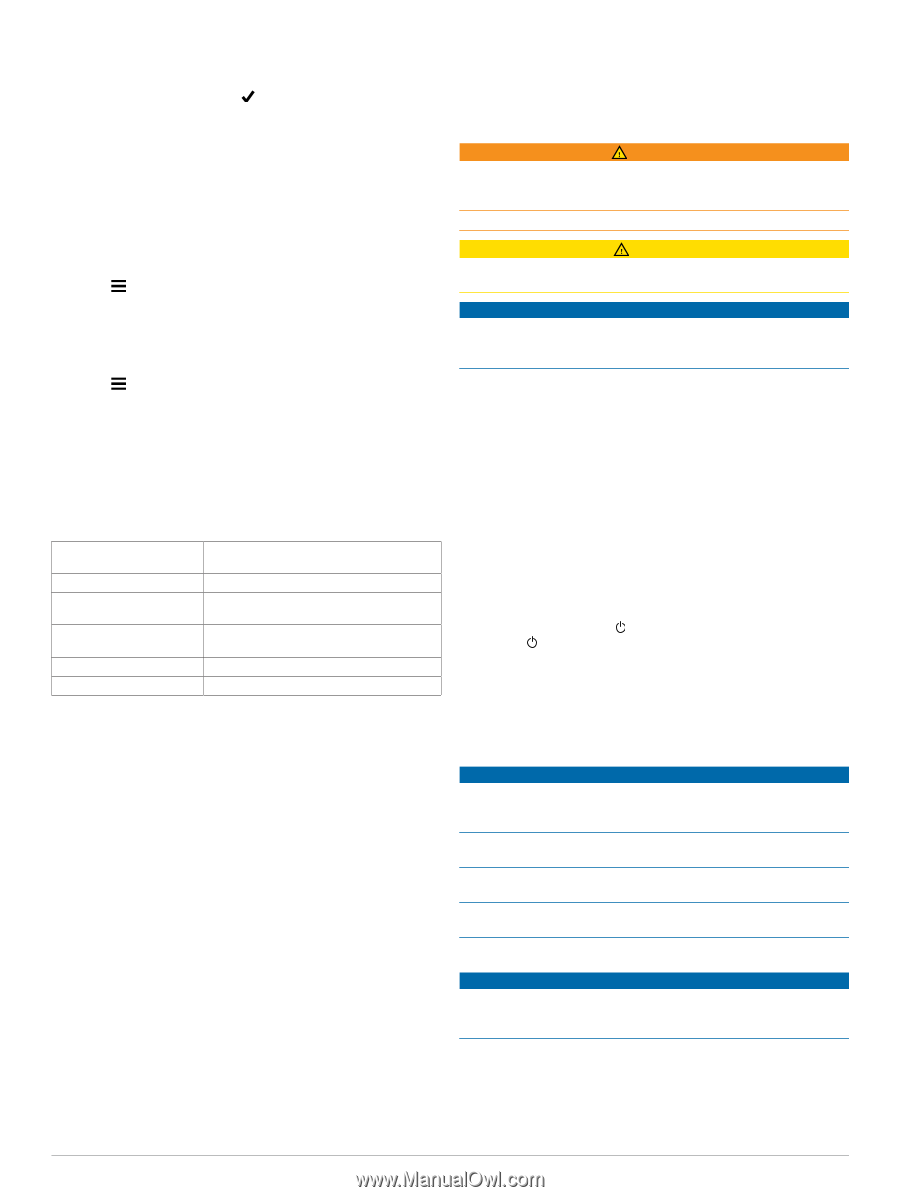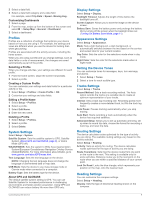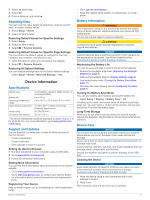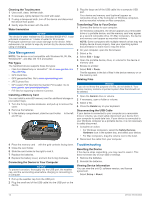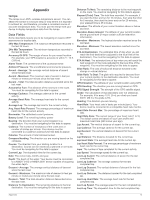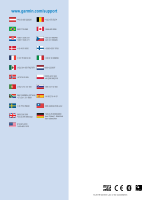Garmin eTrex Touch 35t Owners Manual - Page 13
Resetting Data, Specifications, Support and Updates, Battery Information, Device Care
 |
View all Garmin eTrex Touch 35t manuals
Add to My Manuals
Save this manual to your list of manuals |
Page 13 highlights
2 Select an alarm type. 3 Select On. 4 Enter a distance, and select . Resetting Data You can reset trip data, delete all waypoints, clear the current track, or restore default values. 1 Select Setup > Reset. 2 Select an item to reset. Restoring Default Values for Specific Settings 1 Select Setup. 2 Select an item to reset. 3 Select > Restore Defaults. Restoring Default Values for Specific Page Settings You can restore the default values for settings for the map, compass, trip computer, and elevation plot. 1 Open the page for which you will restore the settings. 2 Select > Restore Defaults. Restoring All Default Settings You can reset all settings back to the factory default settings. Select Setup > Reset > Reset All Settings > Yes. Device Information Specifications Battery type Battery life Operating temperature range Radio frequency/protocol Water rating Compass-safe distance 2 AA batteries, (alkaline, NiMH, lithium, or precharged NiMH) Up to 16 hr. From -20°C to 70°C (from -4°F to 158°F) 2.4 GHz ANT+ wireless technology Bluetooth Smart device IEC 60529 IPX7* 30 cm (11.8 in.) *The device withstands incidental exposure to water of up to 1 m for up to 30 min. For more information, go to www.garmin.com /waterrating. Support and Updates Garmin Express™ provides easy access to these services for Garmin devices. • Product registration • Product manuals • Data uploads to Garmin Connect Setting Up Garmin Express 1 Connect the device to your computer using a USB cable. 2 Go to www.garmin.com/express. 3 Follow the on-screen instructions. Getting More Information You can find more information about this product on the Garmin website. • Go to www.garmin.com/outdoor. • Go to http://buy.garmin.com, or contact your Garmin dealer for information about optional accessories and replacement parts. Registering Your Device Help us better support you by completing our online registration today. • Go to garmin.com/express. • Keep the original sales receipt, or a photocopy, in a safe place. Battery Information WARNING The temperature rating for the device may exceed the usable range of some batteries. Alkaline batteries can rupture at high temperatures. Do not use a sharp object to remove batteries. CAUTION Contact your local waste disposal department to properly recycle the batteries. NOTICE Alkaline batteries lose a significant amount of their capacity as the temperature decreases. Use lithium batteries when operating the device in below freezing conditions. Maximizing the Battery Life You can do several things to extend the life of the batteries. • Reduce the backlight brightness (Adjusting the Backlight Brightness, page 8). • Reduce the backlight timeout (Display Settings, page 8). • Use battery save mode (Turning On Battery Save Mode, page 11). • Decrease the map drawing speed (Configuring the Maps, page 8). Turning On Battery Save Mode You can use battery save mode to prolong the battery life. Select Setup > Display > Battery Save > On. In battery save mode, the screen shuts off when the backlight times out. You can select to turn on the screen, and you can double tap to view the status page. Long-Term Storage When you do not plan to use the device for several months, remove the batteries. Stored data is not lost when batteries are removed. Device Care NOTICE Do not store the device where prolonged exposure to extreme temperatures can occur, because it can cause permanent damage. Never use a hard or sharp object to operate the touchscreen, or damage may result. Avoid chemical cleaners, solvents, and insect repellents that can damage plastic components and finishes. Secure the weather cap tightly to prevent damage to the USB port. Cleaning the Device NOTICE Even small amounts of sweat or moisture can cause corrosion of the electrical contacts when connected to a charger. Corrosion can prevent charging and data transfer. 1 Wipe the device using a cloth dampened with a mild detergent solution. 2 Wipe it dry. After cleaning, allow the device to dry completely. Device Information 11