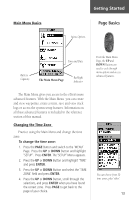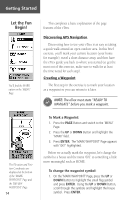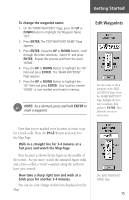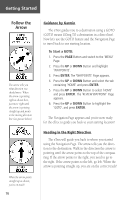Garmin eTrex Owner's Manual - Page 20
Map Options
 |
UPC - 753759046019
View all Garmin eTrex manuals
Add to My Manuals
Save this manual to your list of manuals |
Page 20 highlights
Reference Map Page Options Selecting 'Orient Map Ahead' from the Map Page options orients the map to the direction you are moving. When you select 'Orient Map Northward' the figure icon is replaced by a 'direction' triangle. The tip of the triangle tells you the general direction you are moving. 18 Introduction This section covers the remaining features of the eTrex that were not covered in the Getting Started section. Map Page Options In addition to the basic aspects of the Map Page that were covered on page 11, there is a 'MAP OPTIONS' feature which allows you to customize the Map Page. The following options are available: • Orient Map Ahead/Northward: When 'AHEAD' is selected, the top of the map is oriented in the direction you are currently moving. When 'NORTHWARD' is selected, the map is always oriented to the north. • Auto Zoom On/Off: When 'AUTO ZOOM' is turned on, the map automatically adjusts its scale to display your entire navigating route. When it's turned off, you must press the UP or DOWN Buttons to select the appropriate map scale. • Show/Hide Waypoints: Allows you to view the map with or without waypoints. • Show Course Line/Bearing Line: 'SHOW COURSE LINE' displays the path from your starting point to your destination. 'SHOW BEARING LINE' displays the path from your current location to your destination. • Stop Navigation: 'STOP NAVIGATION' stops any active navigation (navigation means there is a destination waypoint, page 16). This option cannot be selected if there is no active navigation. To select a Map Page option: 1. Press the ENTER Button on the 'MAP' Page. 2. The Map Options Menu appears. Press the UP or DOWN Button and highlight the desired option and press ENTER. Once you press ENTER, the change is made and the Options Menu disappears.