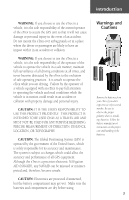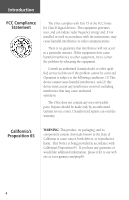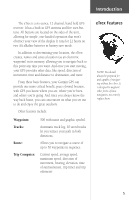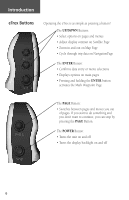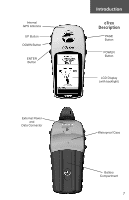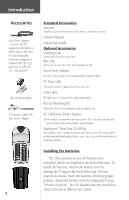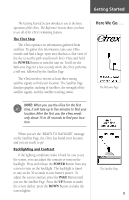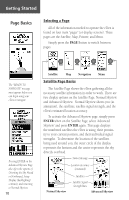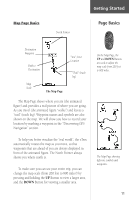Garmin eTrex Owner's Manual - Page 8
eTrex Buttons
 |
UPC - 753759046019
View all Garmin eTrex manuals
Add to My Manuals
Save this manual to your list of manuals |
Page 8 highlights
Introduction eTrex Buttons Operating the eTrex is as simple as pressing a button! The UP/DOWN Buttons: • Select options on pages and menus • Adjust display contrast on Satellite Page • Zoom in and out on Map Page • Cycle through trip data on NavigationPage The ENTER Button: • Confirms data entry or menu selections • Displays options on main pages • Pressing and holding the ENTER button activates the Mark Waypoint Page The PAGE Button: • Switches between pages and moves you out of pages. If you start to do something and you don't want to continue, you can stop by pressing the PAGE Button. The POWER Button: • Turns the unit on and off • Turns the display backlight on and off 6

6
Operating the eTrex is as simple as pressing a button!
The
UP/DOWN
Buttons:
• Select options on pages and menus
• Adjust display contrast on Satellite Page
• Zoom in and out on Map Page
• Cycle through trip data on NavigationPage
The
ENTER
Button:
• Confirms data entry or menu selections
• Displays options on main pages
•
Pressing and holding the
ENTER
button
activates the Mark Waypoint Page
The
PAGE
Button:
•
Switches between pages and moves you out
of pages. If you start to do something and
you don’t want to continue, you can stop by
pressing the
PAGE
Button.
The
POWER
Button:
• Turns the unit on and off
• Turns the display backlight on and off
Introduction
eTrex Buttons