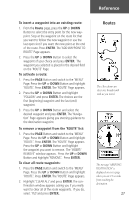Garmin eTrex Owner's Manual - Page 24
Waypoints
 |
UPC - 753759046019
View all Garmin eTrex manuals
Add to My Manuals
Save this manual to your list of manuals |
Page 24 highlights
Reference Waypoints Page The nine closest waypoints appear in a list showing their name and the distance from your location (four shown here). MAKE SURE you want to delete all of the waypoints before you press ENTER! 22 Waypoints Page The Waypoints Page organizes all of your waypoints in alphabetical order for easy selection. It also allows you to select nine of the 'NEAREST WAYPOINTS' for a separate list, and if you want, delete all waypoints. To select a waypoint: 1. Press the PAGE Button and switch to the 'MENU' Page. Press the UP or DOWN Button and highlight 'WAYPOINTS'. Press ENTER. The 'WAYPOINTS' Page appears. 2. Press the UP or DOWN Button and highlight the alphabetical tab containing the desired waypoint. Press ENTER. Press the UP or DOWN Button to select the desired waypoint. Press ENTER. The 'REVIEW WAYPOINT' Page appears. To view the 'NEAREST' waypoints page: 1. On the 'WAYPOINTS' Page, press the UP or DOWN Button and highlight 'NEAREST'. Press the ENTER Button. The 'NEAREST WAYPOINTS' Page appears. The nine closest waypoints within 250 miles appear in a list showing their name and the distance from your location. You can select a waypoint from this list by pressing the UP or DOWN Button and selecting the desired waypoint. Once selected, press ENTER. The 'REVIEW WAYPOINT' appears allowing you to edit the waypoint if you desire. To delete all waypoints: 1. On the 'WAYPOINT' Page, press the UP or DOWN Button and highlight 'DELETE ALL'. Press the ENTER Button. A confirmation message box appears asking if you really want to delete all waypoints. If you do, press the UP or DOWN Button and highlight 'YES'. Press ENTER. If you change your mind and do not want to delete the waypoint, press the UP or DOWN Button and highlight 'NO'. Press ENTER (or press the PAGE Button). The confirmation message box disappears and all of the waypoints remain in memory.