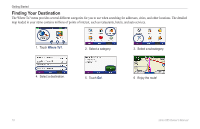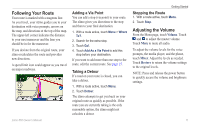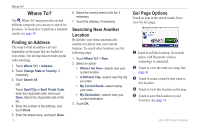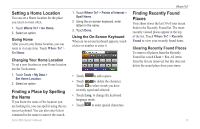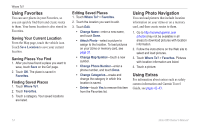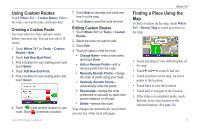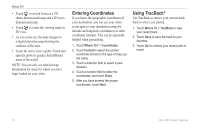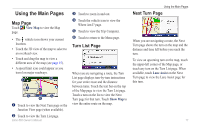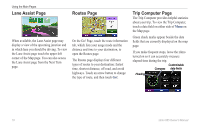Garmin zumo 665 Owner's Manual - Page 15
Setting a Home Location, Finding a Place by Spelling the Name, Finding Recently Found Places - owner manual
 |
UPC - 753759101633
View all Garmin zumo 665 manuals
Add to My Manuals
Save this manual to your list of manuals |
Page 15 highlights
Setting a Home Location You can set a Home location for the place you return to most often. 1. Touch Where To? > Go Home. 2. Select an option. Going Home After you set your Home location, you can route to it at any time. Touch Where To? > Go Home. Changing Your Home Location To set a new location as your Home location, use the Tools menu. 1. Touch Tools > My Data > Set Home Location. 2. Select an option. Finding a Place by Spelling the Name If you know the name of the location you are looking for, you can spell it using the onscreen keyboard. You can also enter letters contained in the name to narrow the search. zūmo 665 Owner's Manual 1. Touch Where To? > Points of Interest > Spell Name. 2. Using the on-screen keyboard, enter letters in the name. 3. Touch Done. Using the On-Screen Keyboard When an on-screen keyboard appears, touch a letter or number to enter it. • Touch to add a space. • Touch to delete the character. Touch to select words you have recently typed and selected. • Touch Lang. to change the keyboard language mode. • Touch to enter special characters. Where To? Finding Recently Found Places Your zūmo stores the last 50 of your recent finds in the Recently Found list. The mostrecently viewed places appear at the top of the list. Touch Where To? > Recently Found to view your recently found items. Clearing Recently Found Places To remove all places from the Recently Found list, touch Clear > Yes. All items from the list are removed, but this does not delete the actual place from your zūmo. 13