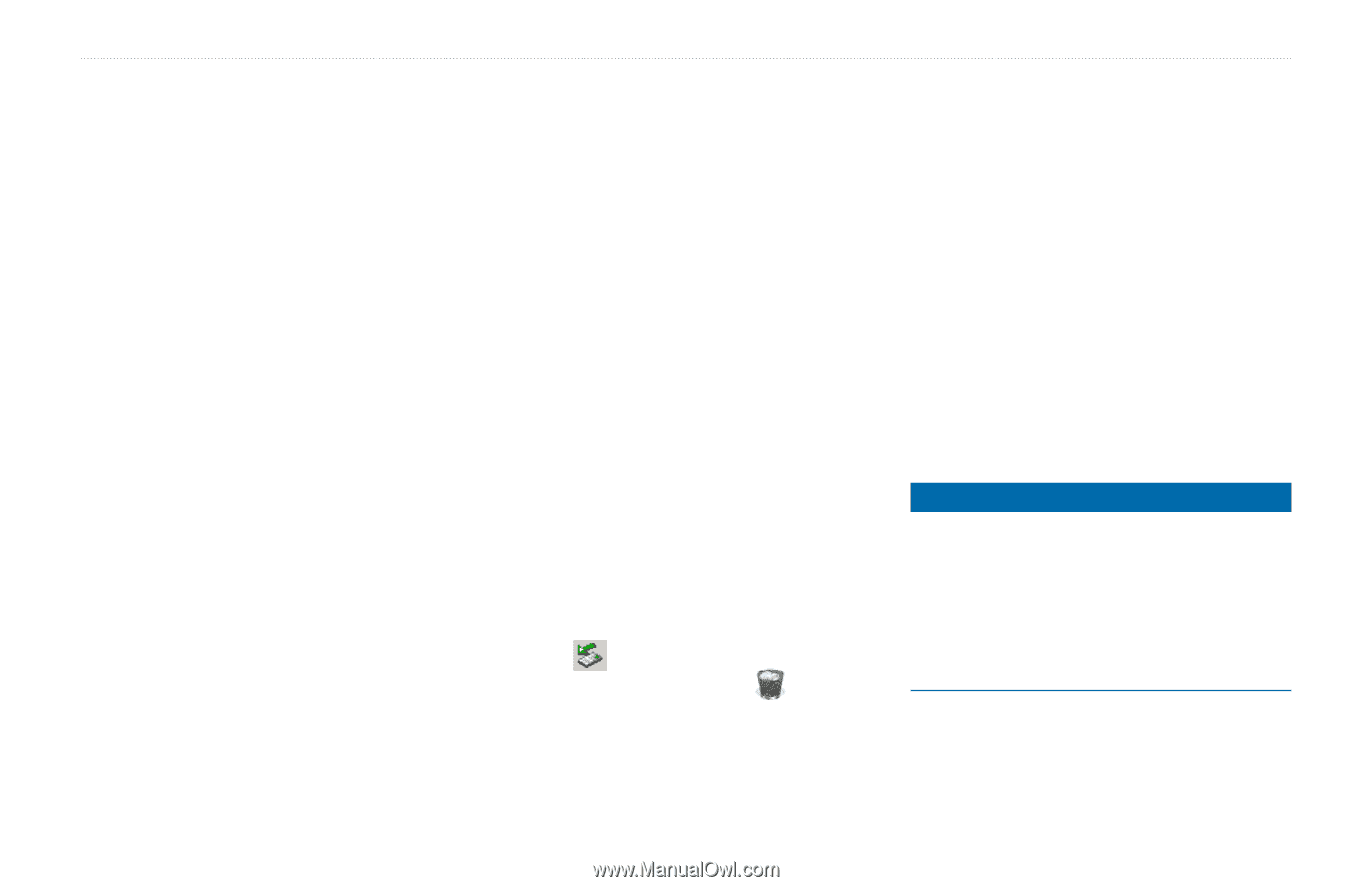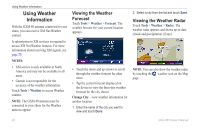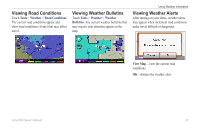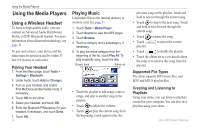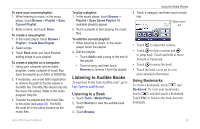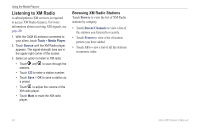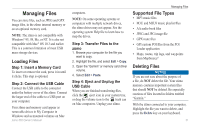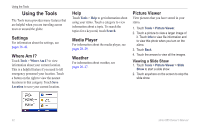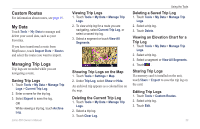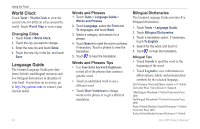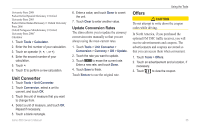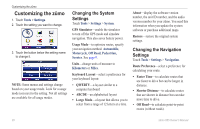Garmin zumo 665 Owner's Manual - Page 33
Managing Files, Supported File Types, Deleting Files - mount
 |
UPC - 753759101633
View all Garmin zumo 665 manuals
Add to My Manuals
Save this manual to your list of manuals |
Page 33 highlights
Managing Files You can store files, such as JPEG and GPX image files, in the zūmo internal memory or on an optional memory card. Note: The zūmo is not compatible with Windows® 95, 98, Me, or NT. It is also not compatible with Mac® OS 10.3 and earlier. This is a common limitation of most USB mass storage devices. Loading Files Step 1: Insert a Memory Card To insert or remove the card, press it in until it clicks. This step is optional. Step 2: Connect the USB Cable Connect the USB cable to the connector under the battery cover of the zūmo. Connect the larger end of the cable to a USB port on your computer. Your zūmo and memory card appear as removable drives in My Computer in Windows and as mounted volumes on Mac zūmo 665 Owner's Manual computers. Note: On some operating systems or computers with multiple network drives, the zūmo drives may not appear. See the operating system Help file to learn how to map the drives. Step 3: Transfer Files to the zūmo 1. Browse your computer for the file you want to copy. 2. Highlight the file, and select Edit > Copy. 3. Open the "Garmin" or memory card drive/ volume. 4. Select Edit > Paste. Step 4: Eject and Unplug the USB Cable When you are finished transferring files, click the eject icon in your system tray, or drag the volume icon to the trash can on Mac computers. Unplug your zūmo. Managing Files Supported File Types • MP3 music files • M3U and M3U8 music playlist files • AA audio book files • JPEG and JPG image file • GPX route files • GPI custom POI files from the POI Loader application • Maps, routes, trip logs, and waypoints from MapSource® Deleting Files Notice If you are not sure about the purpose of a file, do not delete the file. Your zūmo memory contains important system files that should not be deleted. Be especially cautious of files located in folders entitled "Garmin." With the zūmo connected to your computer, Highlight the file you want to delete, and press the Delete key on your keyboard. 31