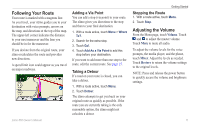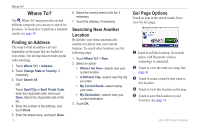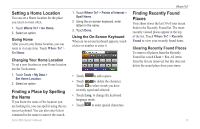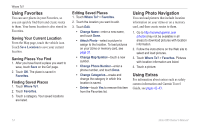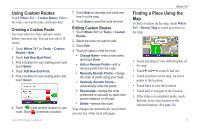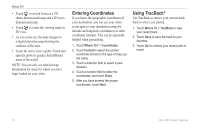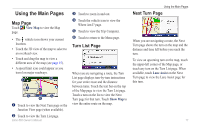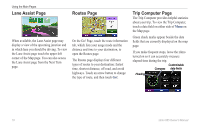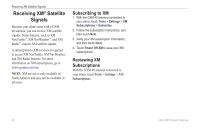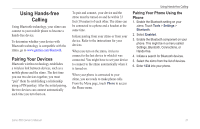Garmin zumo 665 Owner's Manual - Page 18
Entering Coordinates, Using TracBack®
 |
UPC - 753759101633
View all Garmin zumo 665 manuals
Add to My Manuals
Save this manual to your list of manuals |
Page 18 highlights
Where To? • Touch to switch between a 3D (three-dimensional) map and a 2D (twodimensional) map. • Touch to rotate the viewing angle in 3D view. • As you zoom out, the map changes to a digital elevation map showing the contours of the area. • Zoom far out to view a globe. Touch and spin the globe to quickly find different areas of the world. NOTE: You can only see detailed map information for areas for which you have maps loaded on your zūmo. Entering Coordinates If you know the geographic coordinates of your destination, you can use your zūmo to navigate to your destination using the latitude and longitude coordinates (or other coordinate formats). This can be especially helpful when geocaching. 1. Touch Where To? > Coordinates. 2. Touch Format to select the correct coordinate format for the type of map you are using. 3. Touch a direction field to select a new direction. 4. Touch a numeric field to enter the coordinates, and touch Done. 5. After you have entered the proper coordinates, touch Next. Using TracBack® Use TracBack to retrace your current track back to where you started. 1. Touch Where To > TracBack to view your recent track. 2. Touch Save to save the track to your favorites. 3. Touch Go! to retrace your recent path of travel. 16 zūmo 665 Owner's Manual