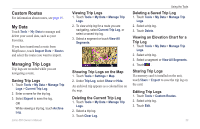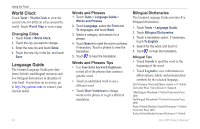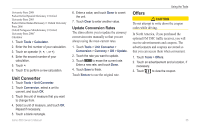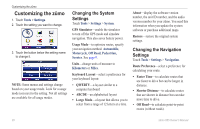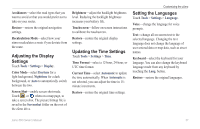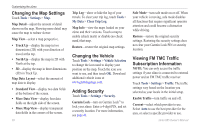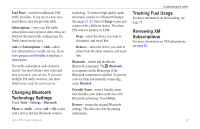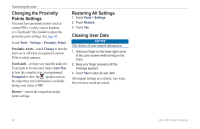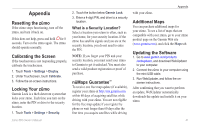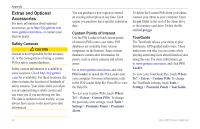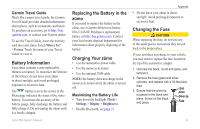Garmin zumo 665 Owner's Manual - Page 40
Changing the Map Settings, Changing the Vehicle, Adding Security - lock
 |
UPC - 753759101633
View all Garmin zumo 665 manuals
Add to My Manuals
Save this manual to your list of manuals |
Page 40 highlights
Customizing the zūmo Changing the Map Settings Touch Tools > Settings > Map. Map Detail-adjust the amount of detail shown on the map. Showing more detail may cause the map to redraw slower. Map View-select a map perspective. • Track Up-display the map in two dimensions (2D) with your direction of travel at the top. • North Up-display the map in 2D with North at the top. • 3D-display the map in three dimensions (3D) in Track Up. Map Data Layout-select the amount of map data to display. • Standard View-display two data fields at the bottom of the screen. • More Data View-display four data fields on the right side of the screen. • More Map View-display transparent data fields in the corners of the screen. 38 Trip Log-show or hide the log of your travels. To clear your trip log, touch Tools > My Data > Clear Trip Log. Map Info-view the maps loaded on your zūmo and their versions. Touch a map to enable (check mark) or disable (no check mark) that map. Restore-restore the original map settings. Changing the Vehicle Touch Tools > Settings > Vehicle Selection to change the icon used to display your position on the map. Touch the icon you want to use, and then touch OK. Download additional vehicle icons at www.garmingarage.com. Adding Security Touch Tools > Settings > Security. Garmin Lock-turn on Garmin Lock™ to lock your zūmo. Enter a 4-digit PIN, and set a security location. For more information, see page 41. Safe Mode-turn safe mode on or off. When your vehicle is moving, safe mode disables all functions that require significant operator attention and could become a distraction while driving. Restore-restore the original security settings. Restoring the security settings does not clear your Garmin Lock PIN or security location. Viewing FM TMC Traffic Subscription Information Note: You can only access the traffic settings if your zūmo is connected to external power and an FM TMC traffic receiver. Touch Tools > Settings > Traffic. The traffic settings vary based on the location you selected as your locale in the initial setup. Enable Traffic-turn traffic on and off. Current-select which provider to use. Select Auto to use the best provider for the area, or select a specific provider to use. zūmo 665 Owner's Manual