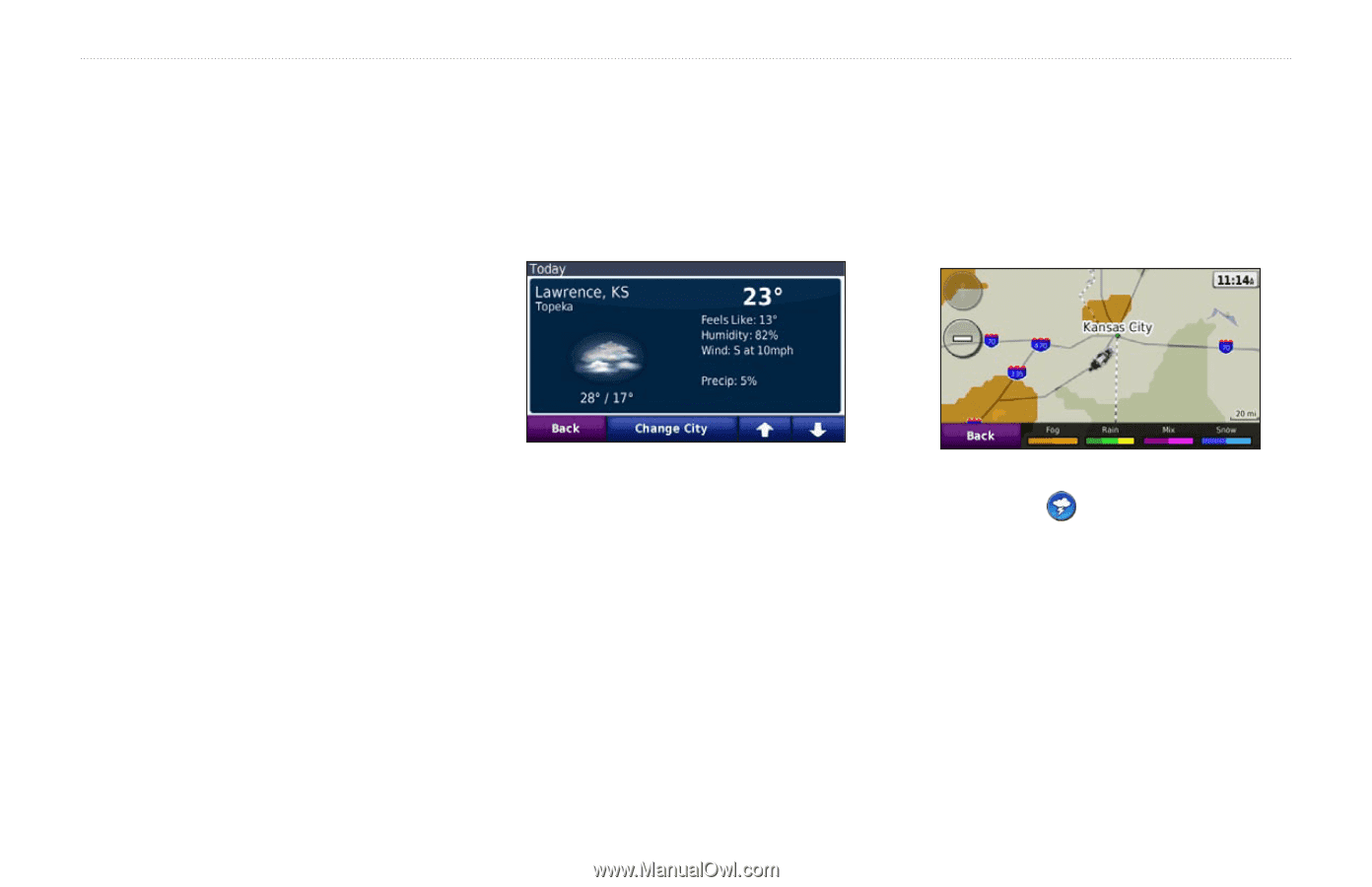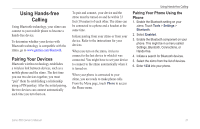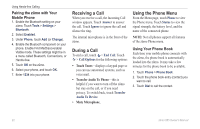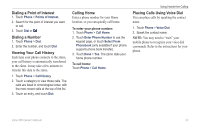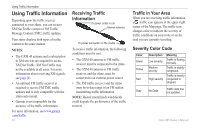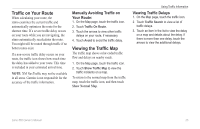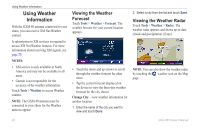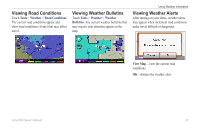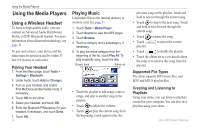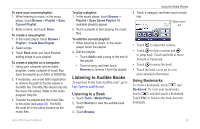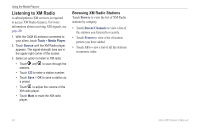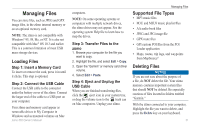Garmin zumo 665 Owner's Manual - Page 28
Using Weather Information, Viewing the Weather Forecast - antenna
 |
UPC - 753759101633
View all Garmin zumo 665 manuals
Add to My Manuals
Save this manual to your list of manuals |
Page 28 highlights
Using Weather Information Using Weather Information With the GXM 40 antenna connected to your zūmo, you can receive XM NavWeather content. A subscription to XM services is required to access XM NavWeather features. For more information about receiving XM signals, see page 20. NOTES: • XM service is only available in North America and may not be available in all areas. • Garmin is not responsible for the accuracy of the weather information. Touch Tools > Weather to access Weather content. Note: The GXM 40 antenna must be connected to your zūmo for the Weather menu to appear. Viewing the Weather Forecast Touch Tools > Weather > Forecast. The weather forecast for your current location appears. • Touch the down and up arrows to scroll through the weather forecast for other cities. • Tap the current forecast displayed on the device to view the three-day weather forecast for the city shown. Change City-view weather information for another location. 1. Enter the name of the city you want to view and touch Done. 2. Select a city from the list and touch Save. Viewing the Weather Radar Touch Tools > Weather > Radar. The weather radar appears and shows up-to-date clouds and precipitation (if any). note: You can also show the weather radar by touching the weather icon on the Map page. 26 zūmo 665 Owner's Manual