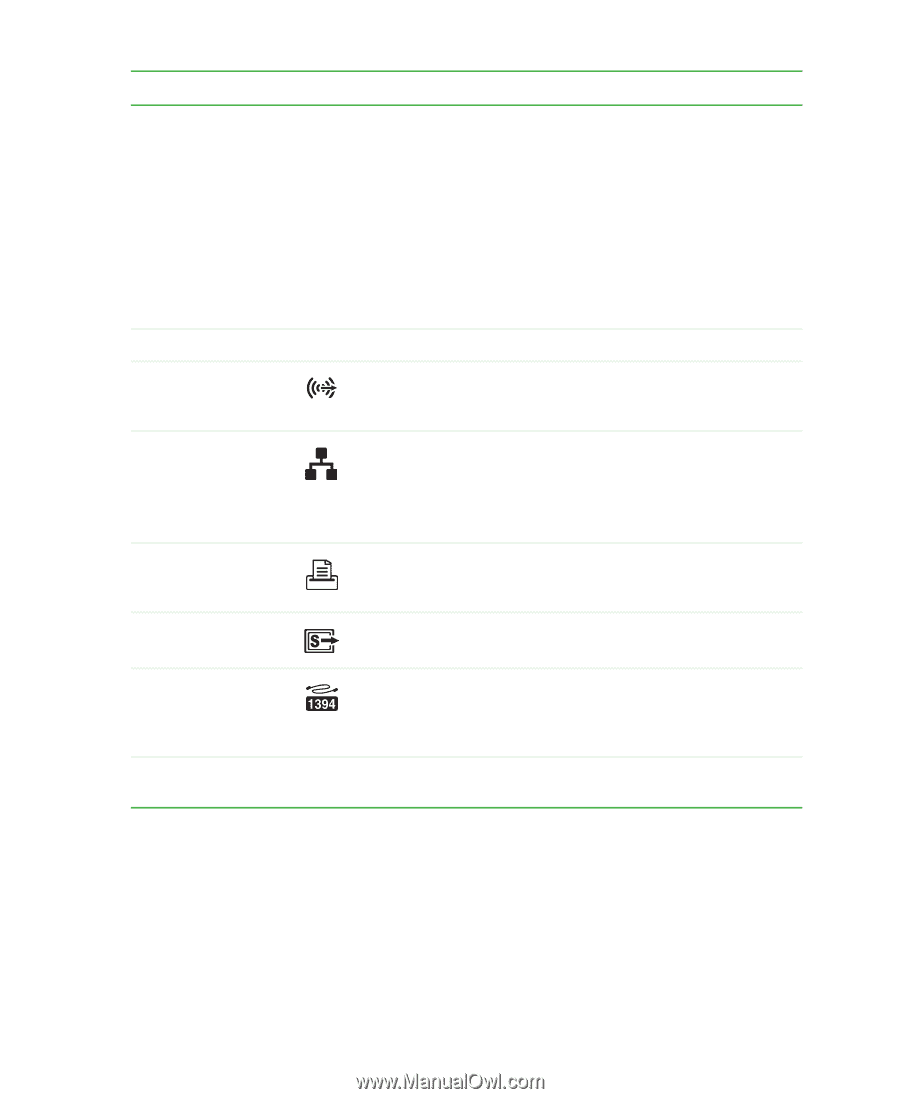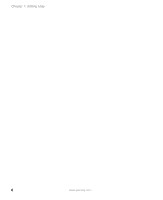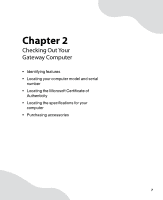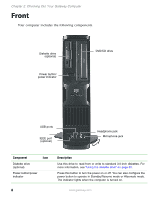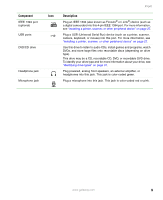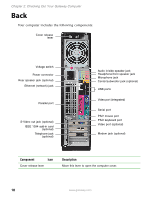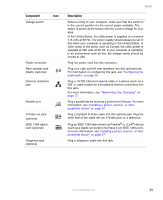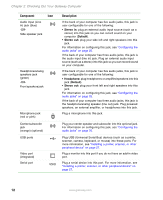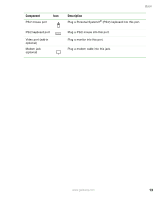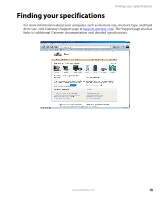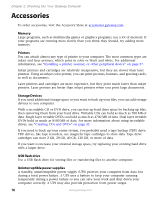Gateway E-4500S User Guide - Page 16
Parallel port, Plug a parallel device such as a printer into this port. For more - power supply
 |
View all Gateway E-4500S manuals
Add to My Manuals
Save this manual to your list of manuals |
Page 16 highlights
Component Icon Voltage switch Power connector Rear speaker jack (black) (optional) Ethernet (network) jack Parallel port S-Video out jack (optional) IEEE 1394 add-in card (optional) Telephone jack (optional) Back Description Before turning on your computer, make sure that this switch is in the correct position for the correct power available. The switch is preset at the factory with the correct voltage for your area. In the United States, the utility power is supplied at a nominal 115 volts at 60 Hz. The power supply should always be set to this when your computer is operating in the United States. In other areas of the world, such as Europe, the utility power is supplied at 230 volts at 50 Hz. If your computer is operating in an environment such as this, the voltage switch should be moved to 230. Plug the power cord into this connector. Plug your right and left rear speakers into this optional jack. For information on configuring this jack, see "Configuring the audio jacks" on page 25. Plug a 10/100 Ethernet network cable or a device (such as a DSL or cable modem for a broadband Internet connection) into this jack. For more information, see "Networking Your Computer" on page 77. Plug a parallel device (such as a printer) into this port. For more information, see "Installing a printer, scanner, or other peripheral device" on page 27. Plug a standard S-Video cable into this optional jack. Plug the other end of the cable into an S-Video jack on a television. Plug an IEEE 1394 (also known as Firewire® or i.Link®) device (such as a digital camcorder) into these 4-pin IEEE 1394 ports. For more information, see "Installing a printer, scanner, or other peripheral device" on page 27. Plug a telephone cable into this jack. www.gateway.com 11