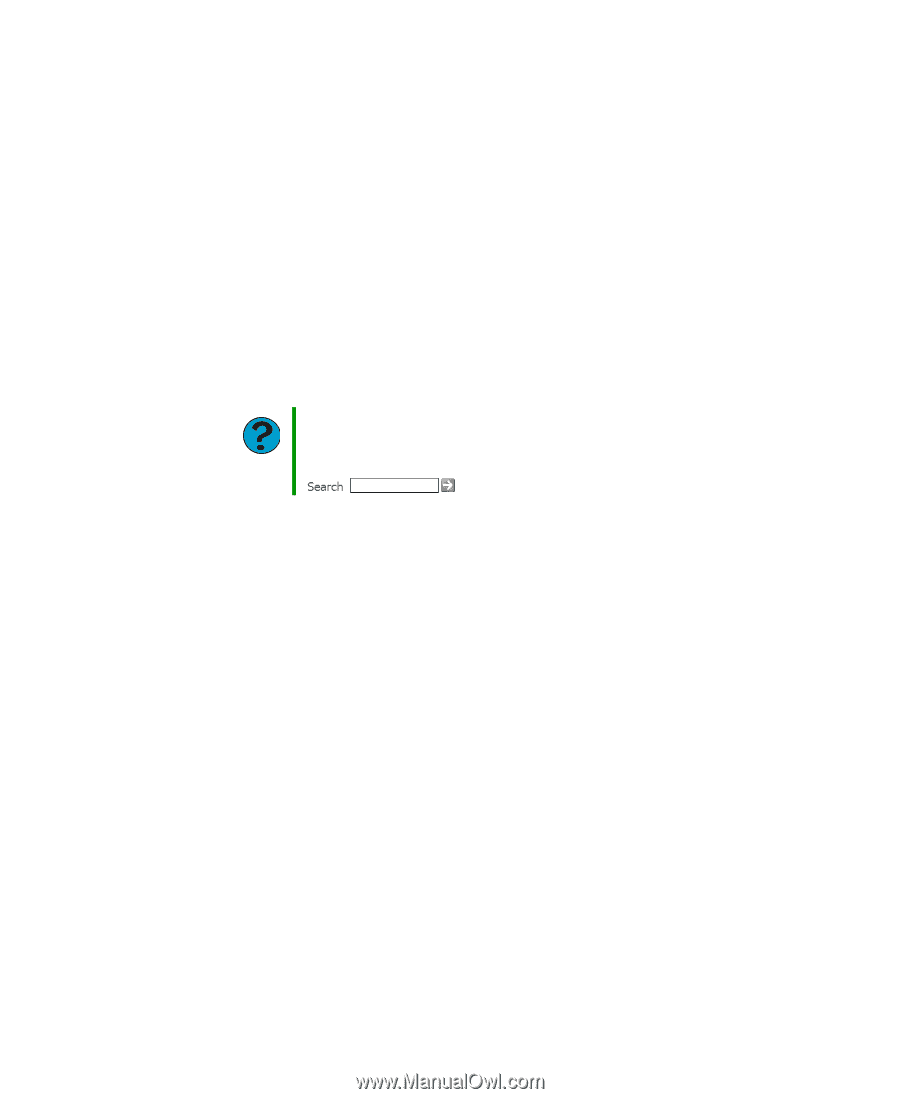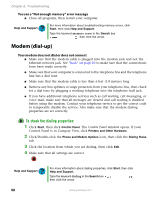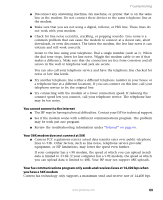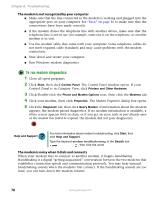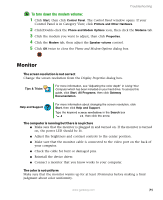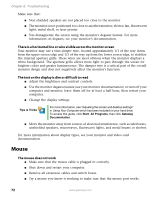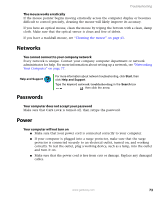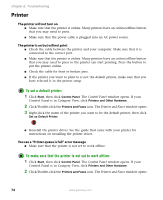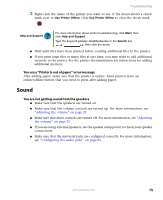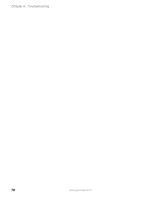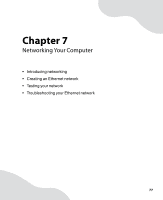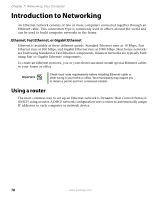Gateway E-4500S User Guide - Page 78
Networks, Passwords, Power
 |
View all Gateway E-4500S manuals
Add to My Manuals
Save this manual to your list of manuals |
Page 78 highlights
Troubleshooting The mouse works erratically If the mouse pointer begins moving erratically across the computer display or becomes difficult to control precisely, cleaning the mouse will likely improve its accuracy. If you have an optical mouse, clean the mouse by wiping the bottom with a clean, damp cloth. Make sure that the optical sensor is clean and free of debris. If you have a trackball mouse, see "Cleaning the mouse" on page 43. Networks You cannot connect to your company network Every network is unique. Contact your company computer department or network administrator for help. For more information about setting up a network, see "Networking Your Computer" on page 77. Help and Support For more information about network troubleshooting, click Start, then click Help and Support. Type the keyword network troubleshooting in the Search box , then click the arrow. Passwords Your computer does not accept your password Make sure that CAPS LOCK is turned off, then retype the password. Power Your computer will not turn on ■ Make sure that your power cord is connected correctly to your computer. ■ If your computer is plugged into a surge protector, make sure that the surge protector is connected securely to an electrical outlet, turned on, and working correctly. To test the outlet, plug a working device, such as a lamp, into the outlet and turn it on. ■ Make sure that the power cord is free from cuts or damage. Replace any damaged cables. www.gateway.com 73