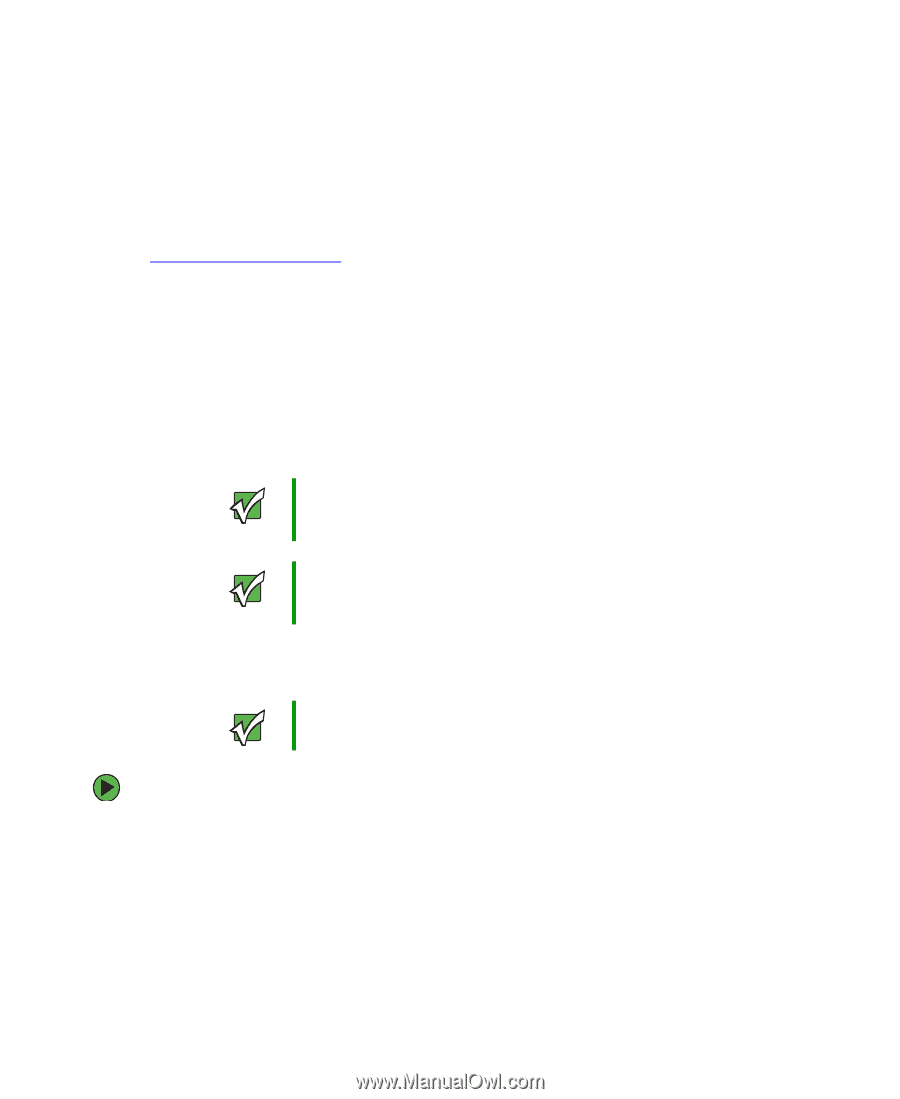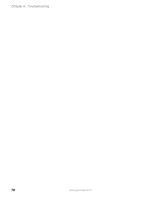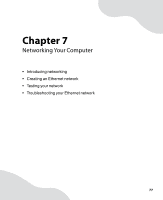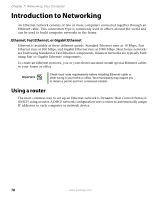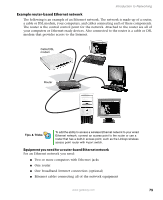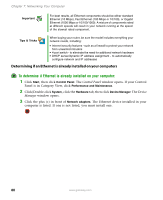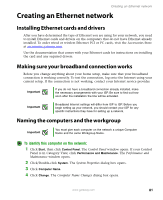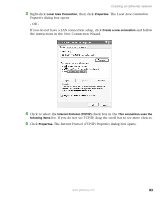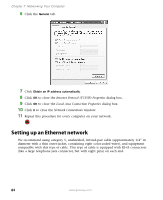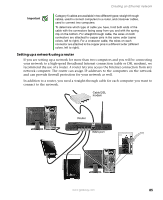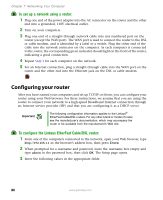Gateway E-4500S User Guide - Page 86
Creating an Ethernet network, Installing Ethernet cards and drivers - ethernet drivers
 |
View all Gateway E-4500S manuals
Add to My Manuals
Save this manual to your list of manuals |
Page 86 highlights
Creating an Ethernet network Creating an Ethernet network Installing Ethernet cards and drivers After you have determined the type of Ethernet you are using for your network, you need to install Ethernet cards and drivers on the computers that do not have Ethernet already installed. To order wired or wireless Ethernet PCI or PC cards, visit the Accessories Store at accessories.gateway.com. Use the documentation that comes with your Ethernet cards for instructions on installing the card and any required drivers. Making sure your broadband connection works Before you change anything about your home setup, make sure that your broadband connection is working correctly. To test the connection, log onto the Internet using your current setup. If the connection is not working, contact your Internet service provider. Important If you do not have a broadband connection already installed, make the necessary arrangements with your ISP. Be sure to find out how soon after the installation the line will be activated. Important Broadband Internet settings will differ from ISP to ISP. Before you begin setting up your network, you should contact your ISP for any specific instructions they have for setting up a network. Naming the computers and the workgroup Important You must give each computer on the network a unique Computer Name and the same Workgroup Name. To identify this computer on the network: 1 Click Start, then click Control Panel. The Control Panel window opens. If your Control Panel is in Category View, click Performance and Maintenance. The Performance and Maintenance window opens. 2 Click/Double-click System. The System Properties dialog box opens. 3 Click Computer Name. 4 Click Change. The Computer Name Changes dialog box opens. www.gateway.com 81