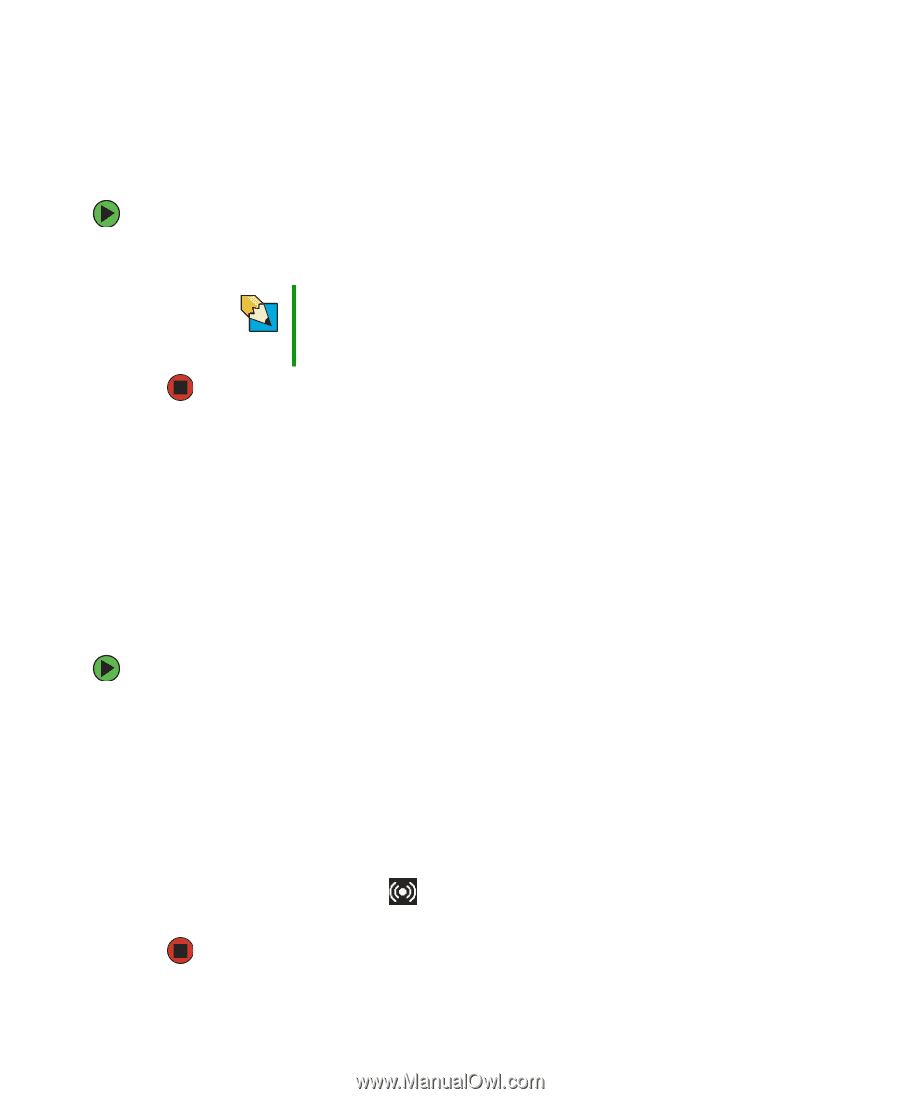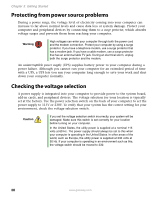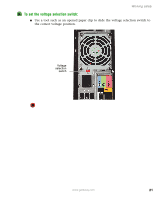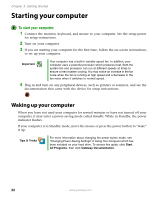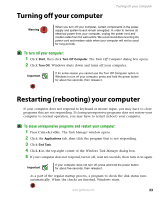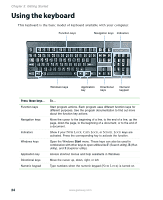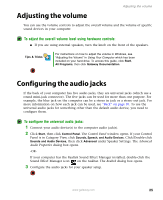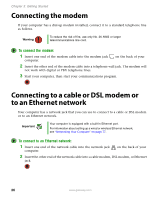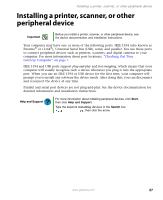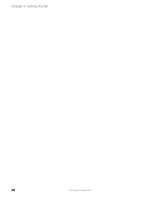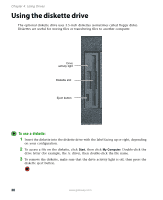Gateway E-4500S User Guide - Page 30
Adjusting the volume, Configuring the audio jacks
 |
View all Gateway E-4500S manuals
Add to My Manuals
Save this manual to your list of manuals |
Page 30 highlights
Adjusting the volume Adjusting the volume You can use the volume controls to adjust the overall volume and the volume of specific sound devices in your computer. To adjust the overall volume level using hardware controls: ■ If you are using external speakers, turn the knob on the front of the speakers. Tips & Tricks For instructions on how to adjust the volume in Windows, see "Adjusting the Volume" in Using Your Computer which has been included on your hard drive. To access this guide, click Start, All Programs, then click Gateway Documentation. Configuring the audio jacks If the back of your computer has five audio jacks, they are universal jacks (which use a round mini-jack connector). The five jacks can be used for more than one purpose. For example, the blue jack on the computer can be a stereo in jack or a stereo out jack. For more information on how each jack can be used, see "Back" on page 10. To use the universal audio jacks for something other than the default audio device, you need to configure them. To configure the universal audio jacks: 1 Connect your audio device(s) to the computer audio jack(s). 2 Click Start, then click Control Panel. The Control Panel window opens. If your Control Panel is in Category View, click Sounds, Speech, and Audio Devices. Click/Double-click Sounds and Audio Devices, then click Advanced under Speaker Settings. The Advanced Audio Properties dialog box opens. -OR- If your computer has the Realtek Sound Effect Manager installed, double-click the Sound Effect Manager icon on the taskbar. The Realtek dialog box opens. 3 Configure the audio jacks for your speaker setup. www.gateway.com 25