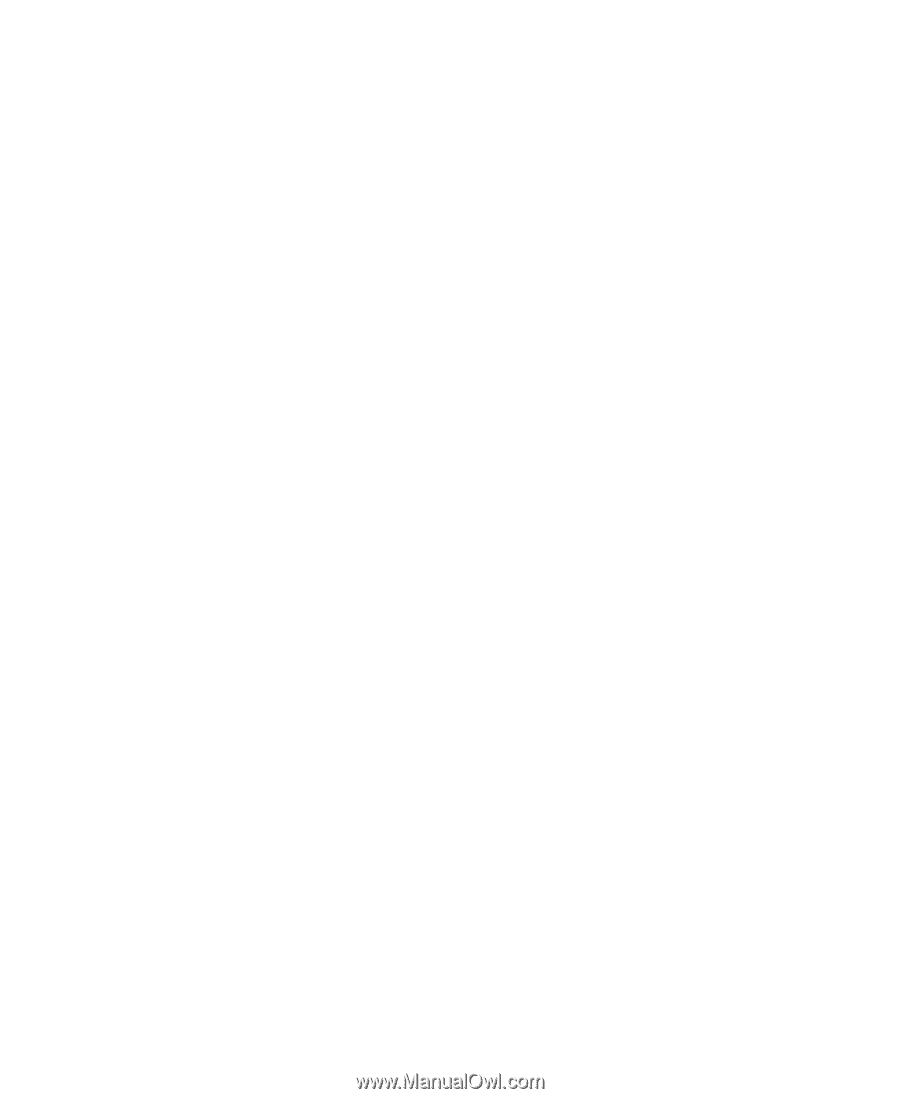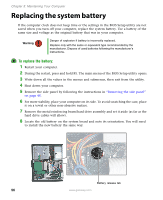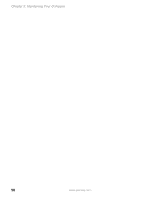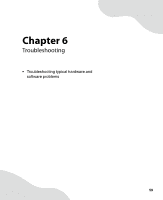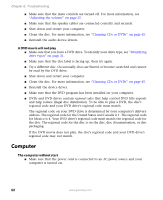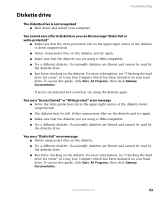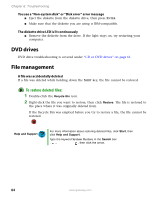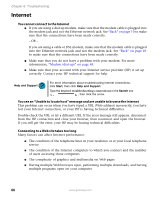Gateway E-4500S User Guide - Page 66
Troubleshooting, Add-in cards, Audio, CD or DVD drives - driver
 |
View all Gateway E-4500S manuals
Add to My Manuals
Save this manual to your list of manuals |
Page 66 highlights
Troubleshooting Troubleshooting Add-in cards The computer does not recognize an add-in card ■ Shut down and restart your computer. ■ Make sure that you have installed the required software. For more information, see the documentation that came with your add-in card. Audio Audio troubleshooting is covered under "Sound" on page 75. CD or DVD drives The computer does not recognize a disc or the CD or DVD drive ■ Make sure that the disc label is facing up, then try again. ■ Try a different disc. Occasionally discs are flawed or become scratched and cannot be read by the CD or DVD drive. ■ If you are trying to play a DVD, make sure that you have a DVD drive. To identify your drive type, see "Identifying drive types" on page 31. ■ Your computer may be experiencing some temporary memory problems. Shut down and restart your computer. ■ Some music CDs have copy protection software. You may not be able to play these CDs on your computer. ■ Clean the disc. For more information, see "Cleaning CDs or DVDs" on page 45. ■ Make sure that the drive is configured correctly by following the instructions in the drive documentation. ■ Reinstall the device driver. Audio CD does not produce sound ■ Make sure that the disc label is facing up, then try again. ■ Some music CDs have copy protection software. You may not be able to play these CDs on your computer. ■ Make sure that the volume controls are turned up. For more information, see "Adjusting the volume" on page 25. www.gateway.com 61