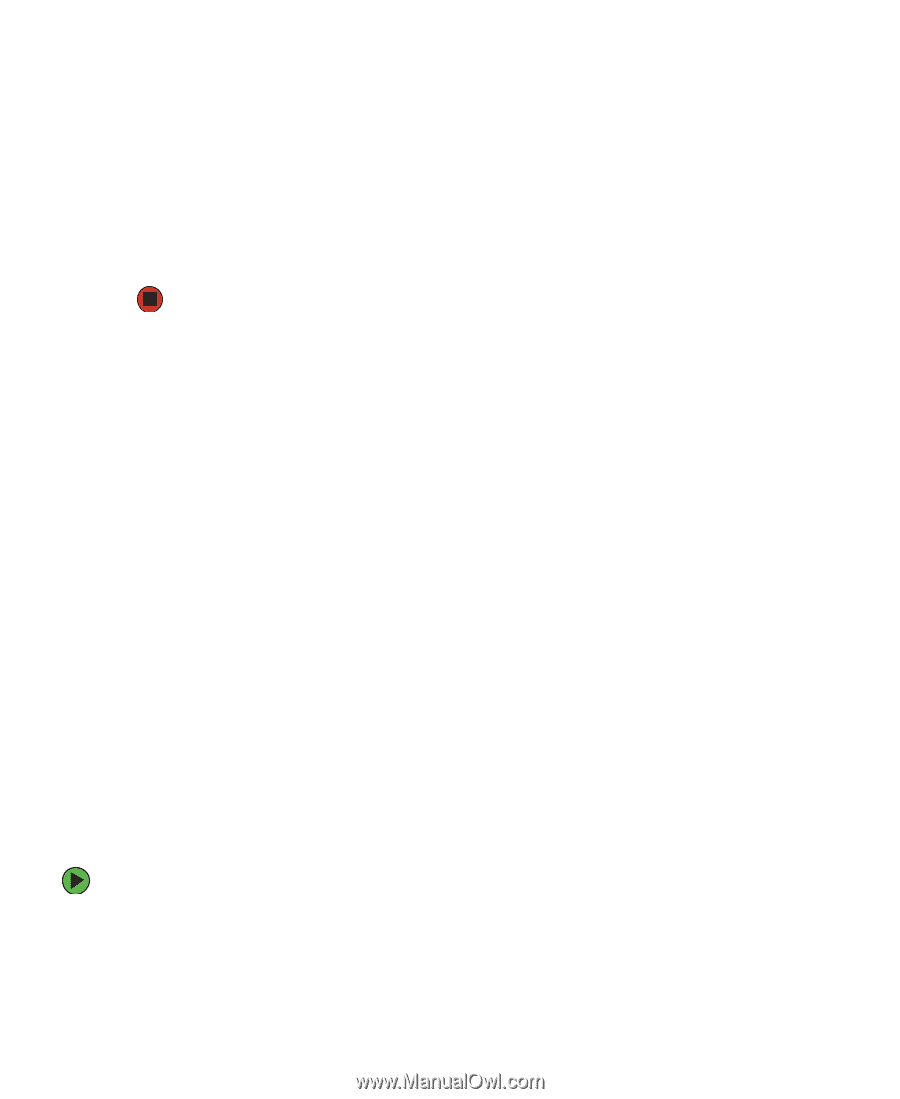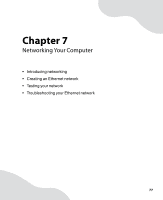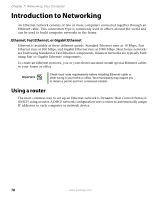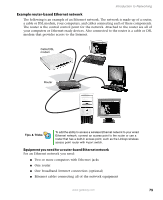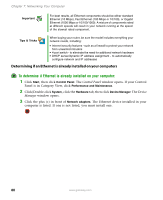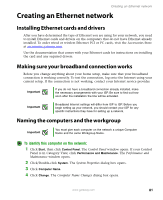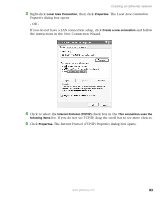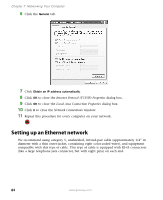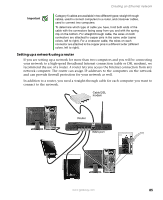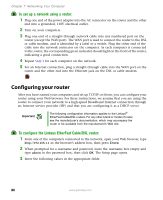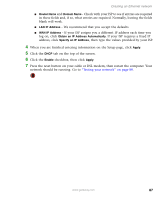Gateway E-4500S User Guide - Page 87
Configuring the TCP/IP protocol, Terms you should know, Using a DHCP server
 |
View all Gateway E-4500S manuals
Add to My Manuals
Save this manual to your list of manuals |
Page 87 highlights
Chapter 7: Networking Your Computer 5 Type a unique computer name in the Computer name box. This name identifies the computer to other users on the network. Use a computer name of up to 15 characters with no blank spaces. Each computer name must be unique on your network. All-numeric computer names are not allowed. Names must contain some letters. 6 Type a name for your workgroup in the Workgroup box. Use a workgroup name of up to 15 characters with no blank spaces. The workgroup name must be the same for all computers in your network workgroup, and the name must be different than any computer name on your network. 7 Click OK to close the Computer Name Changes dialog box. Configuring the TCP/IP protocol A networking protocol is a language computers use to talk to each other. One of several available protocols must be set up on each computer you plan to use on your network. We recommend you use the Transmission Control Protocol/Internet Protocol (TCP/IP), which is widely accepted and compatible for local area networks (LANs), as well as for Internet communications. When networking is set up in Windows XP, TCP/IP is automatically installed as the default protocol. Terms you should know DHCP - Dynamic Host Configuration Protocol (DHCP) lets a router temporarily assign an IP address to a computer on the network. IP Address - Internet Protocol (IP) address is a number that uniquely identifies a computer on the network. Subnet Mask - Subnet mask is a number that identifies what subnetwork the computer is located on. This number will be the same on all computers on a home network. Using a DHCP server In order to use the TCP/IP protocol on each computer with a router or access point router, you must set the protocol to "Obtain an IP address from a DHCP server." To use a DHCP server 1 Click Start, then click Control Panel. The Control Panel window opens. If your Control Panel is in Category View, click Network and Internet Connections. The Network and Internet Connections window opens. 2 Click/Double-click Network Connections. The Network Connections window opens. 82 www.gateway.com