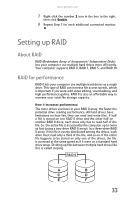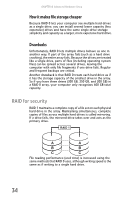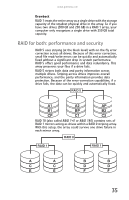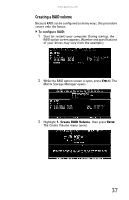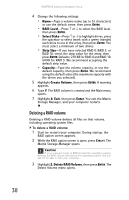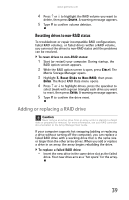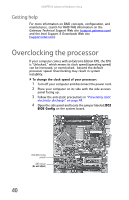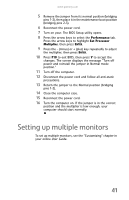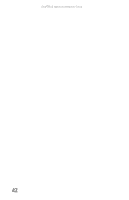Gateway FX6800-01e 8511858 - FX-Series Hardware Reference Guide (for Windows V - Page 44
Deleting a RAID volume - boot
 |
UPC - 884483304356
View all Gateway FX6800-01e manuals
Add to My Manuals
Save this manual to your list of manuals |
Page 44 highlights
CHAPTER 4: Advanced Hardware Setup 4 Change the following settings: • Name-Type a volume name (up to 16 characters) or use the default name, then press ENTER. • RAID Level-Press ↑ or ↓ to select the RAID level, then press ENTER. • Select Disks-Press ↑ or ↓ to highlight drives, press the spacebar to select (mark with a green triangle) each drive to use in the array, then press ENTER. You must select a minimum of two drives. • Strip Size-If you have selected RAID 0, RAID 5, or RAID 10, select the strip value for the array, then press ENTER. Defaults: 218 KB for RAID 0 and RAID 10, 64 KB for RAID 5. We recommend accepting the default strip value. • Capacity-Type the volume capacity, or use the default capacity, then press ENTER. We recommend using the default value (the maximum capacity with the drives you selected). 5 Highlight Create Volume, then press ENTER. A warning appears. 6 Type Y. The RAID volume is created and the Main menu opens. 7 Highlight 4. Exit, then press Enter. You exit the Matrix Storage Manager, and your computer restarts. Deleting a RAID volume Deleting a RAID volume deletes all files on that volume, including operating system files. To delete a RAID volume: 1 Start (or restart) your computer. During startup, the RAID option screen appears. 2 While the RAID option screen is open, press CTRL+i. The Matrix Storage Manager opens. Caution If your computer boots to RAID (to load the operating system), deleting the RAID volume will remove the operating system, and you will not be able to start your computer. 3 Highlight 2. Delete RAID Volume, then press ENTER. The Delete Volume menu opens. 38