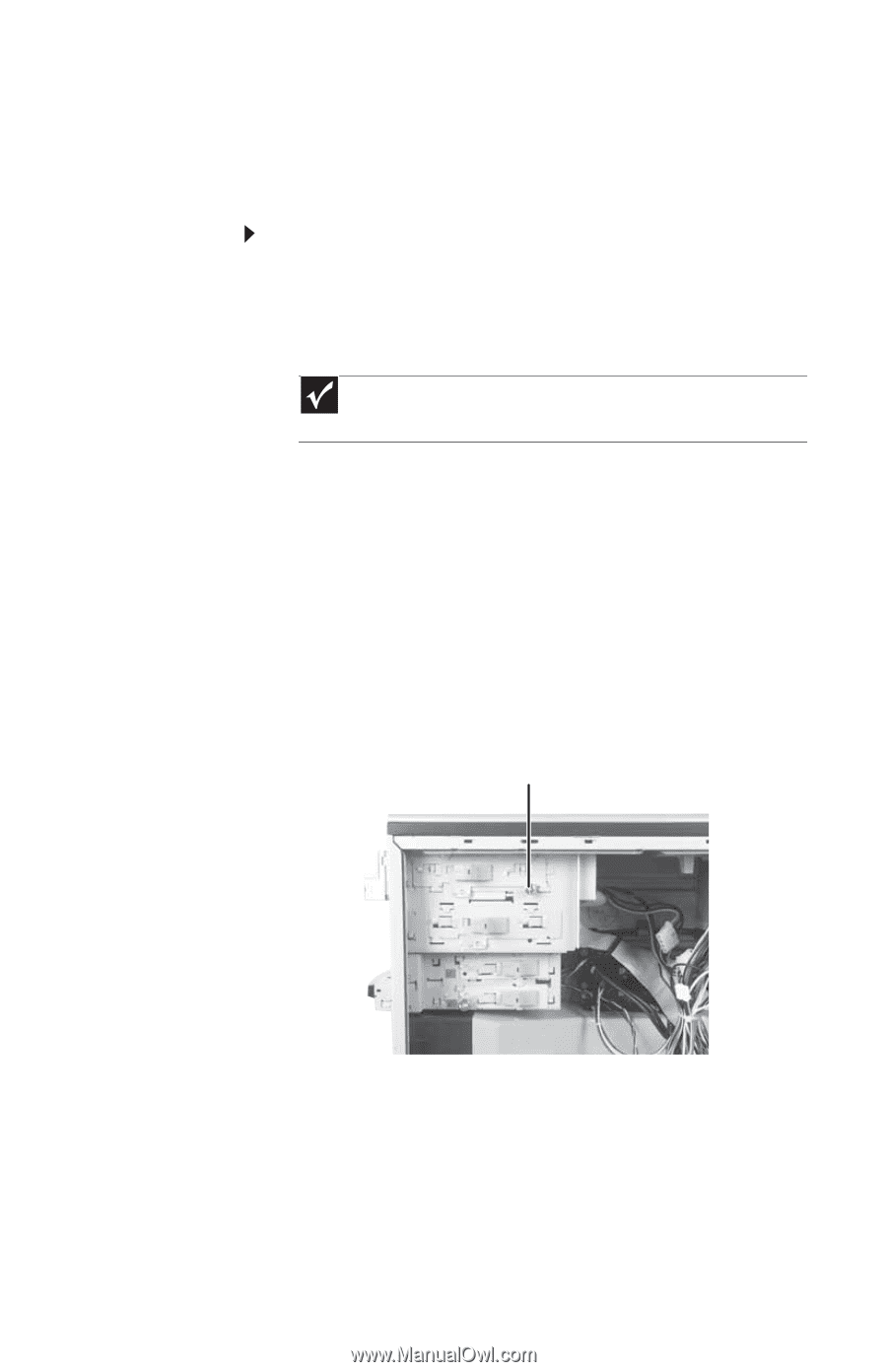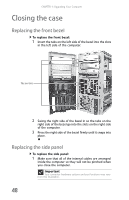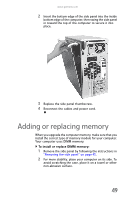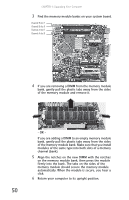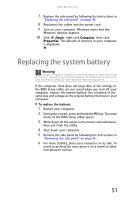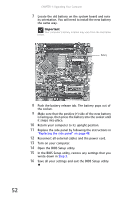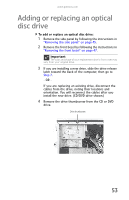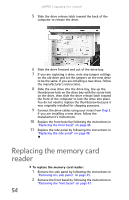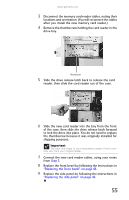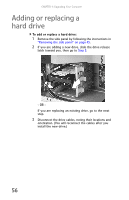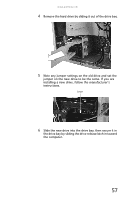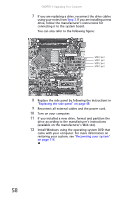Gateway FX6800-01e 8511858 - FX-Series Hardware Reference Guide (for Windows V - Page 59
Adding or replacing an optical, disc drive
 |
UPC - 884483304356
View all Gateway FX6800-01e manuals
Add to My Manuals
Save this manual to your list of manuals |
Page 59 highlights
www.gateway.com Adding or replacing an optical disc drive To add or replace an optical disc drive: 1 Remove the side panel by following the instructions in "Removing the side panel" on page 45. 2 Remove the front bezel by following the instructions in "Removing the front bezel" on page 47. Important The color and shape of your replacement drive's front cover may vary from your original drive. 3 If you are installing a new drive, slide the drive release latch toward the back of the computer, then go to Step 7. - OR If you are replacing an existing drive, disconnect the cables from the drive, noting their locations and orientation. You will reconnect the cables after you install the new drive. (CD/DVD drive shown.) 4 Remove the drive thumbscrew from the CD or DVD drive. Drive thumbscrew 53