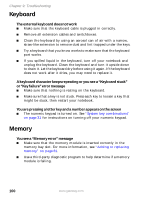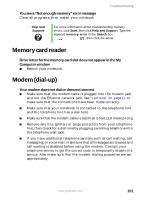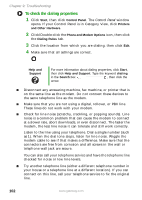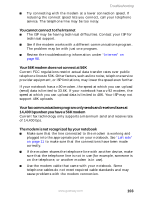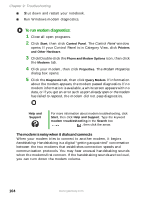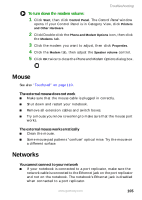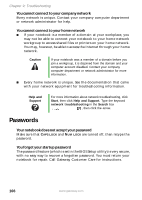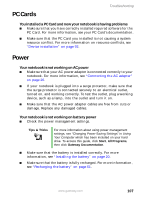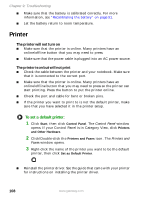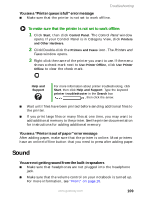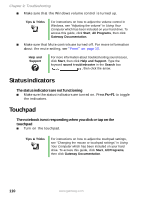Gateway M250 Gateway Notebook User Guide - Page 111
Mouse, Networks
 |
View all Gateway M250 manuals
Add to My Manuals
Save this manual to your list of manuals |
Page 111 highlights
Troubleshooting To turn down the modem volume: 1 Click Start, then click Control Panel. The Control Panel window opens. If your Control Panel is in Category View, click Printers and Other Hardware. 2 Click/Double-click the Phone and Modem Options icon, then click the Modems tab. 3 Click the modem you want to adjust, then click Properties. 4 Click the Modem tab, then adjust the Speaker volume control. 5 Click OK twice to close the Phone and Modem Options dialog box. Mouse See also "Touchpad" on page 110. The external mouse does not work ■ Make sure that the mouse cable is plugged in correctly. ■ Shut down and restart your notebook. ■ Remove all extension cables and switch boxes. ■ Try a mouse you know is working to make sure that the mouse port works. The external mouse works erratically ■ Clean the mouse. ■ Some mouse pad patterns "confuse" optical mice. Try the mouse on a different surface. Networks You cannot connect to your network ■ If your notebook is connected to a port replicator, make sure the network cable is connected to the Ethernet jack on the port replicator and not on the notebook. The notebook's Ethernet jack is disabled when connected to a port replicator. www.gateway.com 105