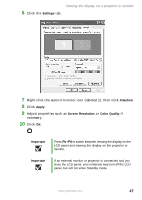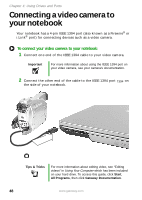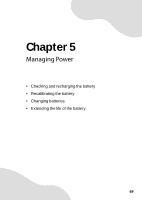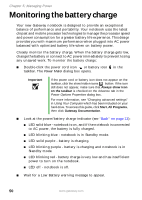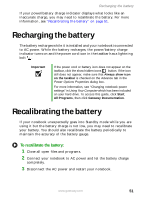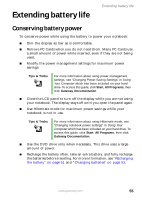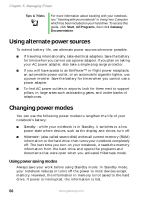Gateway M250 Gateway Notebook User Guide - Page 58
Managing Power, e - laptop
 |
View all Gateway M250 manuals
Add to My Manuals
Save this manual to your list of manuals |
Page 58 highlights
Chapter 5: Managing Power 4 Completely discharge the battery by doing the following: a From the desktop, right-click on the power icon, then select Adjust Power Properties. b Click the Power Schemes tab. c Click the arrow button to open the Power Schemes list, then click Always On. d Click the Alarms tab. e Click to clear the Low battery alarm and Critical battery alarm check boxes. Let the battery drain until your notebook automatically turns off. Important Do not use your notebook during the recalibration process. Do not connect the AC adapter to your notebook during this process, or you will interrupt the recalibration process and will have to start again. 5 After the battery is completely drained, reconnect your notebook to AC power. 6 Charge the battery completely until the battery status indicator turns blue. 7 When you are ready to use your notebook again, do the following: a From the desktop, right-click the power icon, then select Adjust Power Properties. b Click the Power Schemes tab. c Click the arrow button to open the Power Schemes list, then click Portable/Laptop. d Click the Alarms tab. e Click to select the Low battery alarm and Critical battery alarm check boxes. 52 www.gateway.com