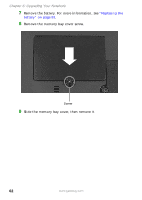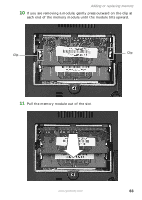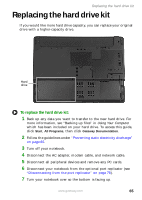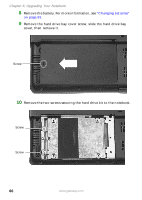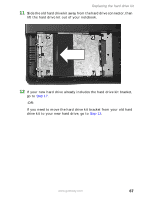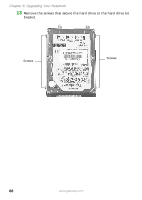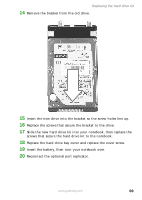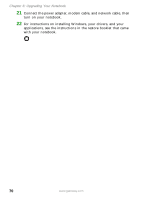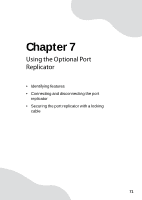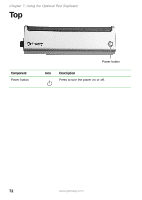Gateway M250 Gateway Notebook User Guide - Page 73
Step 17, drive kit to your new hard drive, go
 |
View all Gateway M250 manuals
Add to My Manuals
Save this manual to your list of manuals |
Page 73 highlights
Replacing the hard drive kit 11 Slide the old hard drive kit away from the hard drive connector, then lift the hard drive kit out of your notebook. 12 If your new hard drive already includes the hard drive kit bracket, go to Step 17. -ORIf you need to move the hard drive kit bracket from your old hard drive kit to your new hard drive, go to Step 13. www.gateway.com 67

67
www.gateway.com
Replacing the hard drive kit
11
Slide the old hard drive kit away from the hard drive connector, then
lift the hard drive kit out of your notebook.
12
If your new hard drive already includes the hard drive kit bracket,
go to
Step 17
.
-OR-
If you need to move the hard drive kit bracket from your old hard
drive kit to your new hard drive, go to
Step 13
.