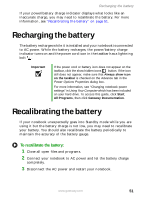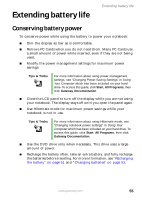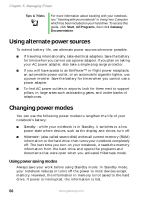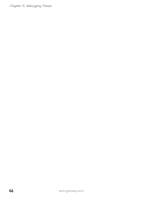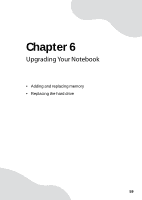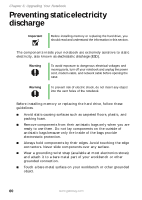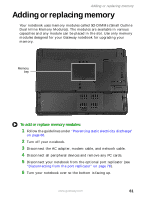Gateway M250 Gateway Notebook User Guide - Page 62
Using alternate power sources, Changing power modes, Using power saving modes
 |
View all Gateway M250 manuals
Add to My Manuals
Save this manual to your list of manuals |
Page 62 highlights
Chapter 5: Managing Power Tips & Tricks For more information about traveling with your notebook, see "Traveling with your notebook" in Using Your Computer which has been included on your hard drive. To access this guide, click Start, All Programs, then click Gateway Documentation. Using alternate power sources To extend battery life, use alternate power sources whenever possible. ■ If traveling internationally, take electrical adapters. Save the battery for times when you cannot use a power adapter. If you plan on taking your AC power adapter, also take a single-plug surge protector. ■ If you will have access to an EmPower™ in-flight power receptacle, an automobile power outlet, or an automobile cigarette lighter, use a power inverter. Save the battery for times when you cannot use a power adapter. ■ To find AC power outlets in airports, look for them next to support pillars, in large areas such as boarding gates, and under banks of telephones. Changing power modes You can use the following power modes to lengthen the life of your notebook's battery: ■ Standby - while your notebook is in Standby, it switches to a low power state where devices, such as the display and drives, turn off. ■ Hibernate - (also called save to disk) writes all current memory (RAM) information to the hard drive, then turns your notebook completely off. The next time you turn on your notebook, it reads the memory information from the hard drive and opens the programs and documents that were open when you activated Hibernate mode. Using power saving modes Always save your work before using Standby mode. In Standby mode, your notebook reduces or turns off the power to most devices except memory. However, the information in memory is not saved to the hard drive. If power is interrupted, the information is lost. 56 www.gateway.com