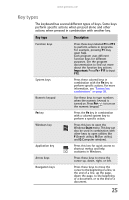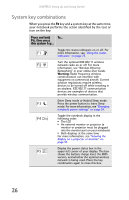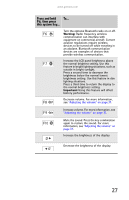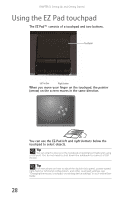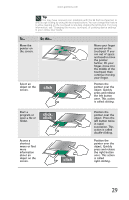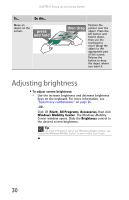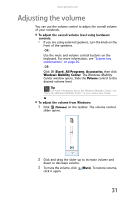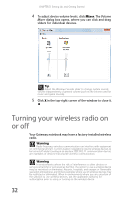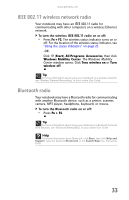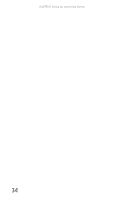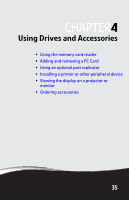Gateway NX100X Reference Guide - Page 36
Adjusting brightness - accessories
 |
View all Gateway NX100X manuals
Add to My Manuals
Save this manual to your list of manuals |
Page 36 highlights
CHAPTER 3: Setting Up and Getting Started To... Do this... Move an object on the screen. Position the pointer over the object. Press the left button and hold it down, then use the touchpad to move (drag) the object to the appropriate part of the screen. Release the button to drop the object where you want it. Adjusting brightness To adjust screen brightness: • Use the increase brightness and decrease brightness keys on the keyboard. For more information, see "System key combinations" on page 26. -OR- Click (Start), All Programs, Accessories, then click Windows Mobility Center. The Windows Mobility Center window opens. Slide the Brightness control to the desired screen brightness. Tip For more information about the Windows Mobility Center, see "Using the Windows Mobility Center" in your online User Guide. 30