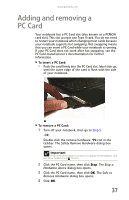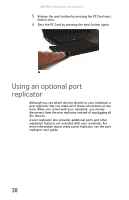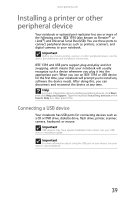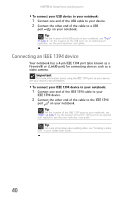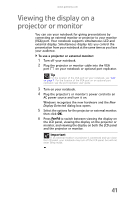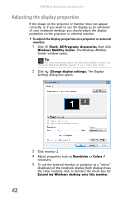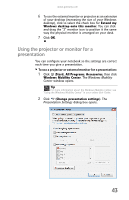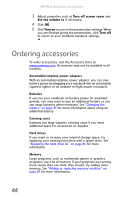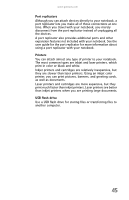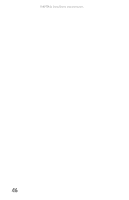Gateway NX100X Reference Guide - Page 47
Viewing the display on a, projector or monitor
 |
View all Gateway NX100X manuals
Add to My Manuals
Save this manual to your list of manuals |
Page 47 highlights
www.gateway.com Viewing the display on a projector or monitor You can use your notebook for giving presentations by connecting an external monitor or projector to your monitor (VGA) port. Your notebook supports simultaneous LCD and external display. Simultaneous display lets you control the presentation from your notebook at the same time as you face your audience. To use a projector or external monitor: 1 Turn off your notebook. 2 Plug the projector or monitor cable into the VGA port on your notebook or optional port replicator. Tip For the location of the VGA port on your notebook, see "Left" on page 7. For the location of the VGA port on an optional port replicator, see the port replicator user guide. 3 Turn on your notebook. 4 Plug the projector's or monitor's power cord into an AC power source and turn it on. Windows recognizes the new hardware and the New Display Detected dialog box opens. 5 Select the options for the projector or external monitor, then click OK. 6 Press FN+F4 to switch between viewing the display on the LCD panel, viewing the display on the projector or monitor, and viewing the display on both the LCD panel and the projector or monitor. Important If an external monitor or projector is connected and you close the LCD panel, your notebook may turn off the LCD panel, but will not enter Sleep mode. 41