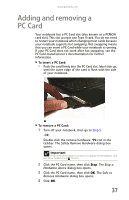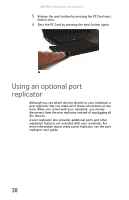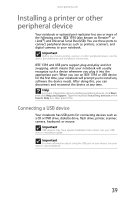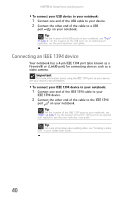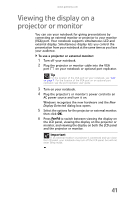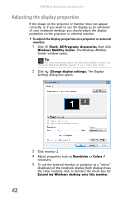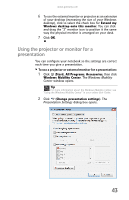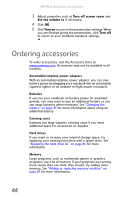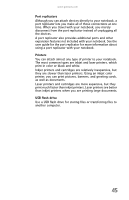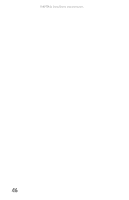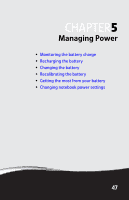Gateway NX100X Reference Guide - Page 48
Adjusting the display properties
 |
View all Gateway NX100X manuals
Add to My Manuals
Save this manual to your list of manuals |
Page 48 highlights
CHAPTER 4: Using Drives and Accessories Adjusting the display properties If the image on the projector or monitor does not appear correctly, or if you want to use the display as an extension of your notebook desktop, you should adjust the display properties on the projector or external monitor. To adjust the display properties on a projector or external monitor: 1 Click (Start), All Programs, Accessories, then click Windows Mobility Center. The Windows Mobility Center window opens. Tip For more information about the Windows Mobility Center, see "Using the Windows Mobility Center" in your online User Guide. 2 Click (Change display settings). The Display Settings dialog box opens. 3 Click monitor 2. 4 Adjust properties such as Resolution or Colors if necessary. 5 To use the external monitor or projector as a "mirror" (duplicate) of the notebook display (both displays have the same content), click to deselect the check box for Extend my Windows desktop onto this monitor. 42