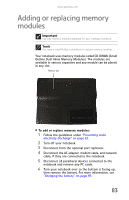Gateway NX100X Reference Guide - Page 94
Drivers and, Applications Recovery
 |
View all Gateway NX100X manuals
Add to My Manuals
Save this manual to your list of manuals |
Page 94 highlights
CHAPTER 8: Upgrading Your Notebook 14 Replace the metal shield. 15 Replace the screws that secure the cover to the drive. 16 Slide the new hard drive into your notebook, then replace the cover screws. 17 Insert the battery then turn your notebook over. 18 Connect to the optional port replicator. -ORConnect the power adapter, modem cable, network cable, and external DVD drive. 19 Turn on your notebook, open the external DVD drive, insert the Windows DVD, close the DVD drive, then restart your notebook. 20 When the prompt "Press any key to boot from CD or DVD" appears, press any key on your keyboard and follow the on-screen instructions. As part of the process you may be prompted to insert your Drivers and Applications Recovery disc. 21 Reconnect all peripheral devices and replace any PC cards. 88