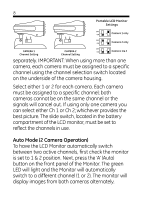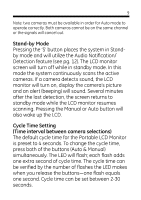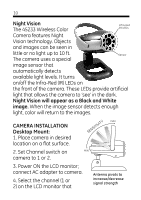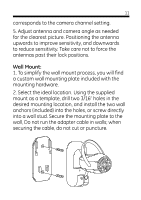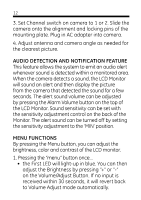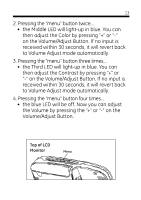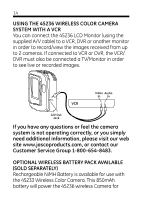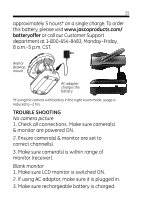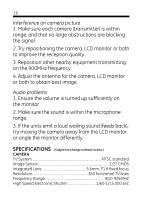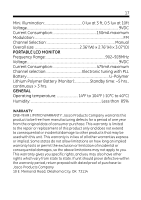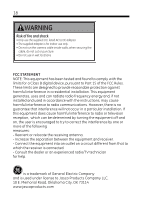GE 45236 User Manual - Page 13
Volume/Adjust Button.
 |
UPC - 043180452368
View all GE 45236 manuals
Add to My Manuals
Save this manual to your list of manuals |
Page 13 highlights
13 2. Pressing the "menu" button twice... • the Middle LED will light-up in blue. You can then adjust the Color by pressing "+" or "-" on the Volume/Adjust Button. If no input is received within 30 seconds, it will revert back to Volume Adjust mode automatically. 3. Pressing the "menu" button three times... • the Third LED will light-up in blue. You can then adjust the Contrast by pressing "+" or "-" on the Volume/Adjust Button. If no input is received within 30 seconds, it will revert back to Volume Adjust mode automatically. 4. Pressing the "menu" button four times... • the blue LED will be off. Now you can adjust the Volume by pressing the "+" or "-" on the Volume/Adjust Button. Top of LCD Monitor Menu RIGGER 2 1
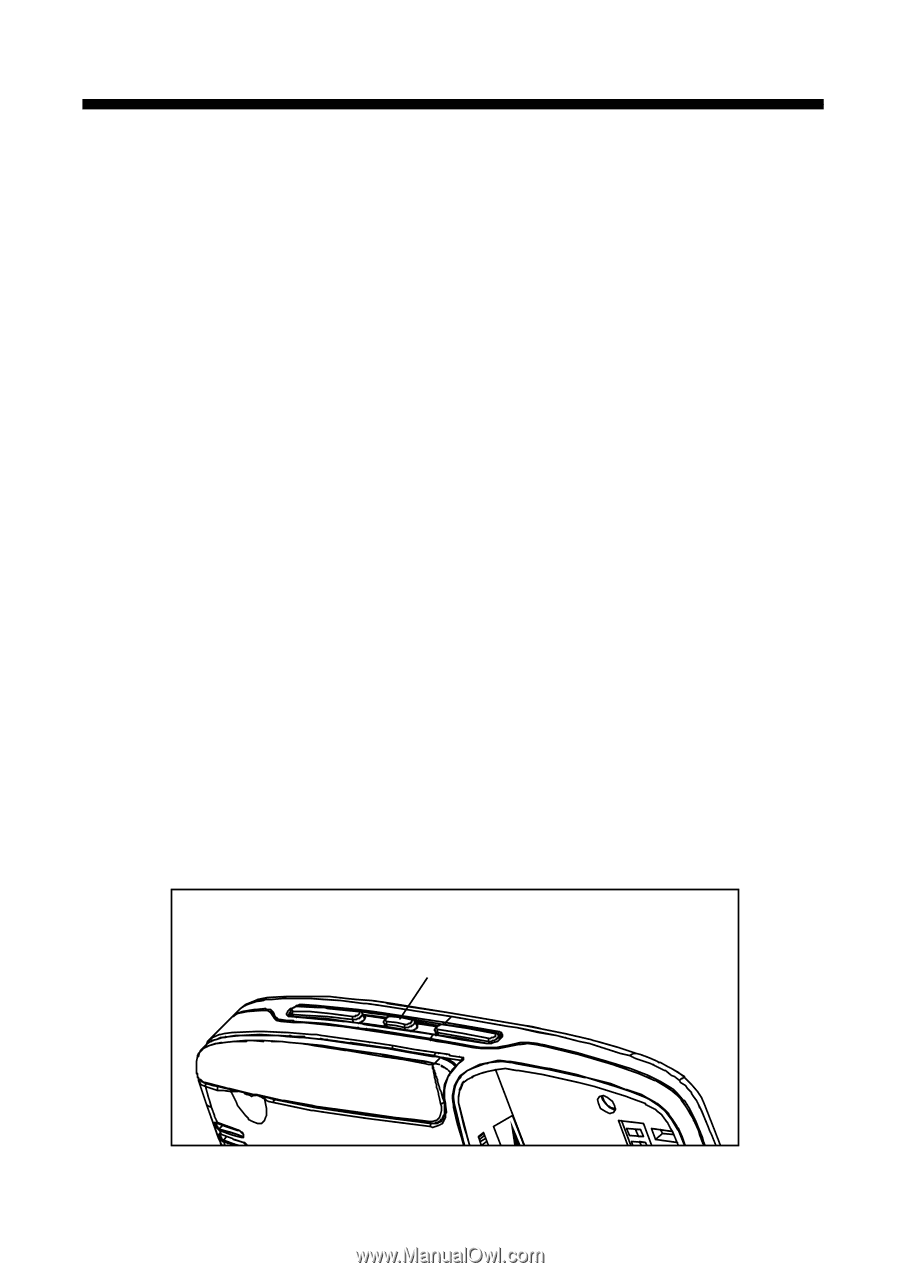
13
2. Pressing the “menu” button twice…
the Middle LED will light-up in blue. You can
then adjust the Color by pressing “+” or “-”
on the Volume/Adjust Button. If no input is
received within 30 seconds, it will revert back
to Volume Adjust mode automatically.
3. Pressing the “menu” button three times…
the Third LED will light-up in blue. You can
then adjust the Contrast by pressing “+” or
“-” on the Volume/Adjust Button. If no input is
received within 30 seconds, it will revert back
to Volume Adjust mode automatically.
4. Pressing the “menu” button four times…
the blue LED will be off. Now you can adjust
the Volume by pressing the “+” or “-” on the
Volume/Adjust Button.
•
•
•
1
2
Menu
R
I
G
GER
Top of LCD
Monitor