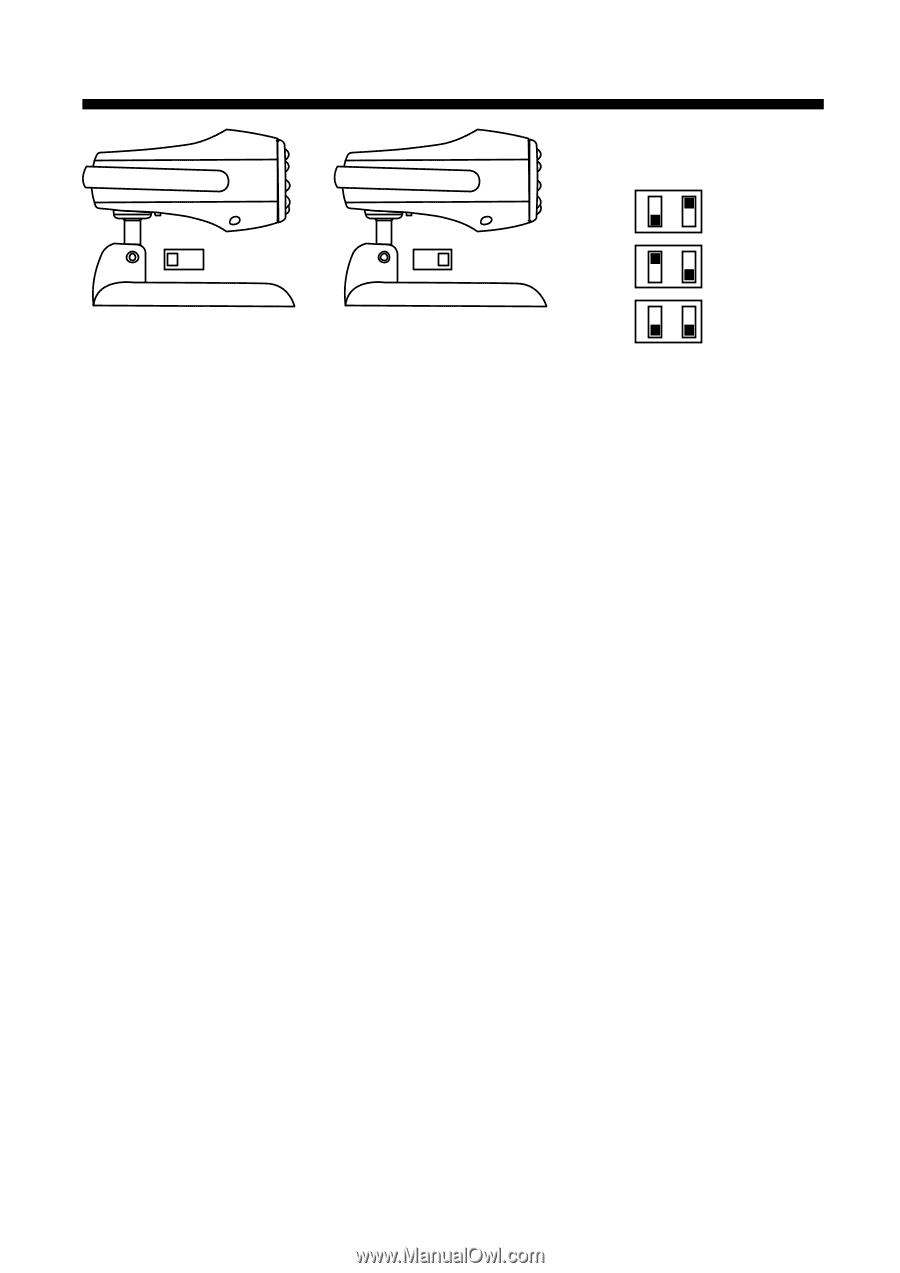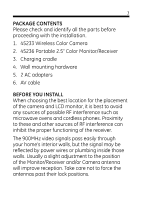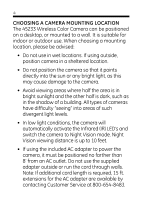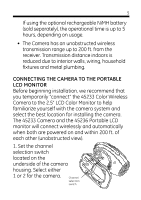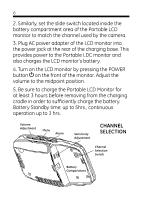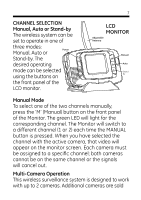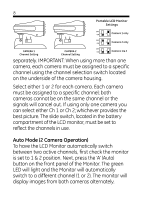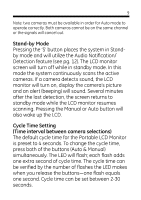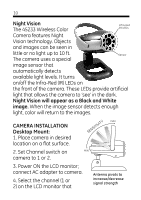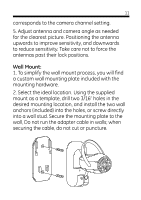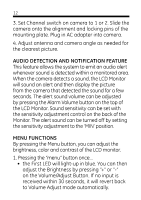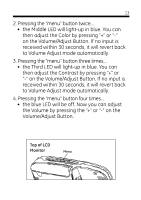GE 45236 User Manual - Page 8
Auto Mode 2 Camera Operation - monitor
 |
UPC - 043180452368
View all GE 45236 manuals
Add to My Manuals
Save this manual to your list of manuals |
Page 8 highlights
8 Portable LCD Monitor Settings 1 2 1 2 OFF 1 2 ON OFF 1 2 ON Camera 1 only Camera 2 only CAMERA 1 Channel Setting CAMERA 2 Channel Setting OFF 1 2 ON Camera 1 & 2 separately. IMPORTANT: When using more than one camera, each camera must be assigned to a specific channel using the channel selection switch located on the underside of the camera housing. Select either 1 or 2 for each camera. Each camera must be assigned to a specific channel; both cameras cannot be on the same channel or the signals will cancel out. If using only one camera you can select either Ch 1 or Ch 2; whichever provides the best picture. The slide switch, located in the battery compartment of the LCD monitor, must be set to reflect the channels in use. Auto Mode (2 Camera Operation) To have the LCD Monitor automatically switch between two active channels, first check the monitor is set to 1 & 2 position. Next, press the 'A' (Auto) button on the front panel of the Monitor. The green LED will light and the Monitor will automatically switch to a different channel (1 or 2). The monitor will display images from both cameras alternately.