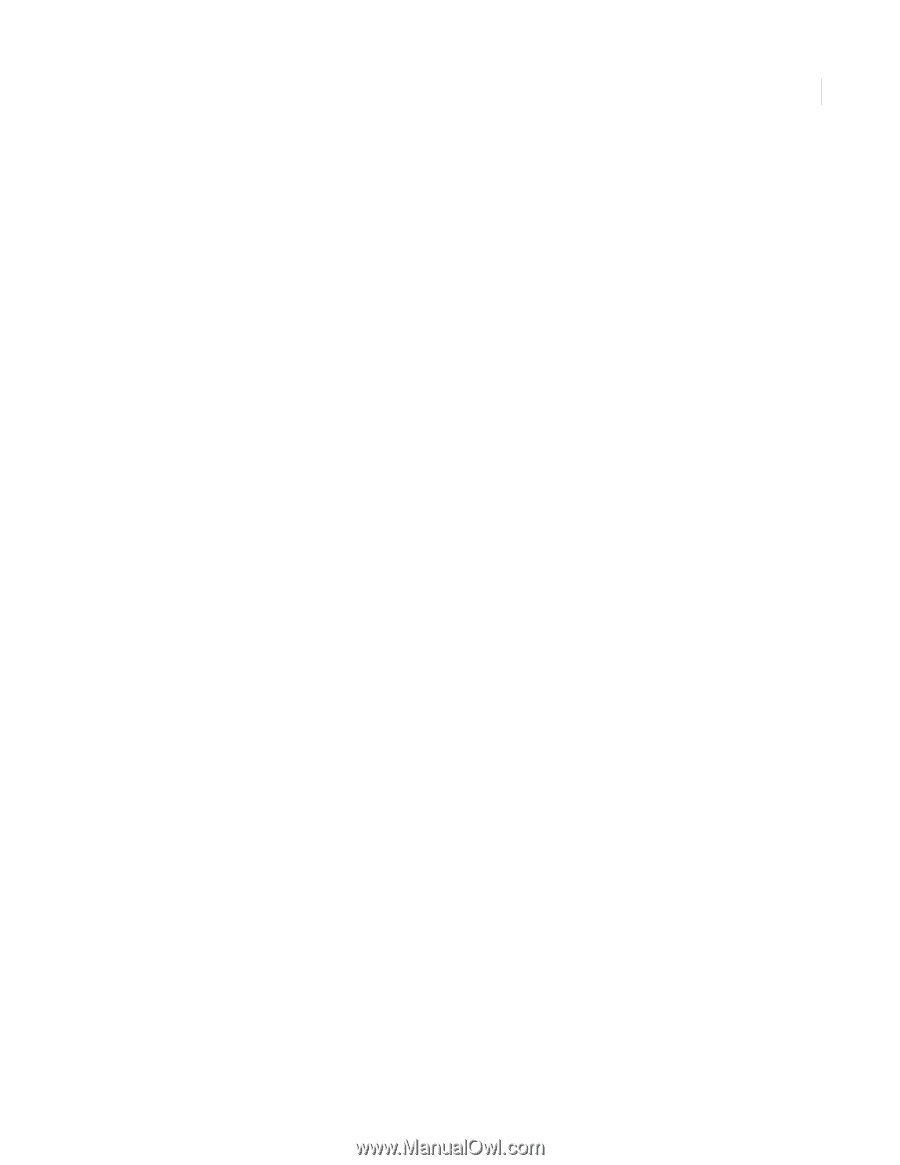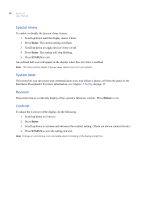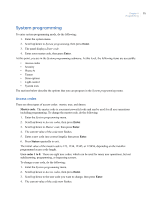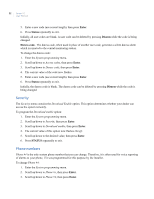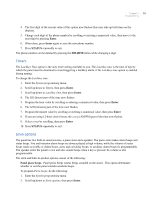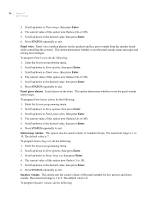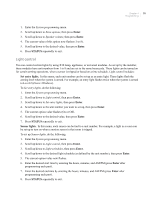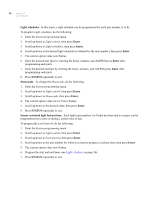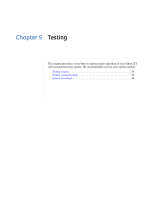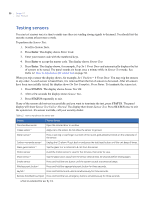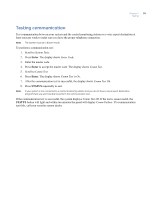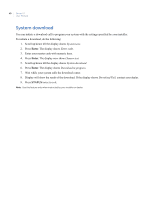GE 600-1054-95R User Manual - Page 43
Light control
 |
UPC - 782136719161
View all GE 600-1054-95R manuals
Add to My Manuals
Save this manual to your list of manuals |
Page 43 highlights
Chapter 4 35 Programming 1. Enter the System programming menu. 2. Scroll up/down to Siren options, then press Enter. 3. Scroll up/down to Speaker volume, then press Enter. 4. The current value of this option now flashes (1 to 8). 5. Scroll up/down to the desired value, then press Enter. 6. Press STATUS repeatedly to exit. Light control You can control certain lights by using X10 lamp, appliance, or universal modules. As set up by the installer, these modules have unit numbers from 1 to 8 and are set to the same housecode. These lights can be turned on for certain arming operations, when a sensor is tripped or based on a time schedule. Light control includes: Set entry lights. In this menu, each unit number can be set up as an entry light. These lights flash the arming level when the system is armed. For example, an entry light flashes twice when the system is armed to Level 2 (Doors+Windows). To Set entry lights, do the following: 1. Enter the System programming menu. 2. Scroll up/down to Light control, then press Enter. 3. Scroll up/down to Set entry lights, then press Enter. 4. Scroll up/down to the unit number you want to set up, then press Enter. 5. The current option value flashes (On or Off). 6. Scroll up/down to the desired value, then press Enter. 7. Press STATUS repeatedly to exit. Sensor lights. In this menu, each sensor can be tied to a unit number. For example, a light in a room can be set up to turn on when a motion sensor in that room is tripped. To set up Sensor lights, do the following: 1. Enter the System programming menu. 2. Scroll up/down to Light control, then press Enter. 3. Scroll up/down to Light schedules, then press Enter. 4. Scroll up/down to the desired light schedule (as defined by the unit number), then press Enter. 5. The current option value now flashes. 6. Enter the desired start time by entering the hours, minutes, and AM/PM (press Enter after programming each part). 7. Enter the desired end time by entering the hours, minutes, and AM/PM (press Enter after programming each part). 8. Press STATUS repeatedly to exit.