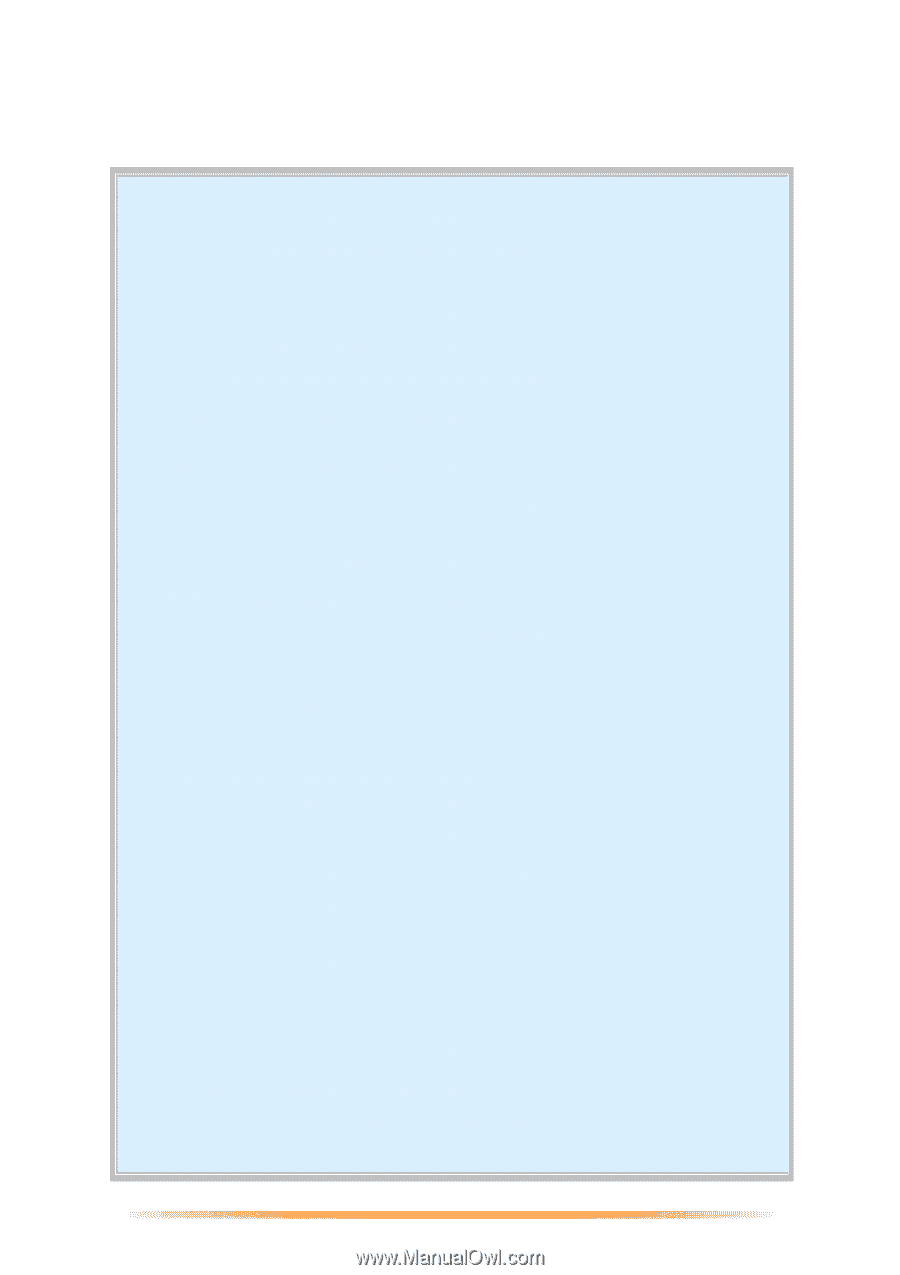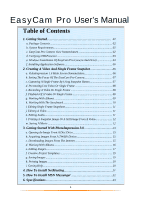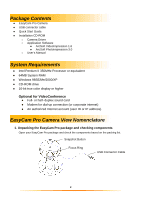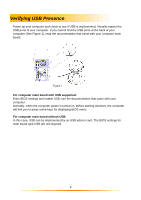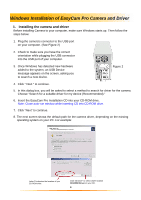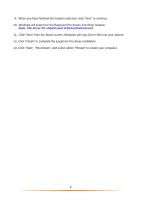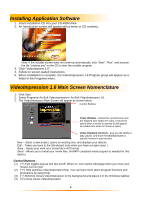1
EasyCam Pro
User’s Manual
Table of Contents
1. Getting Started
.............................................................................
02
a. Package Contents
.......................................................................................
02
b. System Requirements
..................................................................................
02
c. EasyCam Pro Camera View Nomenclature
...............................................
02
d. Verifying USB Presence
.............................................................................
03
e. Windows Installation Of EasyCam Pro Camera And Driver
.....................
04
f. Installing Application Software
...................................................................
06
2. Creating A Video And Single Frame Snapshot
...........................
06
a. VideoImpression 1.6 Main Screen Nomenclature
.......................................
06
b. Setting The Focus Of The EasyCam Pro Camera
.......................................
07
c. Capturing A Single Frame By Using Snapshot Button
...............................
07
d. Previewing Live Video Or Single Frame
....................................................
08
e. Recording A Video Or Single Frame
..........................................................
08
f. Playback Of A Video Or Single Frame
........................................................
08
g. Working With Albums
.................................................................................
09
h. Working With The Storyboard
....................................................................
10
i. Editing Single Frame Snapshots
..................................................................
11
j. Editing A Video
............................................................................................
11
k. Editing Audio
...............................................................................................
11
l. Printing A Snapshot Image Or A Still Image From A Video
.......................
12
m. Saving A Movie
..........................................................................................
12
3. Getting Started With PhotoImpression 3.0
..................................
13
a. Opening An Image From A Disc Drive
.......................................................
15
b. Acquiring Images From A TWAIN Device
..................................................
15
c. Downloading Images From The Internet
....................................................
15
d. Working With Albums
.................................................................................
16
e. Editing Images
.............................................................................................
17
f. Creative Project Templates
..........................................................................
19
g. Saving Images
.............................................................................................
19
h. Printing Images
...........................................................................................
20
i. Getting Help
.................................................................................................
20
4. How To Install NetMeeting
...........................................................
21
5. How To Install MSN Messenger
..................................................
22
6. Specifications
.................................................................................
23