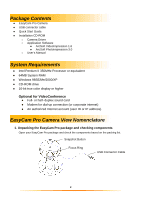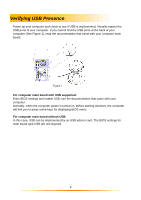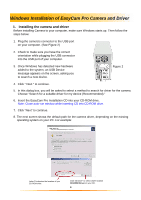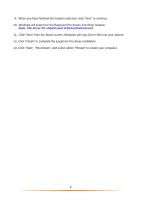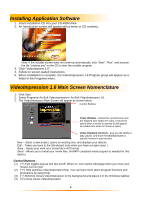GE HO98064 User Manual - Page 7
Setting the Focus - easycam pro software
 |
View all GE HO98064 manuals
Add to My Manuals
Save this manual to your list of manuals |
Page 7 highlights
Setting the Focus 1. Click Start> Programs> ArcSoft VideoImpression 1.6> ArcSoft VideoImpression 1.6. 2. The introduction screen will appear with a menu of software contents. 3. Click " New. " 4. Select "Capture" . The window shows a Live preview as seen from the EasyCam Pro. 5. To focus the picture, turn the focus ring (the grooved plastic ring around the lens of the camera) until the image becomes sharp. Capturing a Single Frame by Camera Snapshot button 1. Click Start> Programs> ArcSoft VideoImpression 1.6> ArcSoft VideoImpression 1.6 2. The introduction screen will appear with a menu of software contents. 3. Click " New. " 4. Select " Capture ". The window shows a Live preview as seen from the camera. 5. Press the sanpshot button (located on top of the camera-see EasyCam Pro Camera Nomenclature on Page 2) to capture a single frame. 7